How to Convert SKP to IGES (SketchUp to IGS) File Format: Step by Step Tutorial
Download and Install Autoconverter:
First, you need to download our Autoconverter software. Once the download is complete, proceed with the installation process. After the installation, you can find a shortcut to run our SKP to IGES converter in your Windows Start menu.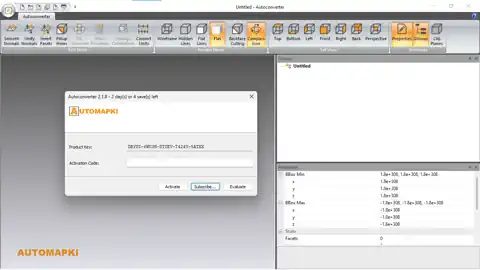
Open and Load Your SKP File:
Press the Open... ribbon button to open a file dialog. Select the SKP file extension in the filter drop-down list. Browse to your input SketchUp SKP file that you want to convert, select it, and press the Open button.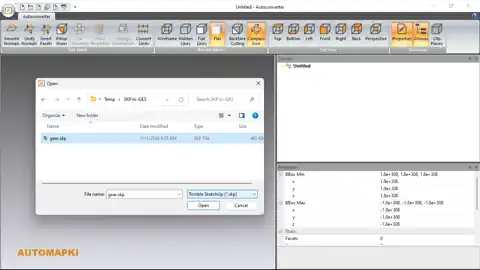
Ensure Model is Watertight:
Before proceeding with the conversion, make sure that your model is watertight. This is crucial for proper solid detection. If there are any defects in your model, the conversion might not be successful. You can use tools included with Autoconverter to fix any gaps or holes in the imported mesh.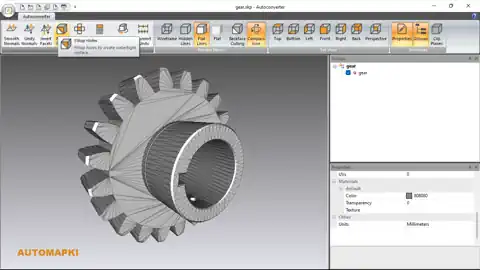
Convert Your SKP Model to IGES:
Once your model is ready, you can convert and save your SKP mesh model to an IGES file. To export your SKP model press the Save As... ribbon button. In the file dialog choose a destination folder and a file name for your IGES file. Click on the Save button to start the conversion process.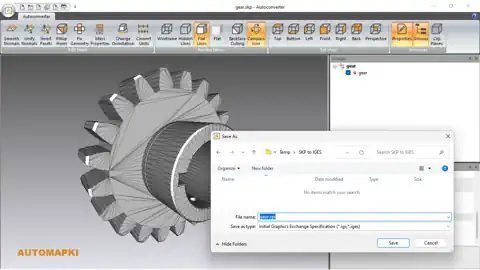
Convert SKP Files to IGES Files: Conclusion
And there you have it! By following these steps, you should be able to successfully convert a SketchUp SKP file to IGES format using our Autoconverter software. Remember, the key to a successful conversion is ensuring that your SKP model is watertight. Happy converting!