How to Convert a JPG Photo Image into a GLB 3D Model: Step by Step Tutorial
Open your JPG Image:
Click the Open... ribbon button and navigate through the file dialog box to your JPEG photo image. Autoconverter will automatically prepare to analyze your chosen image.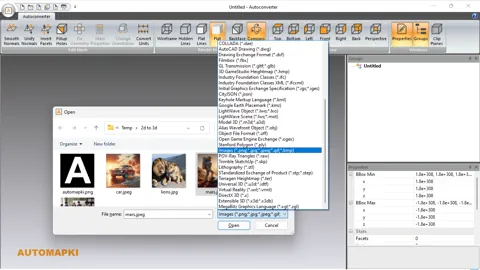
Let the AI Work its Magic:
Press the Open button. This triggers Autoconverter's powerful AI algorithms to analyze your image, extracting valuable information like contrast and color variations, and use it to create an image depth. This depth acts as the blueprint for your future 3D relief model.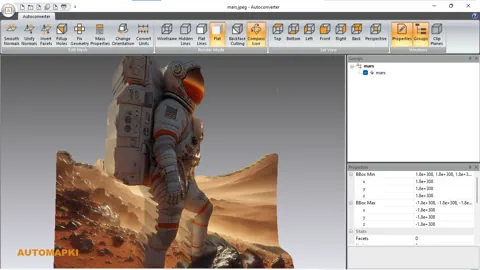
Save Your Image as a GLTF Model:
Once the analysis is complete, click the Save... ribbon button. This allows you to save your newly converted 3D model in the GLTF file format. GLTF is a versatile format widely used for 3D printing and further processing in other 3D software.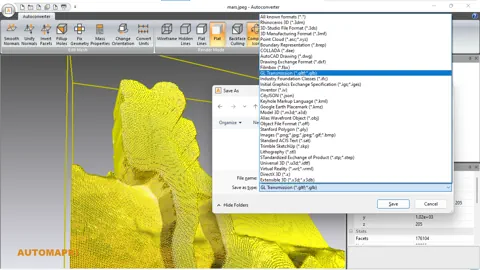
Convert JPEG Images to GLTF Format: Conclusion
By following these steps, you can easily convert a photo in JPEG, PNG, BMP, or GIF format into a GLTF 3D model, ready for various applications such as 3D printing or digital presentation. This process leverages advanced AI algorithms to interpret and transform a 2D photo image into a 3D relief model, opening up new possibilities for creativity and production. Remember to check the model for accuracy and make any necessary adjustments before final use. Happy photo images converting with Autoconverter!