How to Save SKP File in the Older SketchUp Version: Step by Step Tutorial
Install Autoconverter Software:
Download and install our Autoconverter software on your computer to begin the process of converting and saving SKP files to an older version of SketchUp.
Launch Autoconverter:
Open our Autoconverter program by clicking on its shortcut in the Windows Start menu. You will see the main window of our Autoconverter software, which has a ribbon bar, a file menu, and a 3D viewer for your SKP files.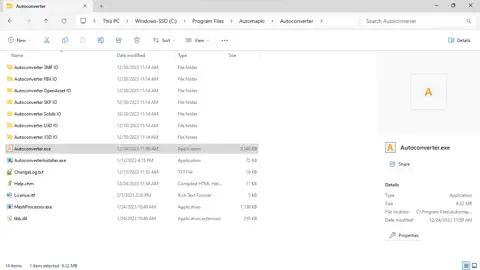
Convert File Version:
Select the Convert File Version… menu item and navigate to the location of the SKP file you wish to downgrade. In the next file dialog, enter a name for your new SKP file that will be saved in the older SketchUp version, then click the Save button to continue.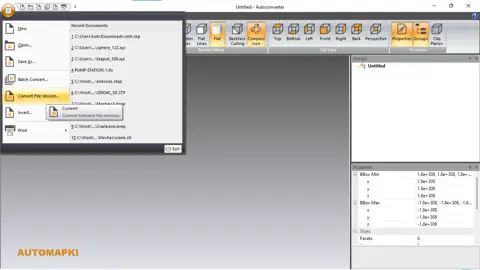
Select SKP Version:
Choose the desired older SKP file version from the list of supported SketchUp versions in the SKP Save Parameters dialog. Ensure that the version you select is within the supported range: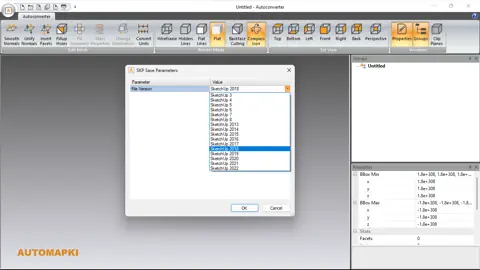
- Minimum version: SketchUp 3
- Maximum version for Win64 build: SketchUp 2021
- Maximum version for Win32 build: SketchUp 2016
Complete SKP Version Conversion:
Click on the OK button to finalize the conversion and save your SKP file in the selected older SketchUp version.
Save SKP Files in Older Versions: Conclusion
By following these steps, you can easily convert and save your SKP files to be compatible with older versions of SketchUp. This process is particularly useful if you need to share your SKP files with users who may not have the latest version of SketchUp. Remember to check the compatibility of the selected SketchUp version with your system architecture (Win64 or Win32) to ensure a smooth process. Happy converting!