How to Convert 3D Mesh Files from the Command Line: Step by Step Tutorial
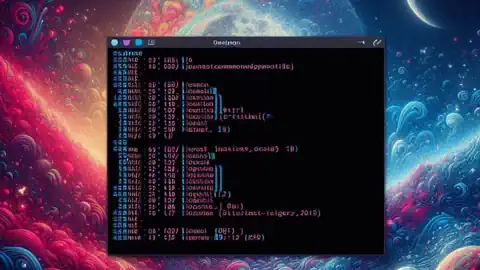
Download and Install Autoconverter:
- First, you need to download and install a free evaluation of the Autoconverter software.
- Save the Autoconverter.msi or Autoconverter-x64.msi file to your computer, depending on your system architecture, and run it.
- Follow the installation wizard instructions to complete the installation process for our file converter.
Launch Command Prompt:
- Click on the Windows Start menu and type cmd in the search box. A black window with a blinking cursor will appear. This is the Command Prompt where you can enter commands to convert 3D mesh files.
Change the Current Directory:
- In the Command Prompt window, type the following command and press Enter:
CD "C:\Program Files\Automapki\Autoconverter" - This will change the current directory to the folder where Autoconverter is installed. You can verify this by typing dir and pressing Enter. You should see a list of files and folders, including Autoconverter.exe.
- In the Command Prompt window, type the following command and press Enter:
Enter the Conversion Command:
- To convert a 3D file from one format to another, you need to enter a command that specifies the input file path, the output file path, and optionally some parameters that control the conversion process. The general syntax of the command is as follows:
Autoconverter.exe -in "input_file_path" -out "output_file_path" -parameter value - The -in and -out parameters specify the input and output file paths, respectively. You need to replace them with the actual paths of your files. You can use quotation marks if the paths contain spaces or special characters.
- To convert a 3D file from one format to another, you need to enter a command that specifies the input file path, the output file path, and optionally some parameters that control the conversion process. The general syntax of the command is as follows:
Convert OBJ to SKP from the Command Line:
- For example, to convert an OBJ file to an SKP file, you can use the following command:
Autoconverter.exe -in "input_file_path.obj" -out "converted_file_path.skp" -file_version "SketchUp 2021" - The -file_version parameter is optional and it specifies the version of the output file format. This parameter is available for SKP, 3DM, FBX, IFC, and some other file formats too. If you omit this parameter, the default version will be used.
- For example, to convert an OBJ file to an SKP file, you can use the following command:
Convert SKP to STL from the Command Line:
- To save an STL file in a binary file format, you need to use the -file_type parameter and set its value to Binary. For example:
Autoconverter.exe /in "mesh.skp" /out "model.stl" /file_type Binary - To save an STL file in a text format, you need to use the file_type parameter and set its value to ASCII. For example:
Autoconverter.exe /in "mesh.skp" /out "model.stl" /file_type ASCII
- To save an STL file in a binary file format, you need to use the -file_type parameter and set its value to Binary. For example:
Convert 3D Files from the Command Line: Conclusion
In conclusion, by following these steps, you should be able to use Autoconverter to convert and save files in different formats from the command line. Remember, the paths and file names used in the commands should be replaced with the actual paths and names of your files. Happy converting!