How to Import Google Maps to AutoCAD: Step by Step Tutorial
Install Automapki Application:
Begin by downloading and installing the free evaluation version of our Automapki Application. This application will provide the necessary tools required to import Google Maps into your AutoCAD drawing.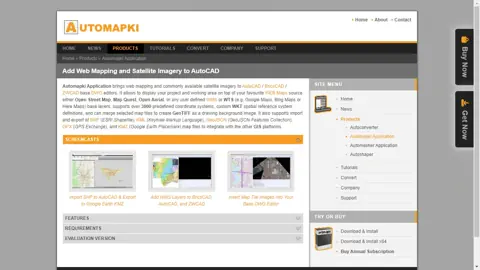
Add New TMS Server:
Once installed, click on the Manage TMS Layers ribbon button to start the AMTMSLAYERS command. Click on the Add button and input the following URL to add a new TMS server: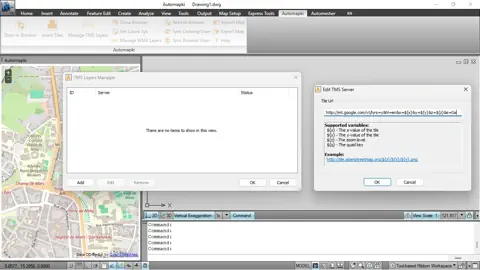
http://mt.google.com/vt/lyrs=y&hl=en&x=${x}&y=${y}&z=${z}&s=GaOnce done, switch to the WEB Maps browser and activate your newly added Google Maps hybrid layer.Select Coordinate Reference System:
Run the AMSETCOORDSYS command and select a coordinate reference system suitable for your DWG drawing. You can find your coordinate system by searching the EPSG code or the country it refers to.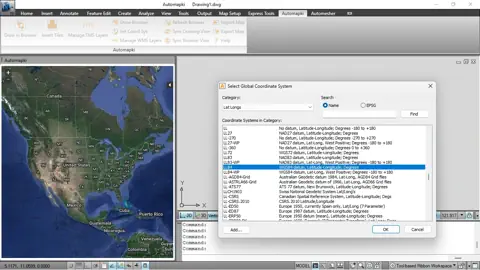
Download Google Maps Images:
Execute the AMINSERTTILEIMAGES command to select the coverage area for the Google Maps satellite tile images. Wait for the download of Google Maps tile images to finish. Once the download is complete, switch to AutoCAD model space. All downloaded map tiles are stitched together and inserted into your DWG drawing as a background image.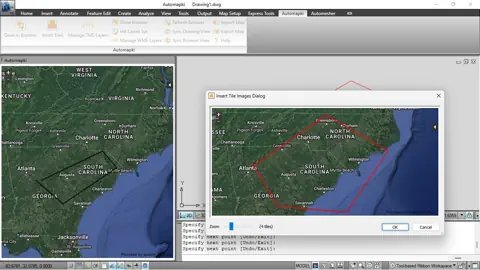
Use Bing Maps:
If you prefer to use Bing Maps background images in AutoCAD, use the following TMS server: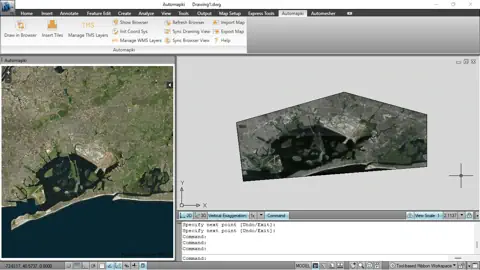
http://t0.tiles.virtualearth.net/tiles/a${q}.jpeg?g=854&mkt=en-US&token=Anz84uRE1RULeLwuJ0qKu5amcu5rugRXy1vKc27wUaKVyIv1SVZrUjqaOfXJJoI0
Google Maps in AutoCAD: Conclusion
In conclusion, integrating Google Maps or Bing Maps into AutoCAD is a straightforward process with our Automapki Application. This step-by-step guide should assist you in successfully importing map images into your DWG drawing. Remember, the quality of your work can be significantly improved with the right tools and a clear understanding of how to use them. Happy mapping!