Converting 3D solid objects into polyface meshes in AutoCAD is essential for compatibility with mesh-based modeling, visualization, and export workflows. With the powerful Automesher Application, AutoCAD users can easily convert solid models into precise polyface meshes. This step-by-step tutorial will walk you through installing the add-on, running the conversion, and adjusting mesh quality using the FACETRES variable for the best results.
How to Convert 3D Solid to Polyface Mesh in AutoCAD: Step-by-Step Guide
📥 Install Automesher Application
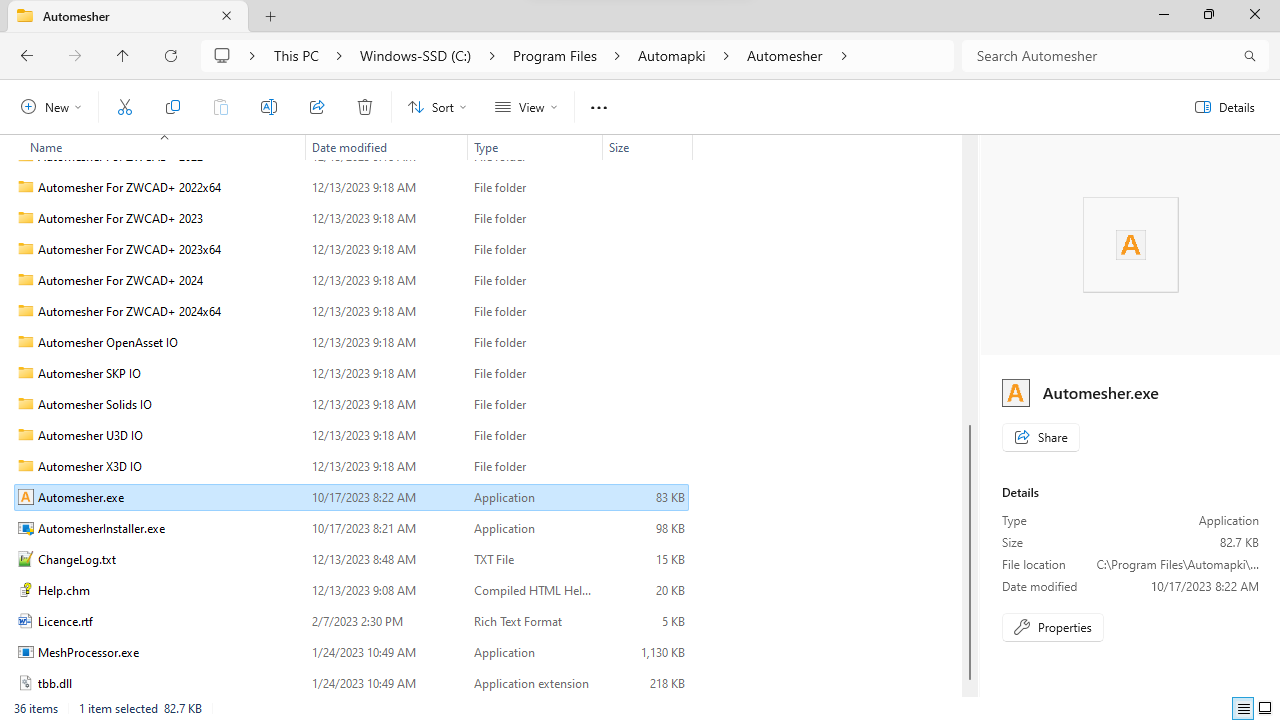
To begin converting solids to polyface meshes, download and install Automesher Application. This AutoCAD add-on enables advanced mesh conversion functionality not available in standard versions of AutoCAD. After installation, restart AutoCAD to initialize this plugin.
▶️ Activate AmConvertMesh Command
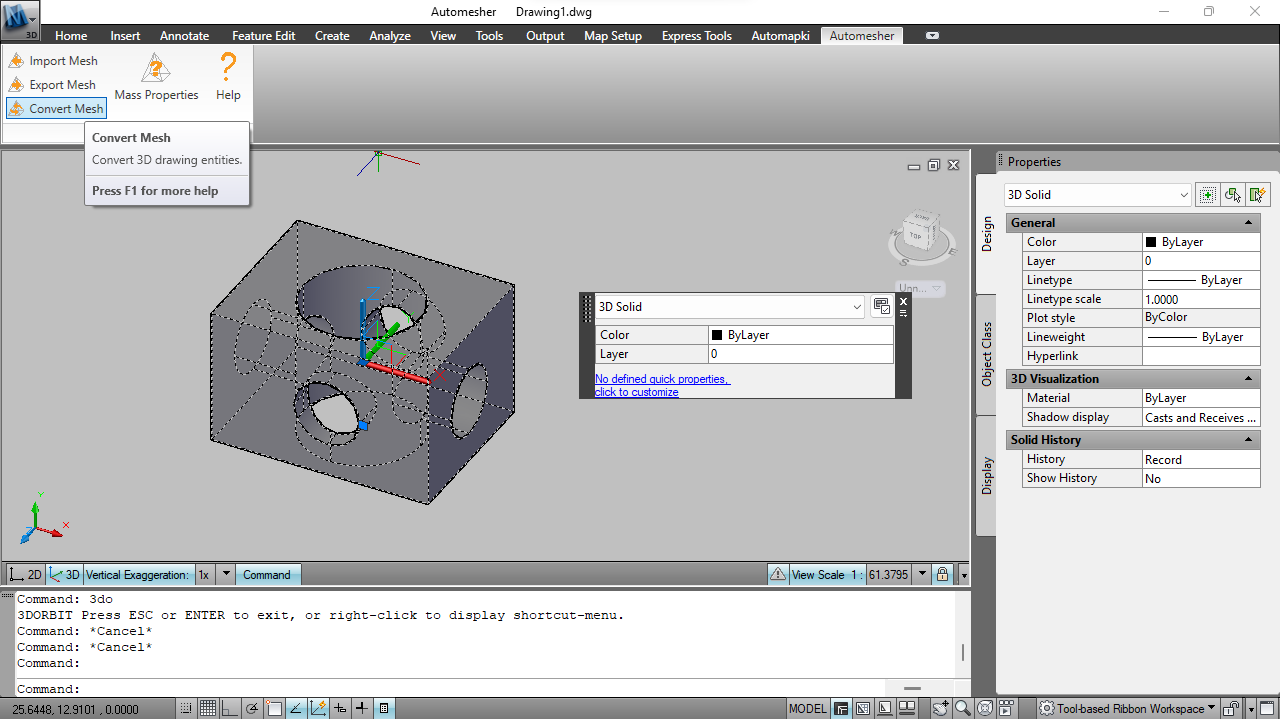
Type AmConvertMesh into the AutoCAD command line to start the conversion process. This custom command allows you to select any 3D solid object in your drawing and convert it into a polyface mesh.
🧊 Set Output to Polyface Mesh
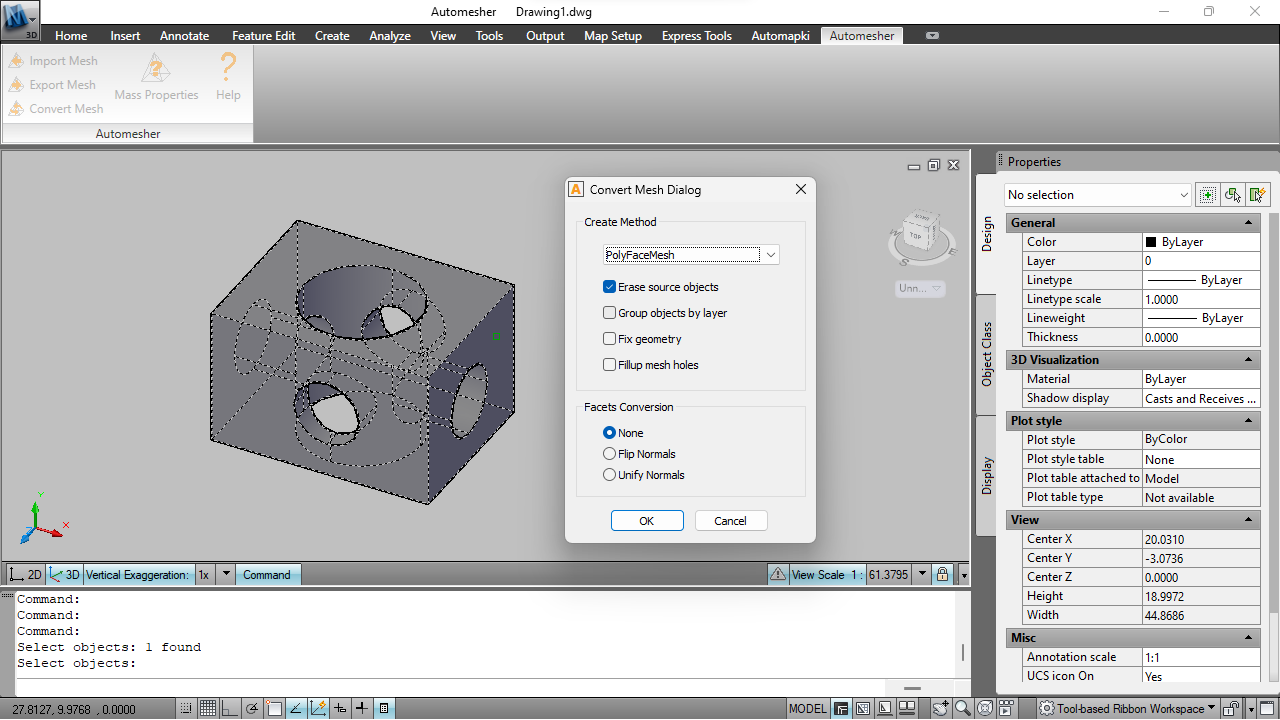
In the Automesher conversion dialog, select PolyfaceMesh as the desired output type. For better mesh accuracy, adjust the FACETRES system variable. A higher FACETRES value will result in a more detailed and precise mesh conversion.
⏱️ Trial Version Limitations
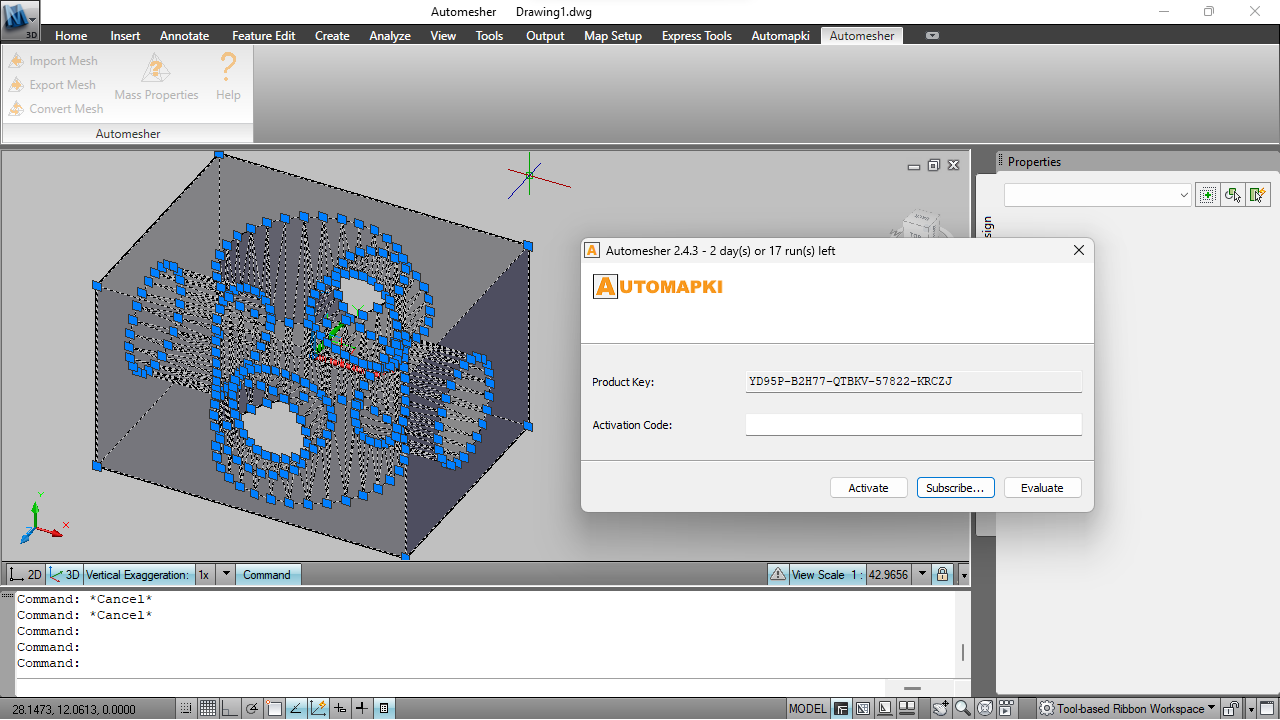
The evaluation version of Automesher allows up to 20 solid-to-mesh conversions. To unlock unlimited conversions and reverse mesh-to-solid functionality, consider upgrading to the full version.
FAQ: Can I Convert Solid Back into Polyface Mesh?
Yes! Automesher Application also supports converting polyface meshes back into solid models, making it a versatile solution for round-trip geometry workflows. To reverse the conversion, simply use the AmConvertMesh command again, and select 3dSolid as the target entity. This feature is especially useful if you need to re-edit the mesh geometry using solid modeling tools in AutoCAD or restore the original solid entity after performing mesh-based operations.
Convert 3D Solids to Polyface Meshes: Final Thoughts
Converting 3D solids into polyface meshes in AutoCAD has never been easier thanks to our Automesher Application. This AutoCAD plugin bridges the gap between solid modeling and mesh-based workflows, enabling accurate conversions with full control over mesh quality via the FACETRES variable.
👉 Whether you're preparing models for visualization, simulation, or exporting to other platforms, Automesher streamlines the process with reliable results.