Converting 3D models from OBJ to SKP format is essential when transferring assets from applications like Blender, Maya, or 3ds Max into SketchUp for architectural visualization, 3D printing, or design work. While OBJ (Wavefront) is a widely supported 3D file format, it isn't natively supported by SketchUp. That's where our Autoconverter software comes in - a powerful and easy-to-use tool that lets you convert OBJ files into SketchUp's native SKP format with just a few clicks. Follow this step-by-step guide to ensure a smooth and accurate conversion process.
How to Convert OBJ to SKP (OBJ to SketchUp) File Format: Step-by-Step Guide
📥 Download and Install Autoconverter
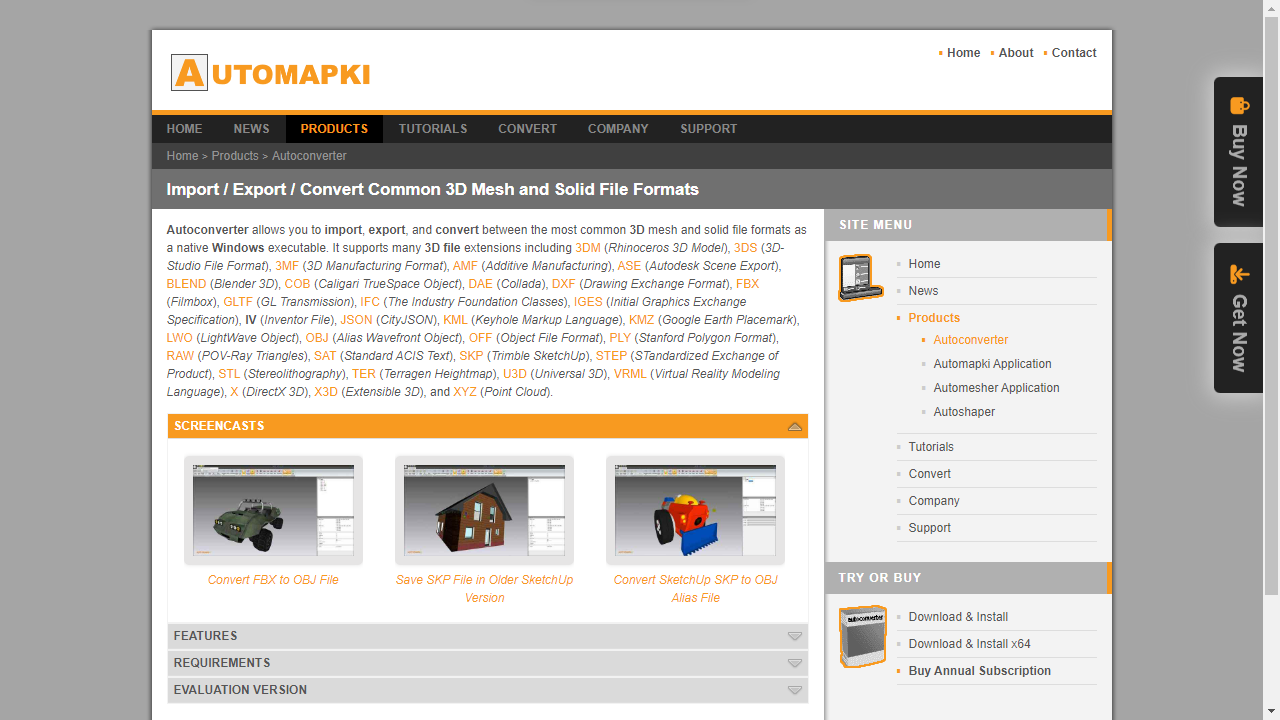
To begin converting OBJ to SKP, download and install our powerful Autoconverter software. It supports a wide range of 3D file formats, including OBJ and SKP. Once installed, launch it from the Windows Start menu.
📂 Import Your OBJ File
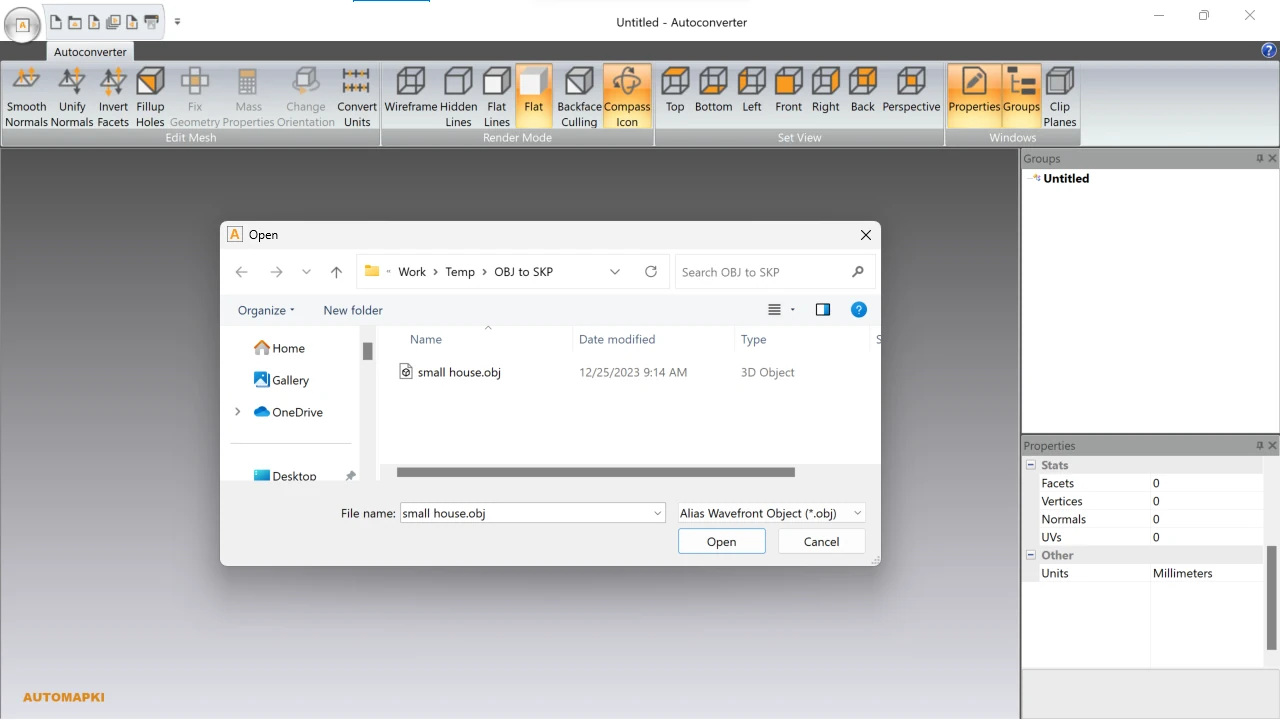
Click on the Open... button and browse to your input Wavefront OBJ file (.obj). Autoconverter will load and display the 3D model for you to inspect before exporting.
🔧 Fix Mesh Issues Before Export

To ensure a clean conversion, use Autoconverter's built-in healing tools to fix geometry problems like holes or non-manifold edges. This improves the quality and compatibility of your SketchUp SKP model.
💾 Convert OBJ to SKP Format
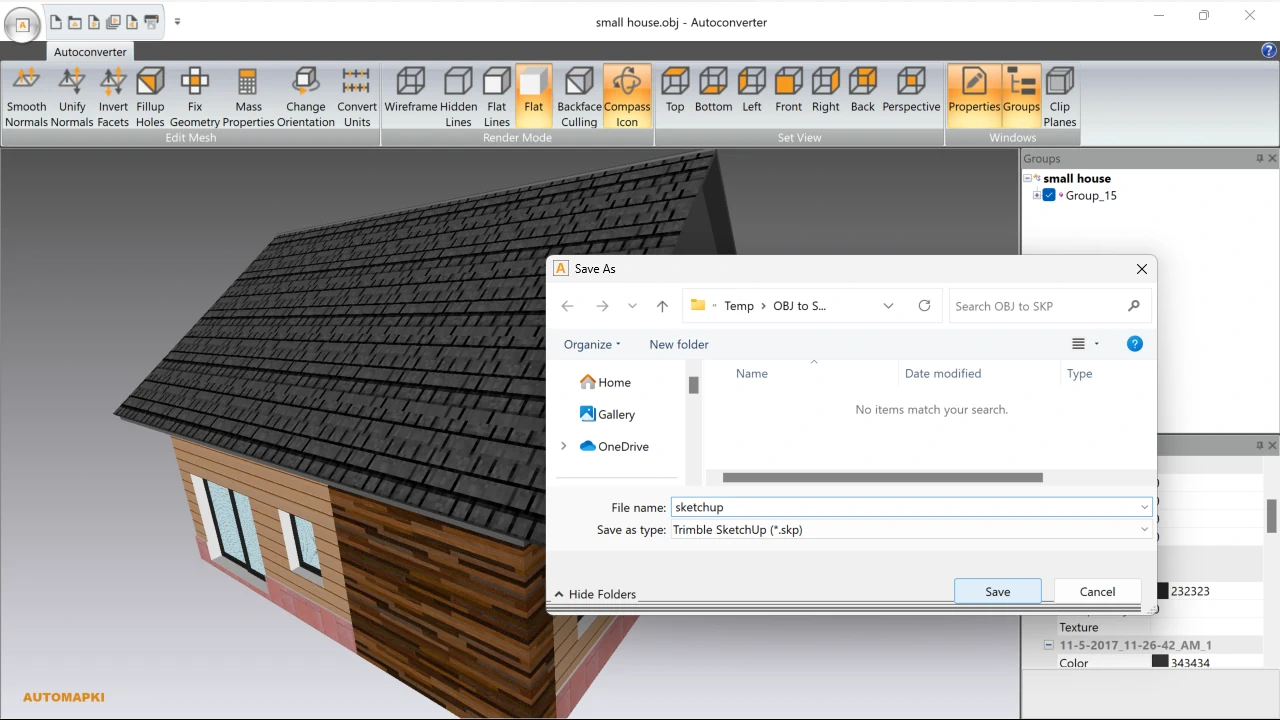
Click the Save As... button to export your OBJ model into the SketchUp SKP file format. Choose the destination folder, file name, and confirm to start the conversion process.
⏱️ Understand Trial Limitations
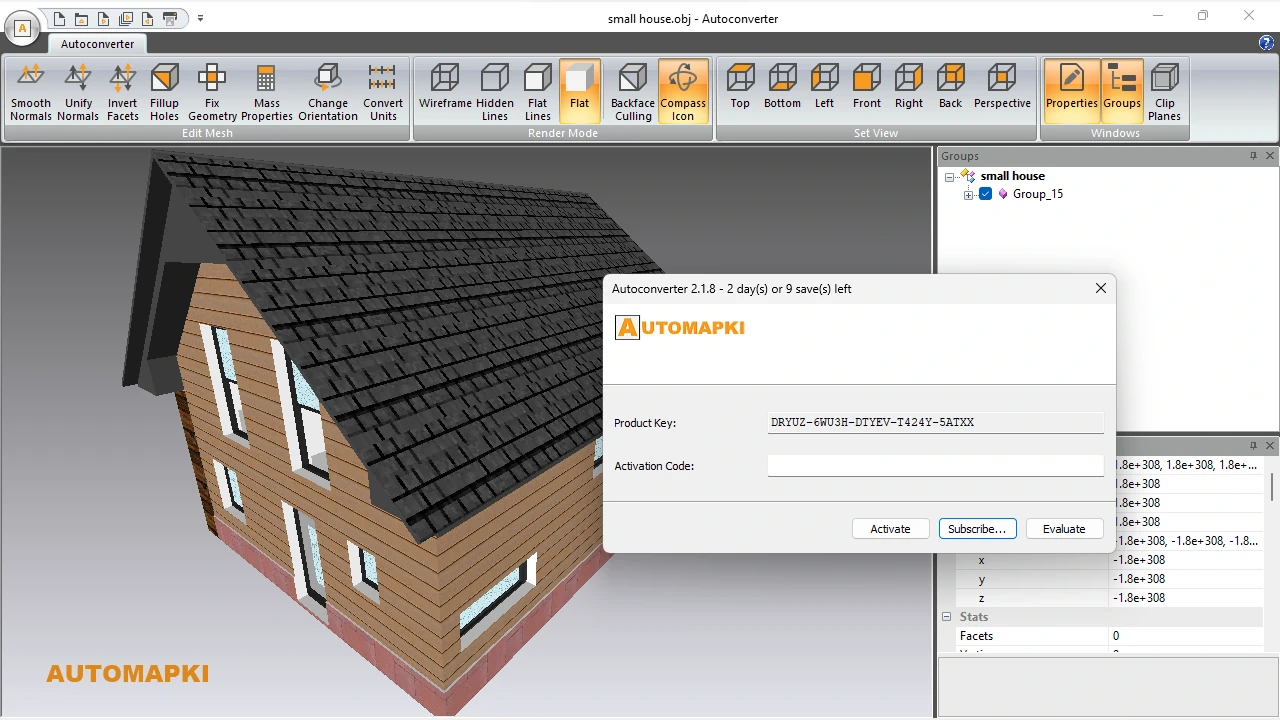
The evaluation version of Autoconverter lets you perform up to 10 obj-to-skp file conversions. This gives you a chance to test its full functionality before deciding on a license upgrade.
🔄 Convert SKP Back to OBJ
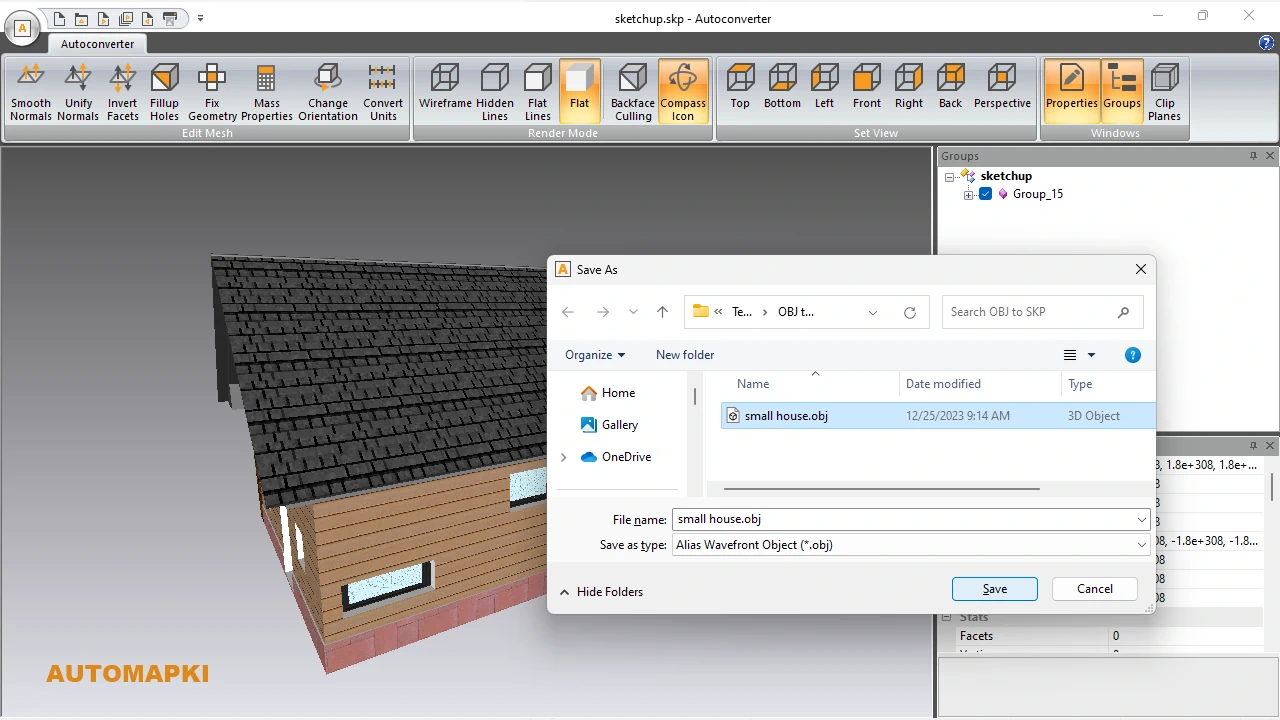
Need to convert a SketchUp model back to OBJ? Autoconverter also supports reverse conversion from SKP to OBJ, making it a complete solution for 3D format interoperability.
FAQ: What is the Difference Between OBJ and SKP?
OBJ is a generic 3D geometry format developed by Wavefront, commonly used for modeling and texturing in software like Blender or Maya. SKP is SketchUp's proprietary file format, optimized for architectural and interior design modeling. Converting between these formats allows for workflow compatibility between different 3D tools.
Convert OBJ Files to SKP Files: Conclusion
With Autoconverter, transforming Wavefront OBJ files into SketchUp SKP models is not only fast but also effortless. Featuring an intuitive interface and advanced mesh repair tools, Autoconverter delivers high-quality conversions with minimal user input - ideal for 3D artists, architects, and CAD professionals.
👉 Whether you're moving assets between design platforms or preparing models for SketchUp use, this tool is your go-to OBJ to SKP Converter.