Need to import your IFC (Industry Foundation Classes) models into SketchUp for visualization or further design development? SketchUp doesn't natively support IFC files, which are commonly used in BIM (Building Information Modeling) workflows. That's where Autoconverter comes in - a powerful and user-friendly tool designed to convert IFC to SKP format quickly and accurately. Whether you're an architect, engineer, or designer, this step-by-step tutorial will guide you through converting your building data models into fully editable SketchUp files in just minutes.
How to Convert IFC to SKP Format with Autoconverter: Step-by-Step Guide
📥 Download and Install Autoconverter
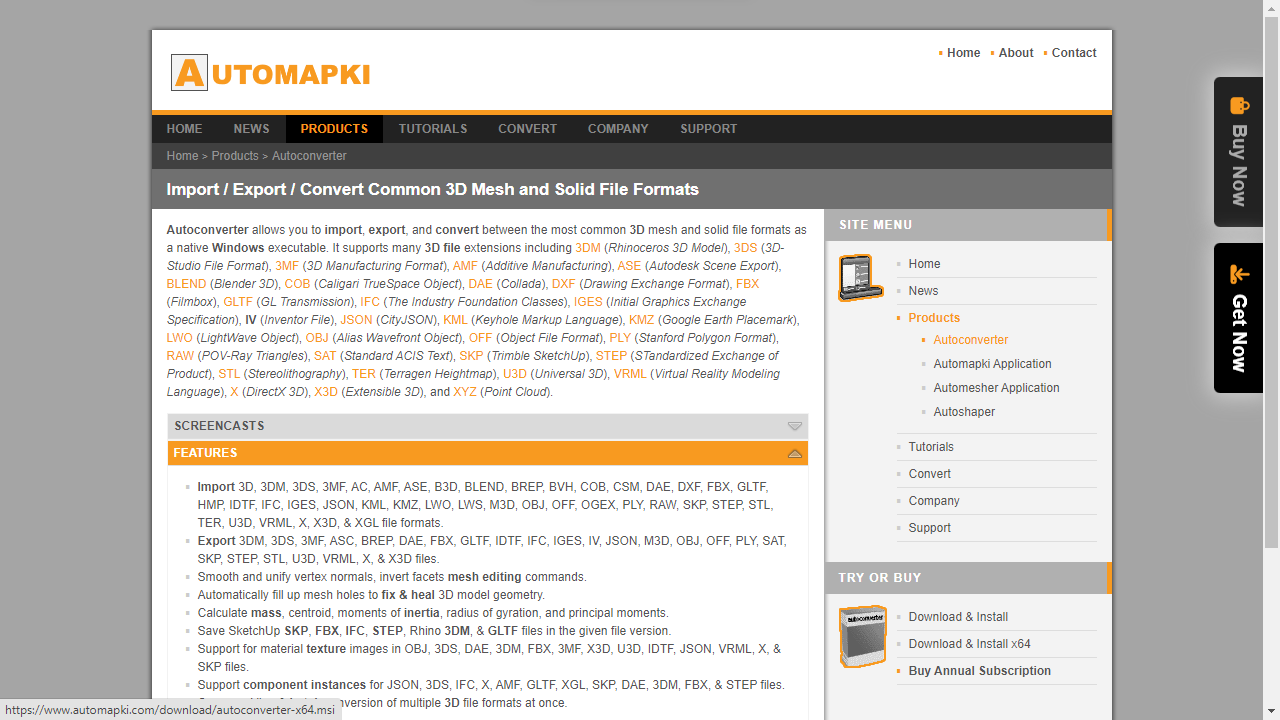
Visit the Autoconverter product page and download the latest version of the software. Choose the correct version for your Windows OS. After downloading, follow the installation steps to set up the IFC to SKP file converter on your device.
🚀 Open Autoconverter
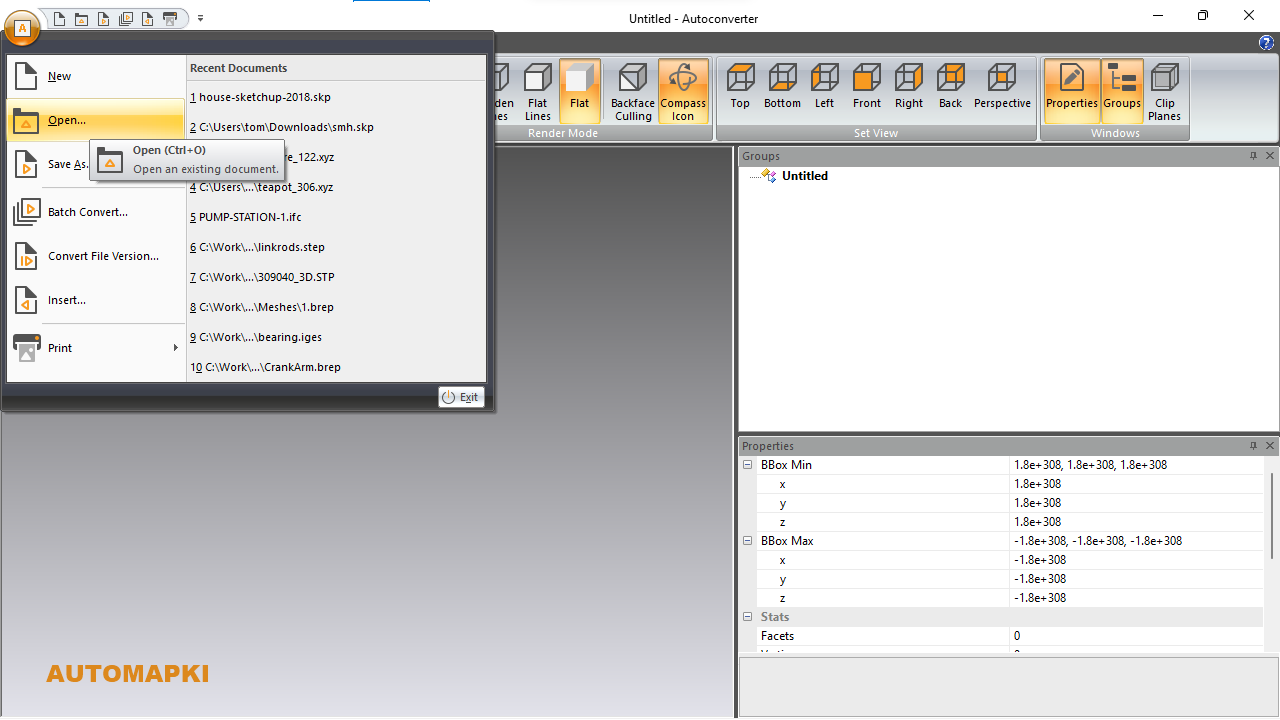
Launch the application via the shortcut in your Windows Start menu. Once opened, you will be ready to begin importing your IFC file.
📂 Import Your IFC File
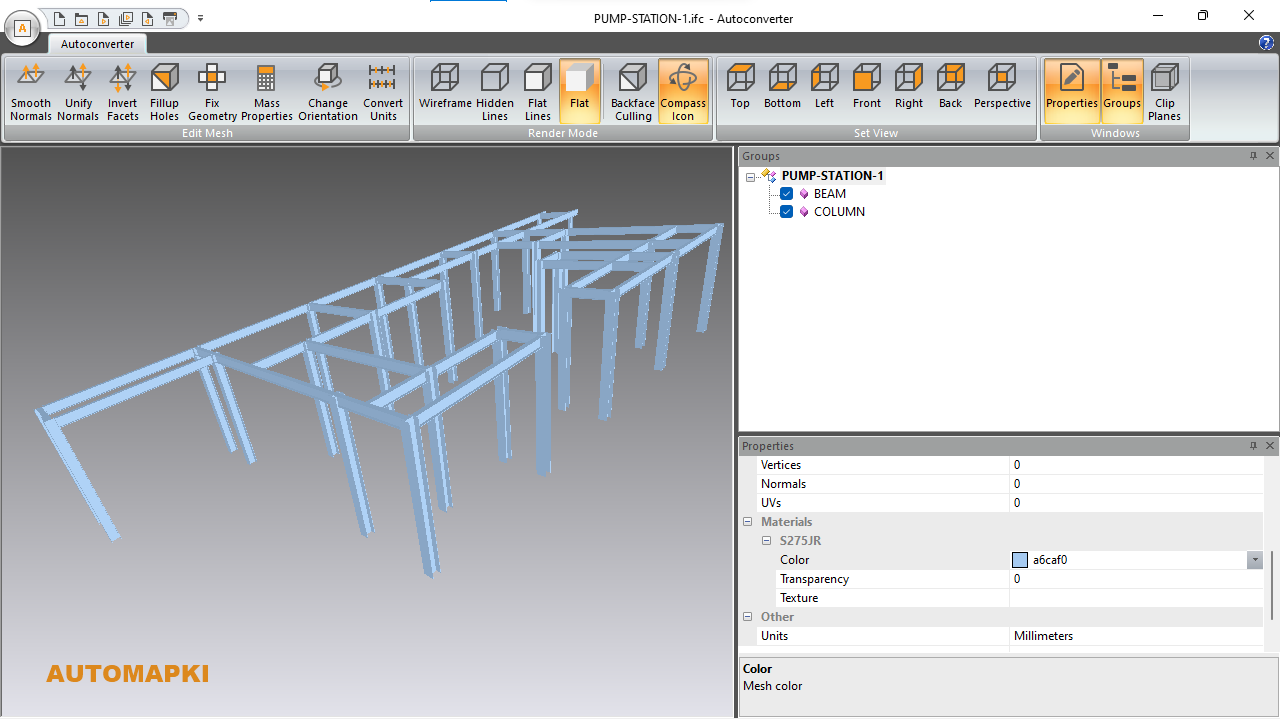
Click the Open... button in the ribbon bar and locate your input IFC file. The software will automatically load the geometry and structure for review before conversion.
🔄 Convert IFC to SKP Format
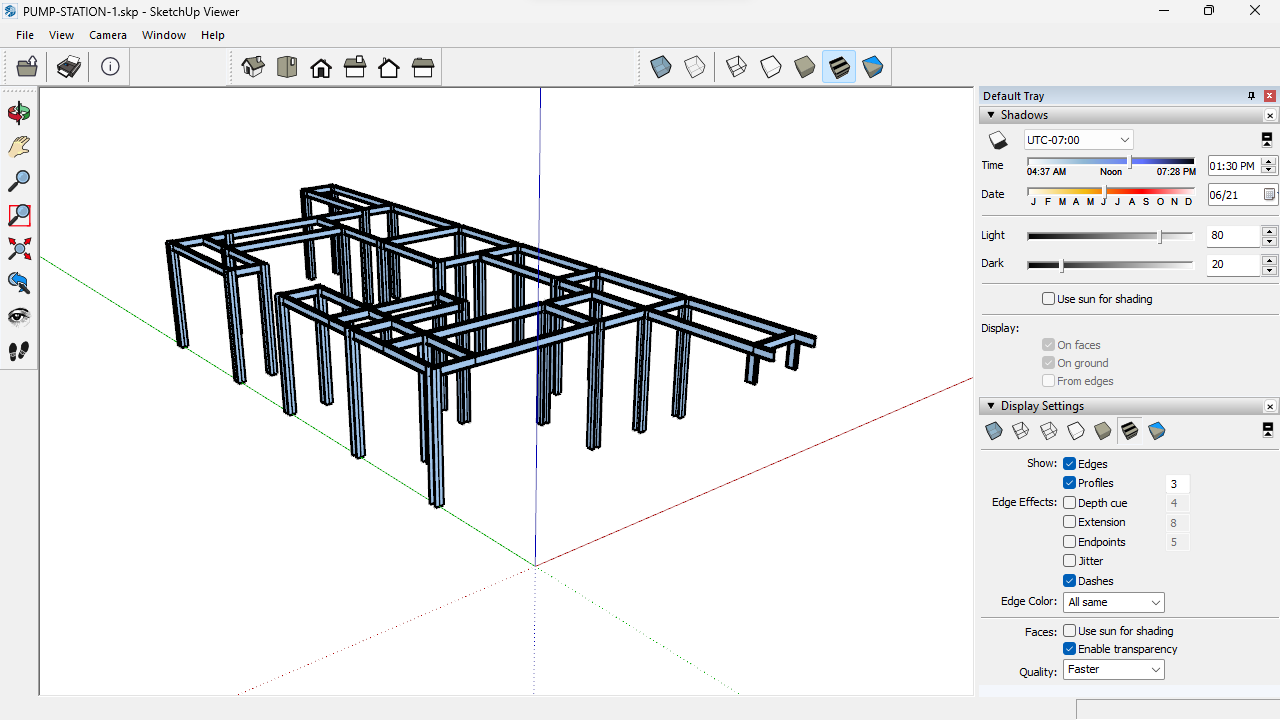
To export your model, press the Save As... button and select SketchUp (*.skp) as the output format. Choose the destination folder, name your file, and click Save to begin the IFC to SKP conversion process.
FAQ: What Are the Differences Between IFC and SKP File Formats?
An IFC file (Industry Foundation Classes) is a standardized format widely used in the AEC industry (Architecture, Engineering, and Construction) to enable seamless data exchange between BIM applications such as Revit, Archicad, and Tekla. It is designed to store rich, structured information about building components, including geometry, materials, and metadata.
In contrast, a SKP file - native to SketchUp - is optimized for intuitive 3D modeling and visualization. While SKP focuses on ease of use and real-time rendering, it lacks the complex data structure and parametric intelligence found in IFC. Converting IFC to SKP allows users to bring BIM models into SketchUp for design refinement, presentations, or further development in a simpler modeling environment.
Final Thoughts: Converting IFC to SKP Made Simple
Converting IFC files to SKP format has never been easier thanks to Autoconverter. Whether you're an architect, engineer, or 3D designer, this tool bridges the gap between BIM and SketchUp workflows with speed and precision. Say goodbye to format compatibility issues - Autoconverter empowers you to import, convert, and edit your models in SketchUp effortlessly.
👉 Simplify your design process and enhance project collaboration by turning complex Industry Foundation Classes (IFC) models into fully usable SketchUp (SKP) files in just a few clicks with Autoconverter.