If you're working with complex 3D models, knowing how to convert mesh to solid in AutoCAD 2019 can significantly improve your design workflow. Whether you're preparing objects for 3D printing, simulation, or advanced editing, solid geometry is far more versatile than mesh models. In this step-by-step tutorial, we will guide you through converting polyface meshes into watertight 3D solids using Automesher Application, a powerful plug-in that simplifies the process directly within your AutoCAD environment.
How to Convert Mesh to Solid in AutoCAD 2019: Step-by-Step Guide
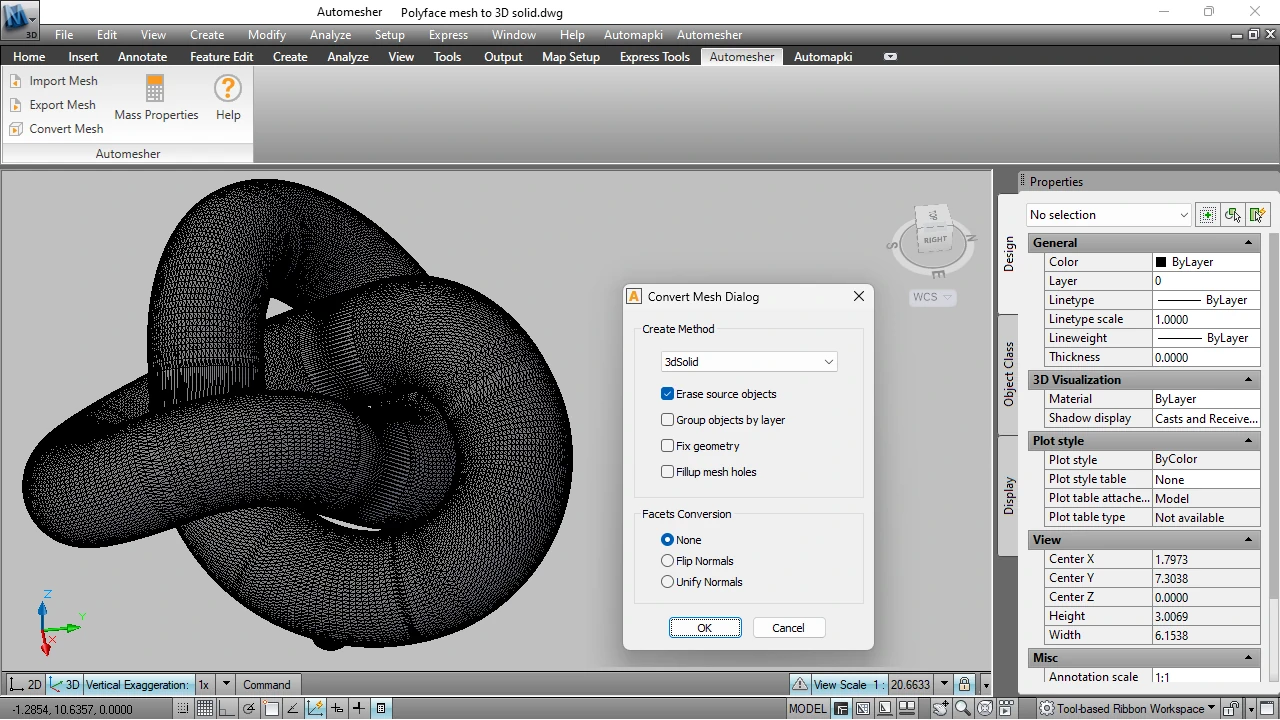
📥 Install Automesher for Mesh to Solid Conversion
Begin by downloading and installing Automesher Application, a powerful AutoCAD plug-in specifically built for converting mesh to solid geometry in AutoCAD 2019.
⚡ Restart AutoCAD 2019
Once the installation is complete, restart your AutoCAD 2019 software to ensure proper integration of Automesher into your workspace.
🚀 Launch AmConvertMesh Command
Activate the AmConvertMesh command either via the Automesher menu or by typing it directly into the AutoCAD command line to begin converting your mesh into a solid model.
🔍 Select Polyface Mesh Object
Choose the polyface mesh in your DWG drawing that you want to convert from mesh to solid. Ensure the mesh is clean and closed for optimal conversion results.
✅ Enable Fill Holes Option (Recommended)
In the settings dialog, enable the Fill Holes feature. This will close any gaps in your mesh to create a manifold solid - crucial for successful 3D printing and engineering workflows.
🔄 Convert Mesh to Solid
Click OK to finalize the conversion. Automesher will process your mesh and output a fully defined 3D solid object, ready for further modeling or export.
FAQ: Is Automesher Compatible with Other CAD Software?
Yes! Automesher app is not limited to just AutoCAD 2019. It is fully compatible with various popular CAD platforms, including:
- AutoCAD (2010 and newer): Works seamlessly with both 32-bit and 64-bit versions across all supported editions.
- ZWCAD (2018 and above): Automesher supports multiple versions of ZWCAD, providing smooth mesh to solid conversion and other 3D functionality.
- BricsCAD (V18 and later): Users of BricsCAD can also enjoy full Automesher integration, making it easy to work with 3D mesh models just like in AutoCAD.
- GstarCAD (2023 and above): Full support for GstarCAD ensures seamless 3D file conversion and mesh processing with Automesher.
No matter which CAD platform you use, Automesher ensures consistent performance and accurate 3D geometry conversion. It's the perfect solution for architects, engineers, and designers who need to work with a wide range of 3D file formats and geometry types across different software environments.
Convert Mesh to 3D Solid in AutoCAD 2019: Final Thoughts
Converting mesh to solid in AutoCAD 2019 is a streamlined process with our Automesher Application. Whether you're preparing a model for 3D printing, simulation, or detailed design work, having watertight solids is essential. Follow this tutorial to turn any polyface mesh into a clean 3D solid and take full advantage of AutoCAD's solid modeling features.
👉 Need help? Contact our Automesher App support team or check out our social media channels right now!