Blender, the powerful open-source 3D modeling, animation, and rendering suite, uses its native BLEND file format to store comprehensive 3D scenes, including models, textures, materials, lighting, animations, and scene settings. However, many 3D workflows involve mesh files in formats like STL, OBJ, or STEP, which are not directly compatible with Blender’s BLEND format. This is where Autoconverter, a versatile tool becomes invaluable.
While Autoconverter cannot directly export to BLEND, it facilitates the process by converting various mesh file formats into an intermediate Filmbox (FBX) file, which Blender can easily import using its native tools. This article explores how Autoconverter streamlines this process, its features, and its role in bridging diverse 3D file formats with Blender.
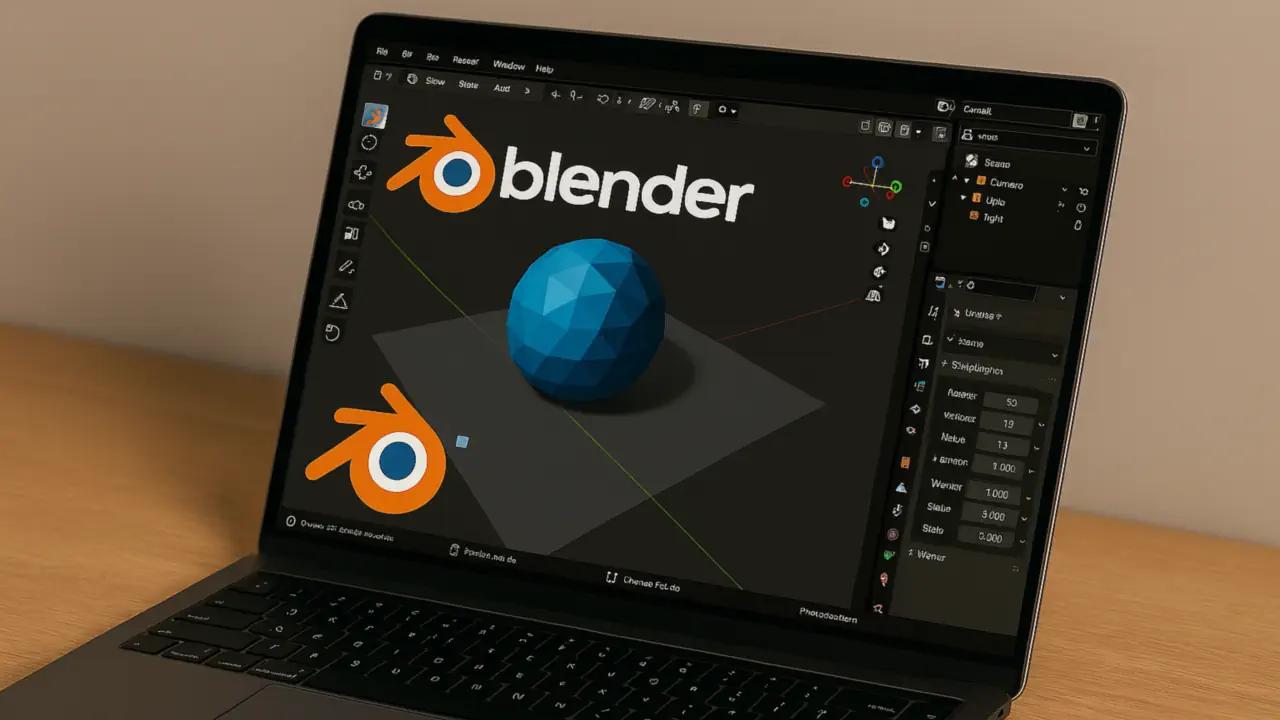
What is Autoconverter?
Autoconverter is a robust software solution designed to import, export, and convert a wide range of 3D mesh and solid file formats. It supports numerous file extensions, such as STL (Stereolithography), OBJ (Wavefront), SKP (SketchUp), STEP, 3MF, and many others, making it a go-to tool for 3D designers, game developers, and CAD professionals. By converting these formats into FBX, Autoconverter acts as a bridge to integrate models into Blender’s ecosystem, ensuring compatibility and preserving critical data like geometry, object hierarchies, and layer structures.
Why Use an Intermediate FBX File?
Blender does not natively support direct import or export for many mesh file formats used in CAD or other 3D applications. The FBX format, developed by Autodesk, is a widely adopted standard for exchanging 3D assets across different software, including Blender. Autoconverter leverages FBX as an intermediate format because:
- Universal Compatibility: FBX is supported by Blender and most 3D modeling tools, ensuring seamless data transfer.
- Rich Data Support: FBX files can store mesh geometry, materials, textures, animations, and object transforms, making them ideal for complex 3D scenes.
- Blender’s Native Tools: Blender includes robust built-in FBX import functionality, allowing users to import FBX files with minimal effort and high fidelity.
By converting mesh files to FBX, Autoconverter enables users to bring their 3D models into Blender’s BLEND project format without losing critical data.
How Autoconverter Facilitates Exporting to Blender BLEND Projects
While Autoconverter cannot directly export to BLEND, its ability to convert mesh files into FBX provides a straightforward workflow for Blender users. Below is a step-by-step guide to using Autoconverter to prepare mesh files for Blender:
🛠️ Install Autoconverter
Download and install Autoconverter from the product page. It’s compatible with Microsoft Windows (minimum 2GB RAM, 64-bit recommended for large files).
📂 Import the Mesh File
Open Autoconverter and import your mesh file (e.g., STL, OBJ, STEP, or 3MF). The software supports drag-and-drop or file selection via the interface.
💾 Export the FBX File
Save the intermediate FBX file to your desired location. For batch conversions, use the command-line interface to process multiple files at once.
🐘 Import FBX into Blender
Open Blender, go to File > Import and select the FBX file generated by Autoconverter. Blender’s native FBX importer will load the model, including geometry, materials, and textures.
🚀 Save as BLEND
Once the model is imported and edited (if needed), save the project as a BLEND file to encapsulate the scene in Blender’s native format.
Comparison of File Formats for Blender Integration
The following table compares the BLEND and FBX file formats to highlight their key differences, use cases, and compatibility across various 3D modeling and animation software:
| Feature | BLEND (Blender) | FBX (Autodesk) |
|---|---|---|
| Native to Blender | ✅ Yes, native format | ❌ No, but natively supported for import |
| Data Support | Full (geometry, textures, animations, scenes, lights, cameras) | Geometry, materials, textures, animations |
| Cross-Software Compatibility | Limited to Blender and compatible tools | 👍 Widely supported (Maya, Unity, Unreal) |
| Conversion via Autoconverter | Not directly exportable | Direct export from mesh formats |
Analysis of the Comparison
- BLEND: Ideal for Blender users but not directly exportable via Autoconverter. It’s a comprehensive format for storing entire 3D scenes but lacks broad compatibility outside Blender.
- FBX: The perfect intermediate format due to its wide support, ability to carry complex data, and Blender’s robust import tools. Autoconverter’s FBX output ensures a smooth transition.
FBX to BLEND: Conclusion
Autoconverter is a powerful tool for 3D artists and designers looking to integrate mesh files from various formats into Blender’s BLEND projects. By converting formats like STL, OBJ, STEP, or 3MF into FBX, Autoconverter provides a reliable bridge to Blender’s native ecosystem. Its ability to preserve geometry, materials, and textures, combined with mesh editing and batch processing capabilities, makes it an essential tool for streamlining 3D workflows. While it cannot directly export to BLEND, the FBX intermediate step leverages Blender’s robust import tools, ensuring a smooth and efficient process.
👉 Whether you’re a game developer, animator, or CAD professional, Autoconverter simplifies the task of bringing your 3D models into Blender, unlocking the full potential of your creative projects.