Learn how to easily convert your SketchUp (SKP) files into high-quality JPEG images using Autoconverter. This step-by-step guide walks you through the complete process - from opening your SketchUp model to exporting a crisp, professionally framed JPEG image. Perfect for designers, architects, and 3D modeling enthusiasts looking to showcase their work with clarity and precision.
Convert SKP (SketchUp) Model to JPEG Image: Easy Step-by-Step Guide
📂 Open Your SketchUp SKP File
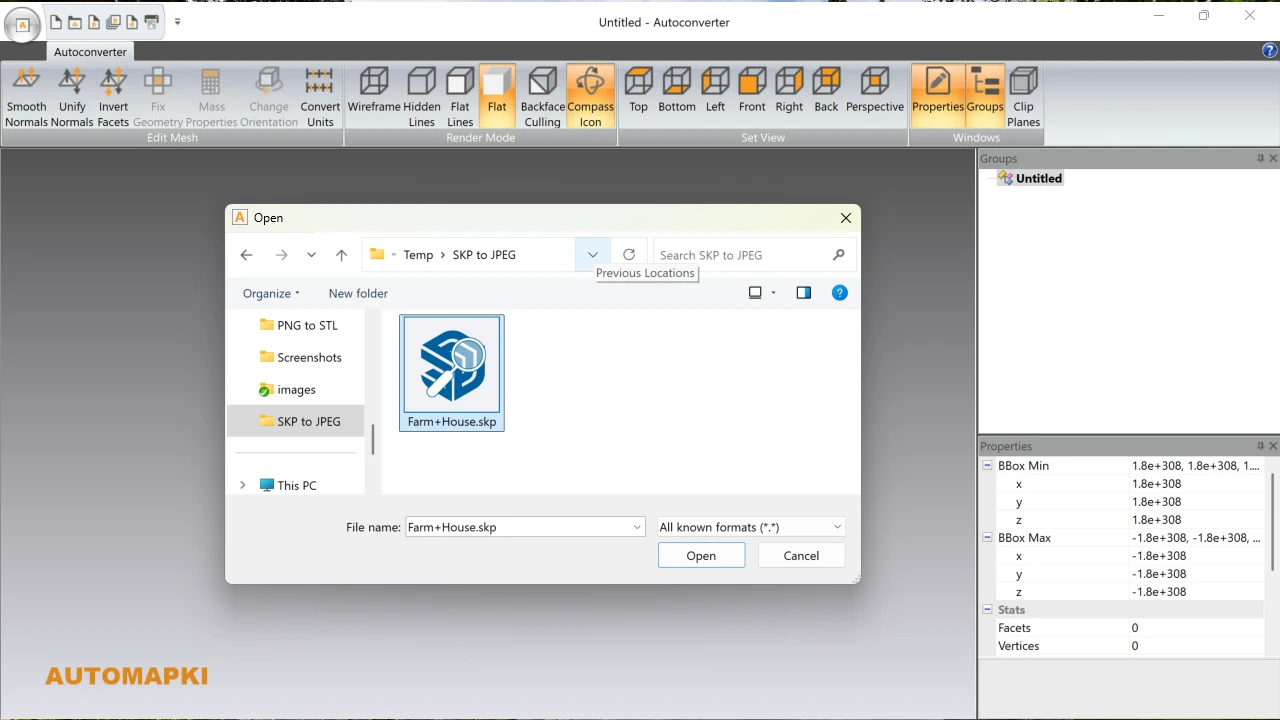
Launch Autoconverter and click the Open... button. Browse for your SKP file and load it into the software. Your SketchUp model will appear in the 3D preview scene for review and adjustment.
🔄 Adjust View in 3D Scene

Use zoom, pan, or rotate tools to set your preferred camera angle. The image exported to JPEG will exactly match this perspective - perfect for architectural previews or presentation materials.
💾 Export as JPEG Image File
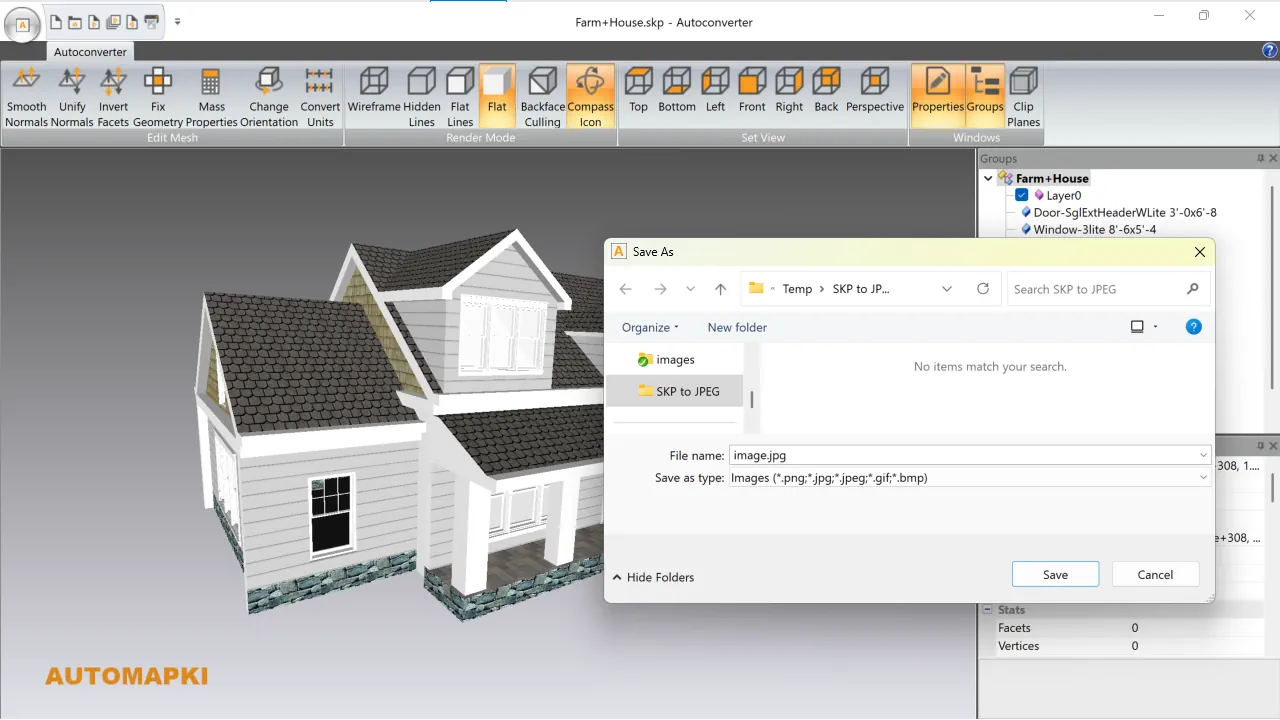
Click the Save As... button, select JPEG as the format, and choose a file location. Review the output image, and re-export if you would like a different viewpoint.
FAQ: Can I Convert SKP File to JPEG Without SketchUp?
Yes! You don’t need SketchUp installed to convert an SKP file to a JPEG image. With Autoconverter, you can open .skp files directly and export them as high-quality JPEG images. This is especially useful if you want to create presentation-ready visuals or share your 3D models without needing access to SketchUp application.
Bonus Tip: You can also save your SKP files as GIF, PNG, or BMP formats depending on your needs.
Exporting Your SKP Model as JPEG Image: Final Thoughts
Converting your SketchUp (.skp) model to a JPEG image lets you share, document, and showcase your 3D designs effortlessly. JPEGs are lightweight, widely supported, and ideal for portfolios, presentations, websites, and client previews.
👉 Ready to export your SketchUp model as a JPEG? Download Autoconverter to convert SKP to JPG image fast - no rendering or extra tools needed. Try it now!