Need to change your STEP file's schema version for compatibility with other CAD platforms? Whether you're working with AP203, AP214, or AP242 schema types, this tutorial will guide you step-by-step using our Autoconverter software. Converting STEP file versions is essential when collaborating with partners using different CAD standards or legacy systems. Follow the steps below to easily convert your STEP (.stp, .step) files to the version you need.
How to Convert STEP File to Different Schema Version: Step-by-Step Guide
📥 Download and Install Autoconverter
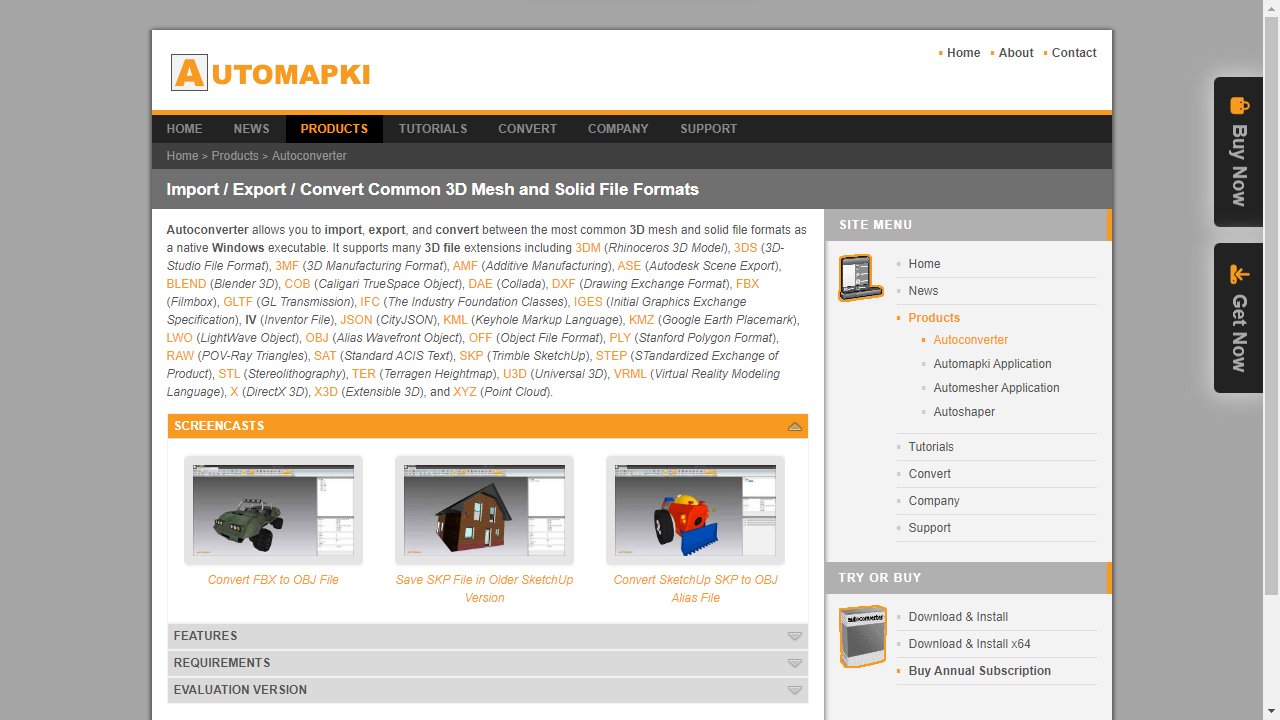
Begin by downloading our Autoconverter software. Follow the installation instructions to set it up on your Windows computer.
🚀 Launch STEP File Converter
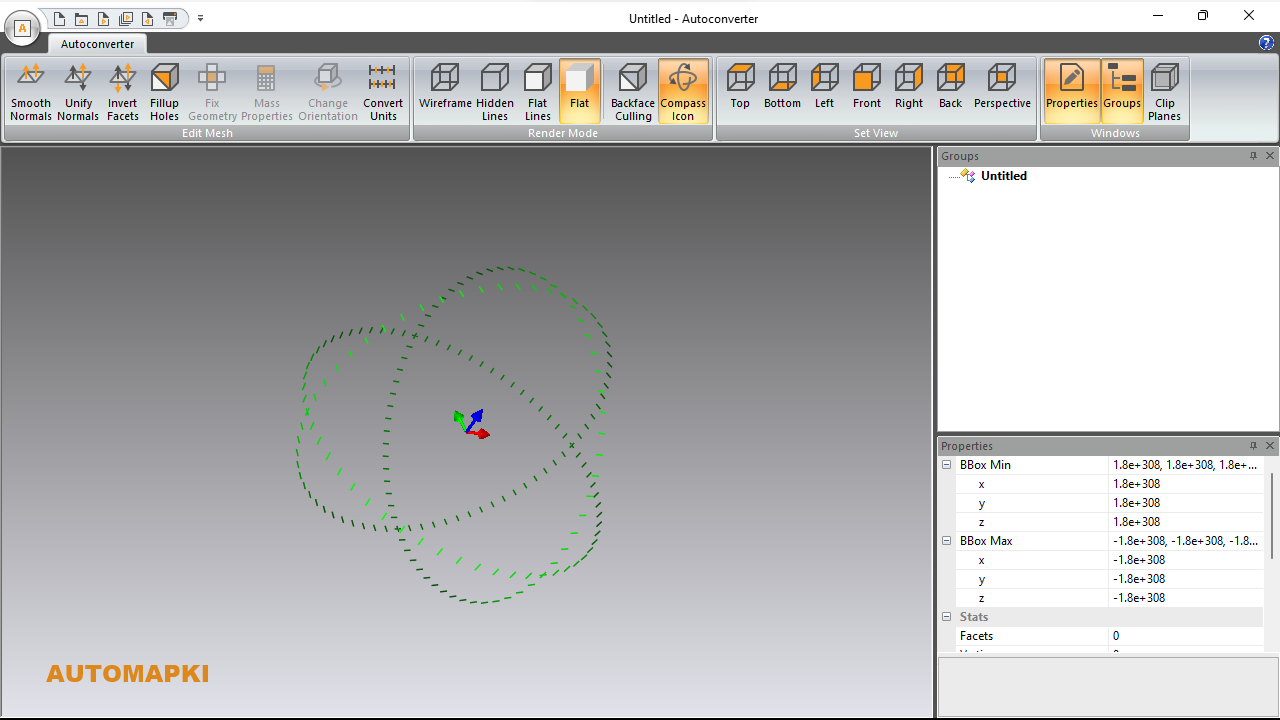
Launch Autoconverter by clicking on the shortcut created in the Start Menu during installation.
📂 Convert File Version
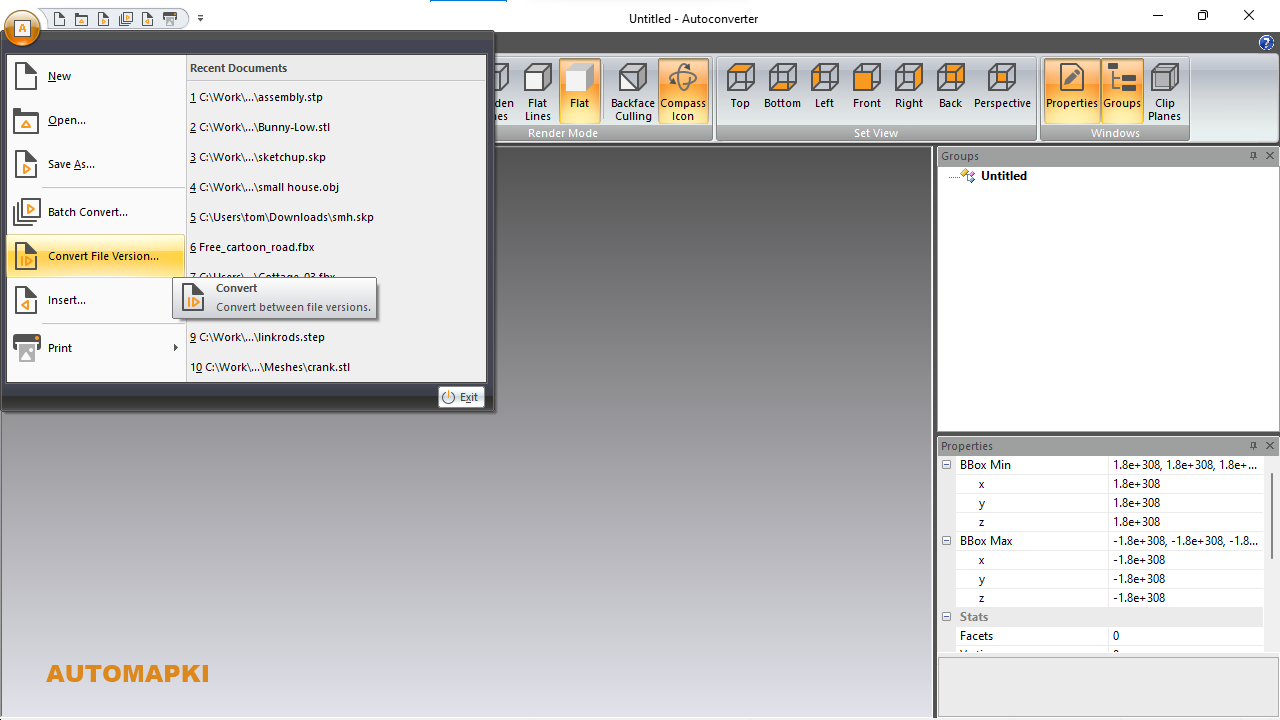
Navigate to the File menu and choose Convert File Version… to begin changing the schema version of your STEP file.
🔍 Select STEP Files
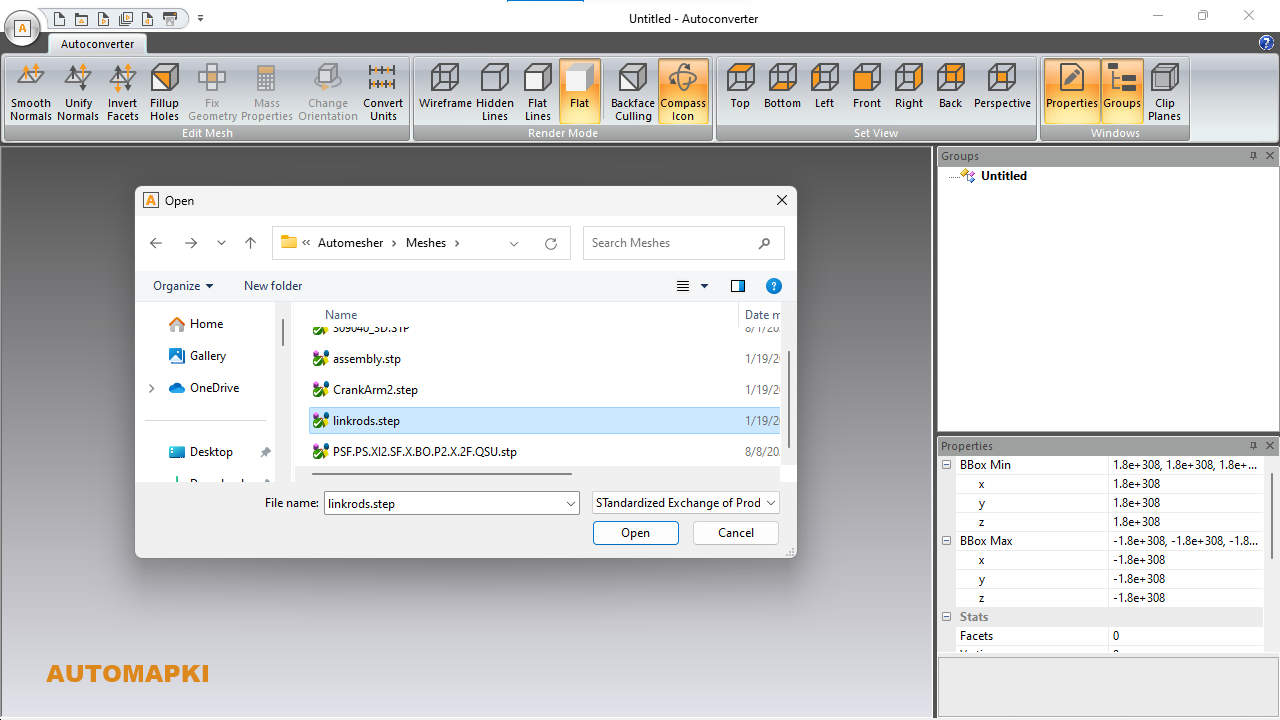
Browse to the location of your STEP file (.stp or .step), select it, and choose a new filename and location for the converted file.
🎛️ Choose Target STEP Schema
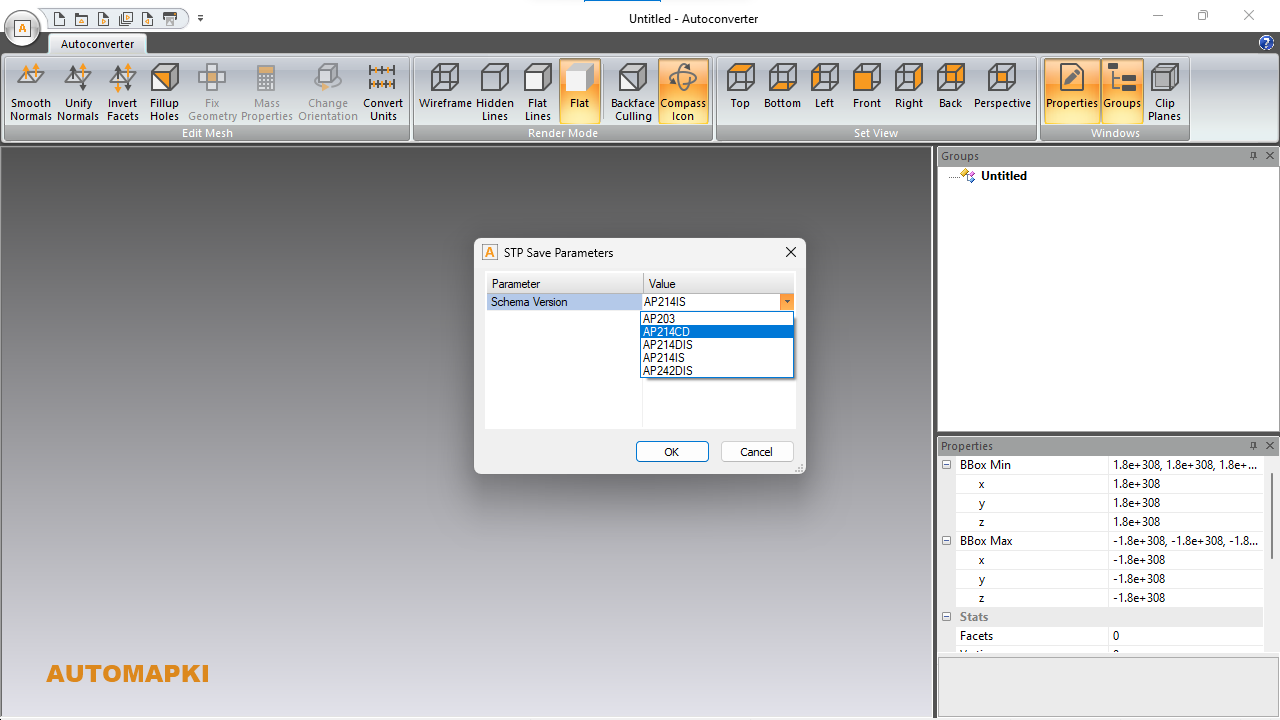
In the STEP Save Parameters dialog box, select the desired schema version for export:
- AP203 - Basic 3D design data exchange
- AP214 CD - Automotive industry configuration
- AP214 DIS - Draft international standard
- AP214 IS - International standard version
- AP242 DIS - Includes PMI and 3D manufacturing data
Click OK to start the schema version conversion process.
FAQ: Is There a Risk of Data Loss During STEP Version Conversion?
Our software is designed to preserve the integrity of your geometry and structure. However, differences between schema versions may affect metadata or specific attributes, so always verify the output after conversion.
Convert STEP File Versions with Ease: Final Thoughts
By following this step-by-step tutorial, you can reliably convert your STEP files to a different STEP schema version, such as AP203, AP214, or AP242. Using Autoconverter software ensures precise schema translation and improved compatibility with a wide range of CAD programs and 3D modeling systems.
Whether you're sharing data with collaborators, archiving projects, or working across platforms, updating your STEP file to the correct version is essential for seamless CAD data exchange.
👉 Enhance interoperability and streamline your 3D workflows with our reliable STEP Files Converter today!