Need to export your AutoCAD drawings to ESRI SHP shapefiles for use in GIS software like ArcGIS or QGIS? This step-by-step guide will walk you through the process using our powerful Automapki Application. Whether you're a civil engineer, GIS technician, or CAD professional, you will learn how to convert your DWG files to SHP format with accurate coordinate reference systems and preserved spatial data. Let's get started!
How to Export SHP ESRI Shapefile in AutoCAD: Step-by-Step Guide
📥 Download and Install Automapki Application
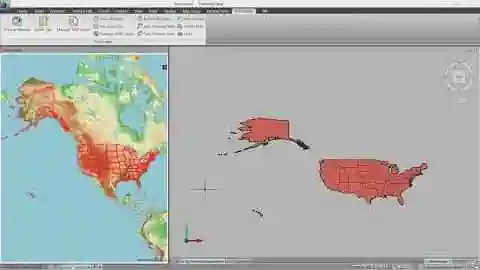
Begin by downloading the free evaluation version of Automapki Application. This tool enables you to export AutoCAD DWG to SHP shapefiles efficiently and accurately, preserving spatial data and attributes for use in GIS systems.
🚀 Launch Export Map Command
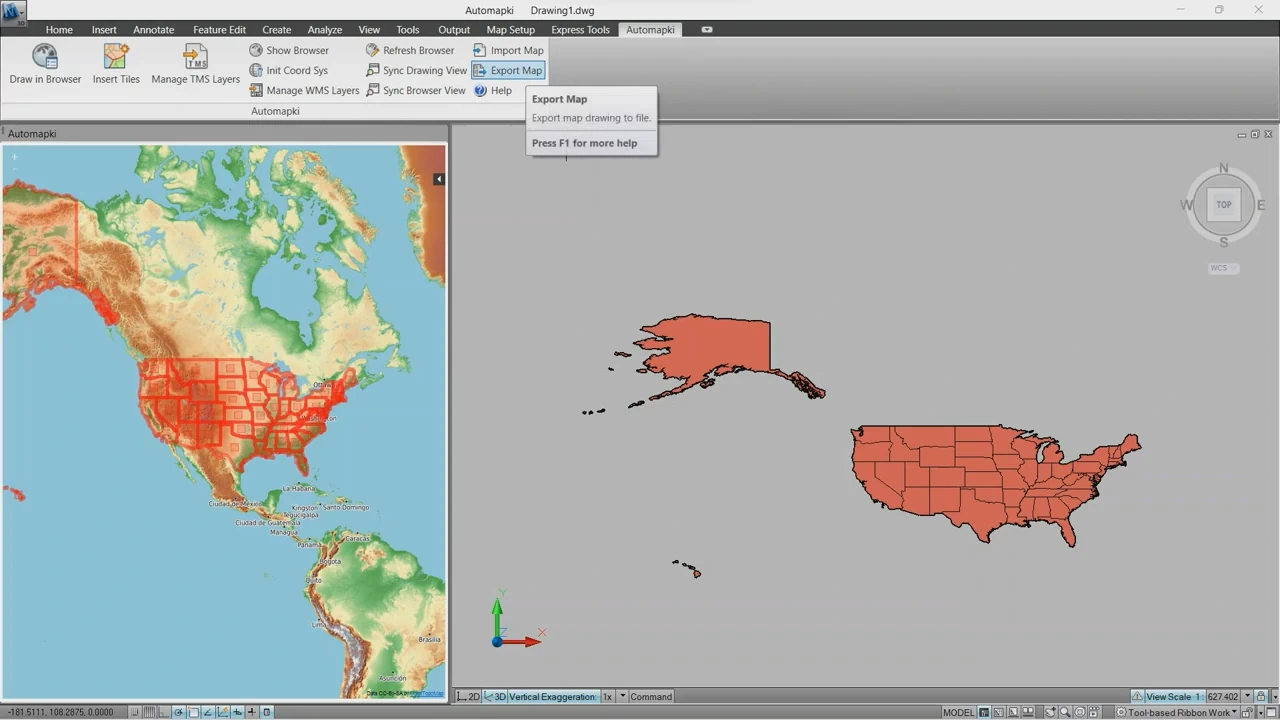
After installation, open AutoCAD and type AmExportMap into the command line, or click on the Export Map ribbon button.
🌎 Choose Coordinate Reference System
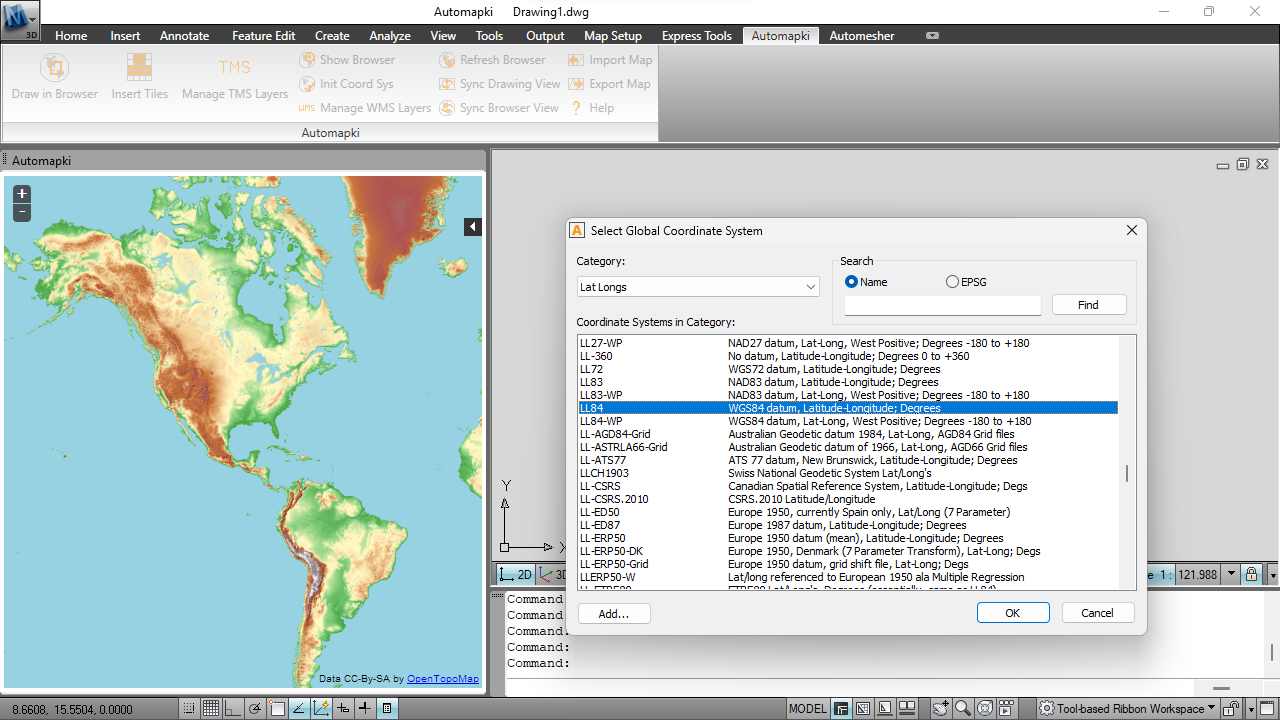
Next, select a suitable coordinate reference system from a collection of over 3,000 options. This ensures geographic accuracy when converting from DWG to SHP.
🔍 Select Drawing Entities to Export
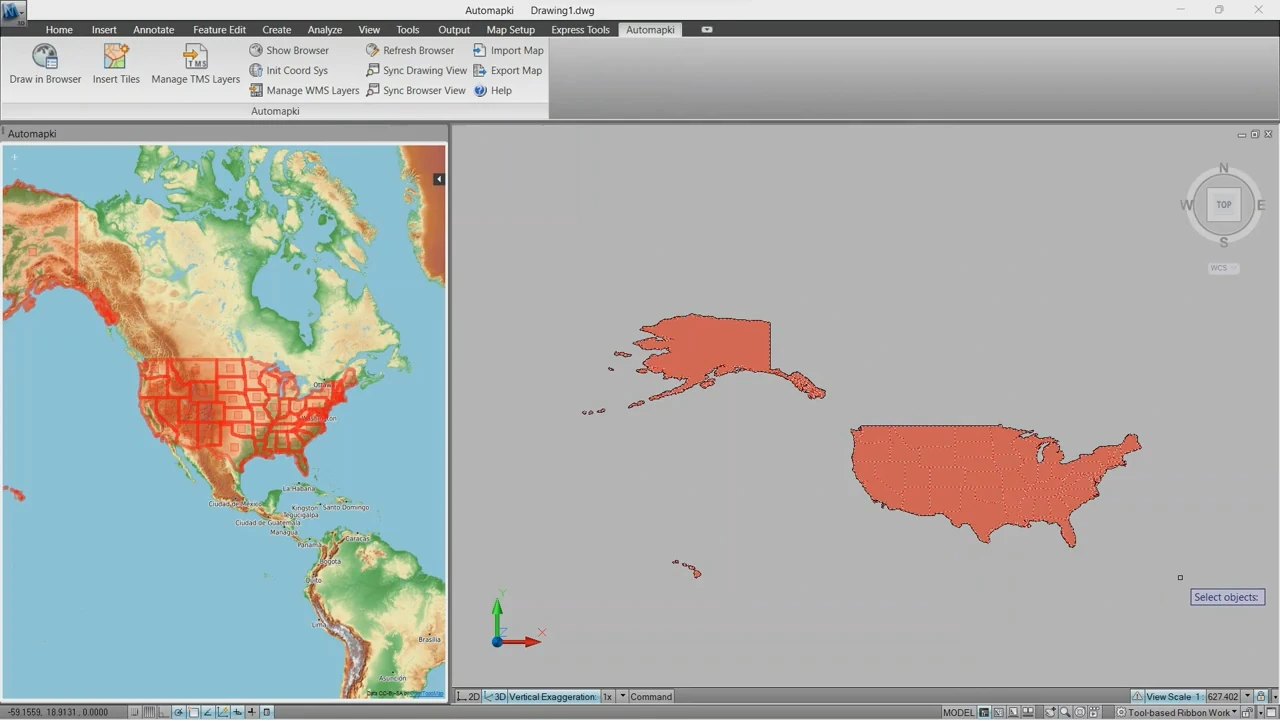
Select the entities in your AutoCAD drawing - such as points, lines, and polygons - that you wish to convert into a SHP shapefile. Automapki ensures the data structure is preserved during the conversion.
💾 Export DWG to SHP Shapefile Format
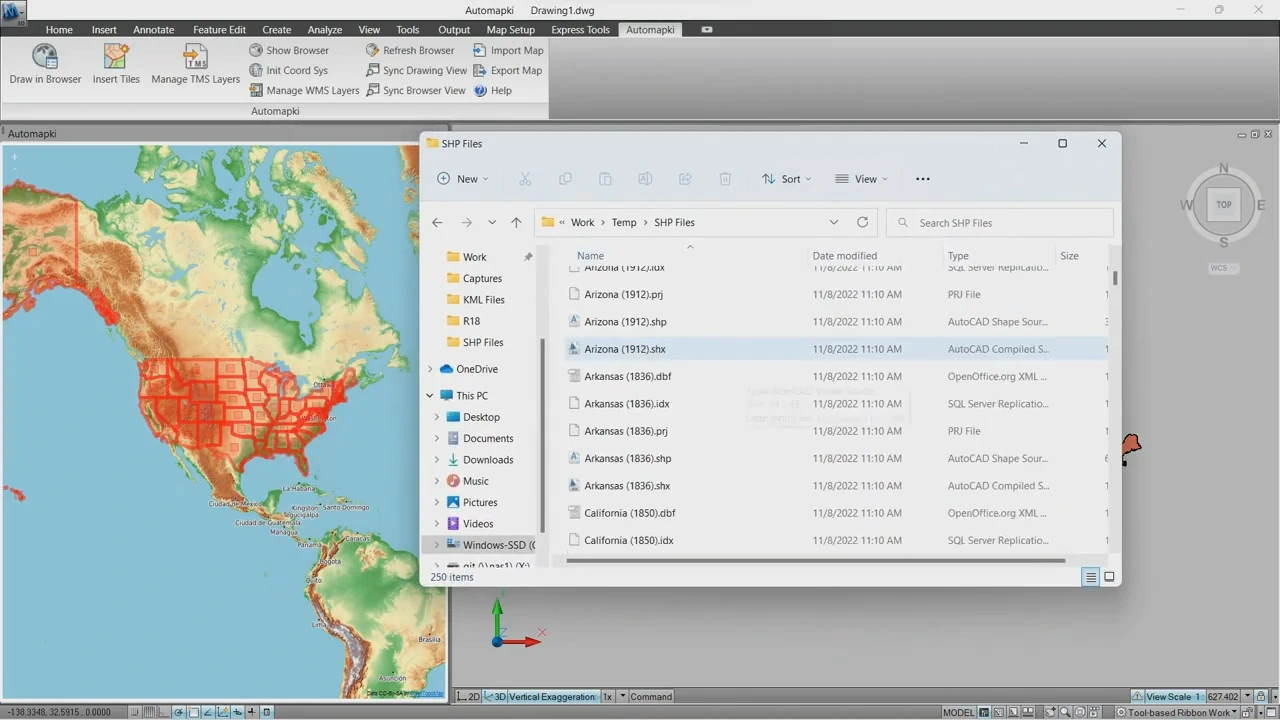
Each AutoCAD drawing layer is exported as an individual SHP file. All spatial and attribute data are preserved, making your files ready for use in GIS applications like ArcGIS or QGIS.
FAQ: Can AutoCAD Export SHP Files Natively?
No, standard versions of AutoCAD do not support exporting SHP shapefiles directly. To convert DWG drawings to ESRI SHP format, you will need additional tools or plugins, such as our Automapki add-on. AutoCAD Map 3D and Civil 3D do offer some built-in GIS export capabilities, but they can be complex and limited in scope. Automapki app provides a more streamlined, user-friendly solution specifically designed for SHP export workflows.
AutoCAD SHP Export Made Simple: Final Thoughts
Exporting DWG drawings to SHP format is now faster and more accurate thanks to our Automapki Application. Whether you're working with geospatial teams or uploading maps to a GIS platform, this tool makes shapefile export from AutoCAD seamless. Be sure to verify coordinate systems and check your exported shapefiles for completeness. Happy exporting!
👉 Need to convert AutoCAD DWG to SHP format? Use Automapki to effortlessly export your CAD drawings into GIS-ready SHP files - perfect for mapping, spatial analysis, and integration with platforms like QGIS and ArcGIS.