If you're working in AutoCAD and need to share or reuse your 3D models in other applications, exporting to formats like STL, OBJ, SKP, or STEP is essential. In this step-by-step guide, you will learn how to export your AutoCAD 3D models to popular file formats using our powerful Automesher Application.
Export 3D Files from AutoCAD to OBJ, STL, SKP, 3DM, and More: Step-by-Step Guide
📥 Install Automesher for AutoCAD
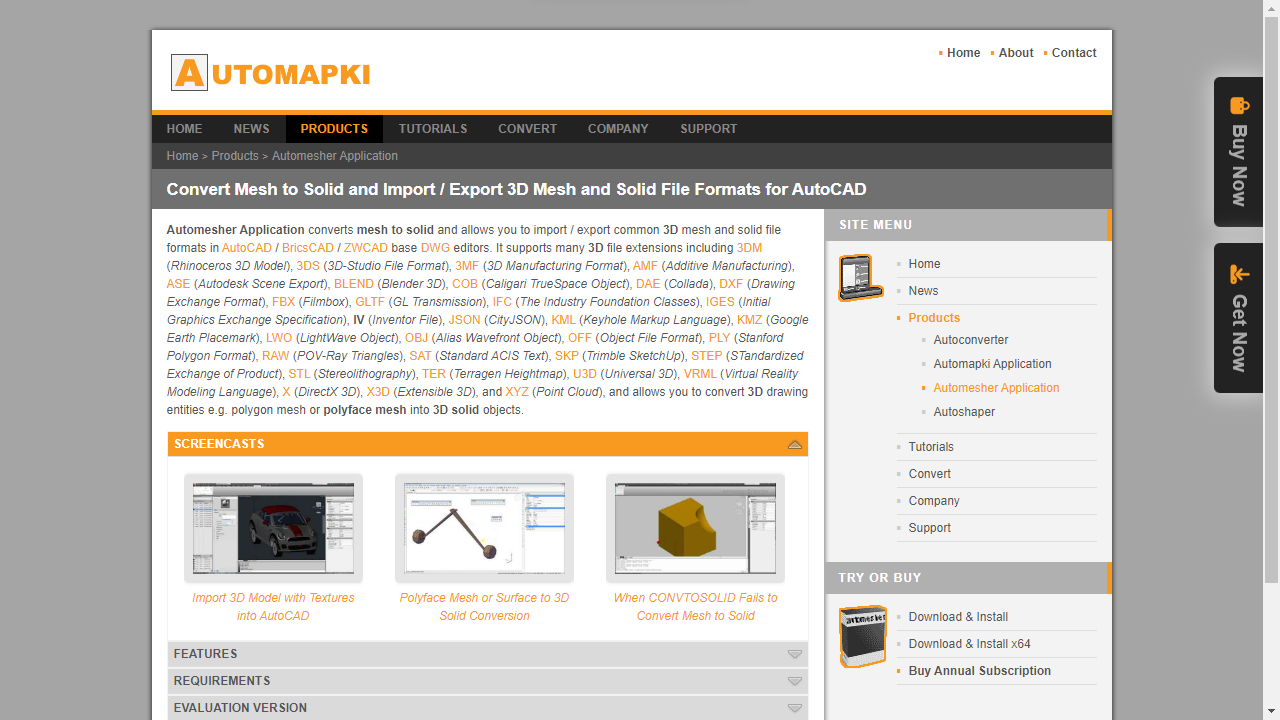
Begin your 3D export journey by downloading and installing our Automesher Application. After the download is complete, restart your AutoCAD to load the application customization file.
▶️ Activate 3D Export Command
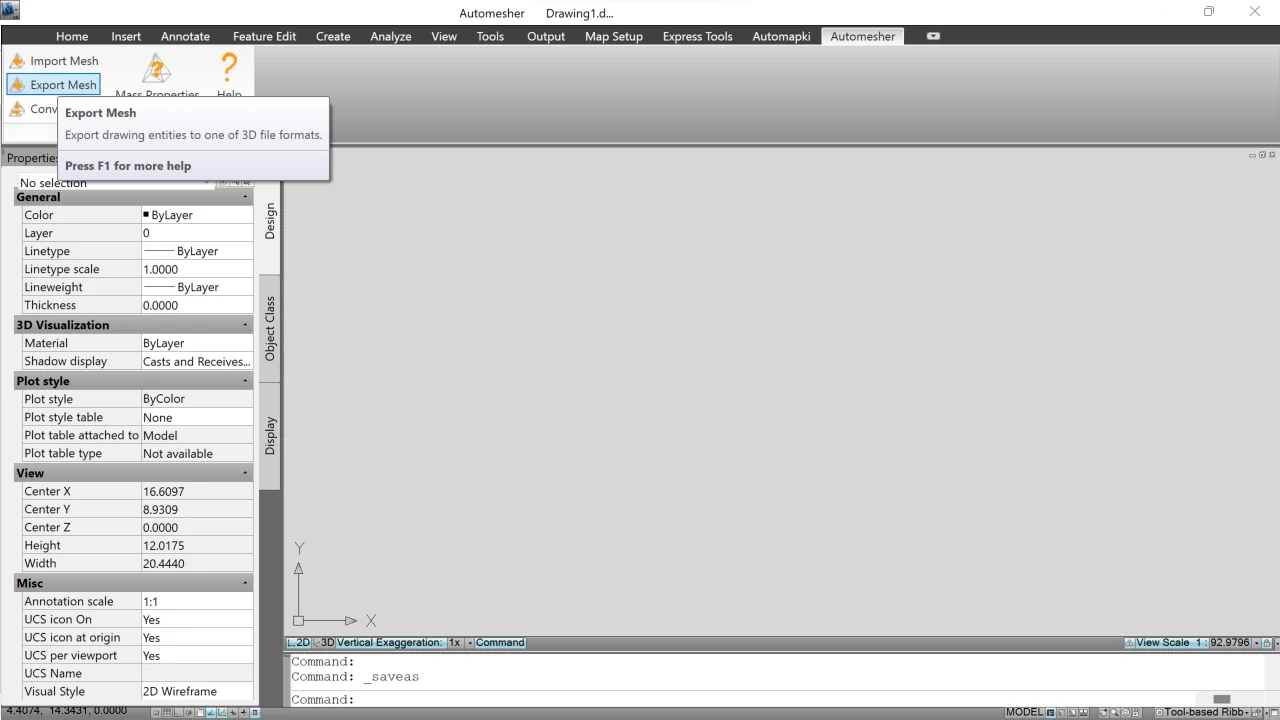
Open the AutoCAD command line window and enter the custom AmExportMesh command. Select the polyface mesh, 3d solid, or any other supported 3D drawing entity from the drawing model space that you wish to export.
⚙️ Configure Export File Filter
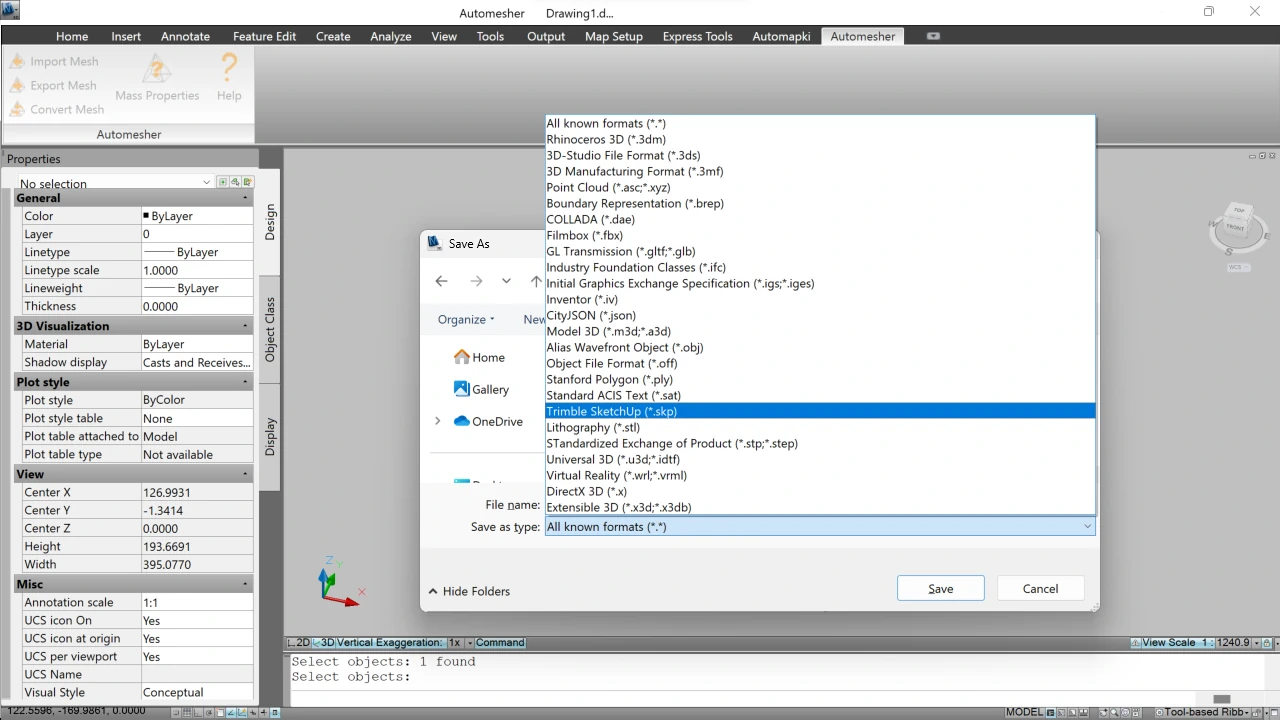
In the save dialog box, customize your export settings by selecting the appropriate file filter for your desired file format.
💾 Specify File Name and Save
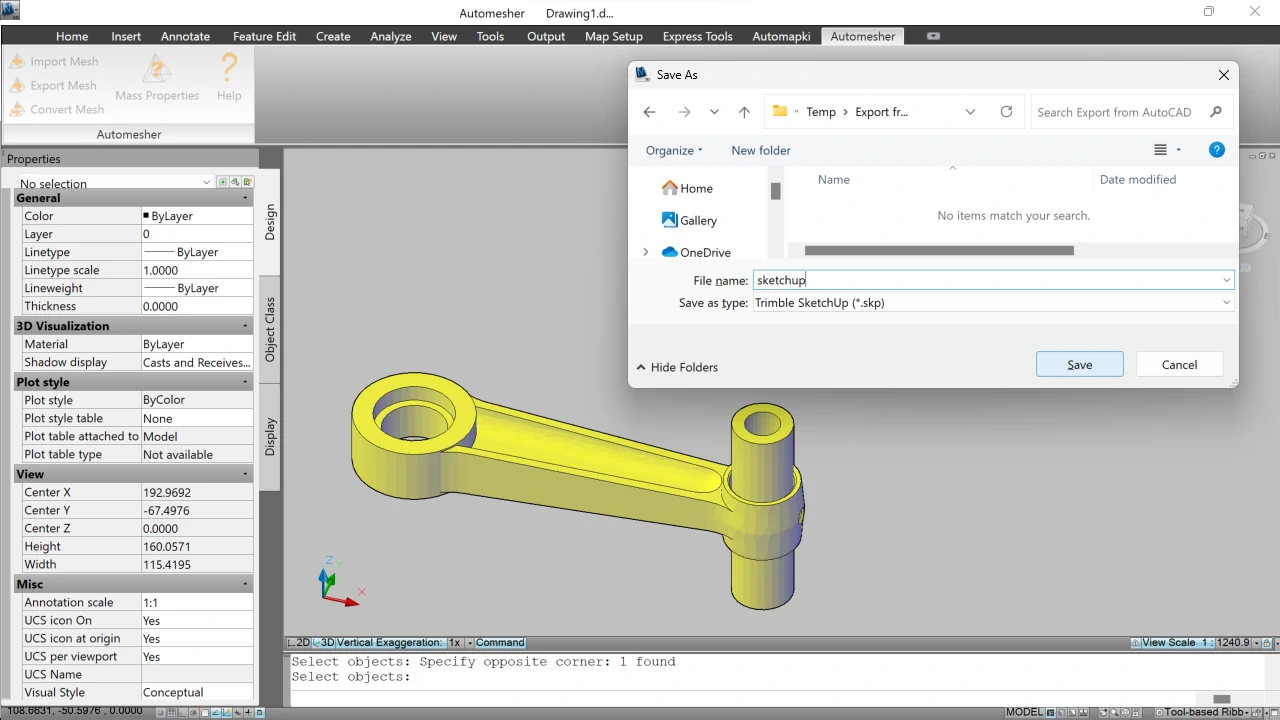
After setting the file filter, specify the file name to save the selected drawing entities in the chosen file format, whether it's STEP, STL, OBJ, 3DS, 3DM, DAE, SKP, or SAT, directly from AutoCAD.
✅ Compatibility with Other DWG Editors
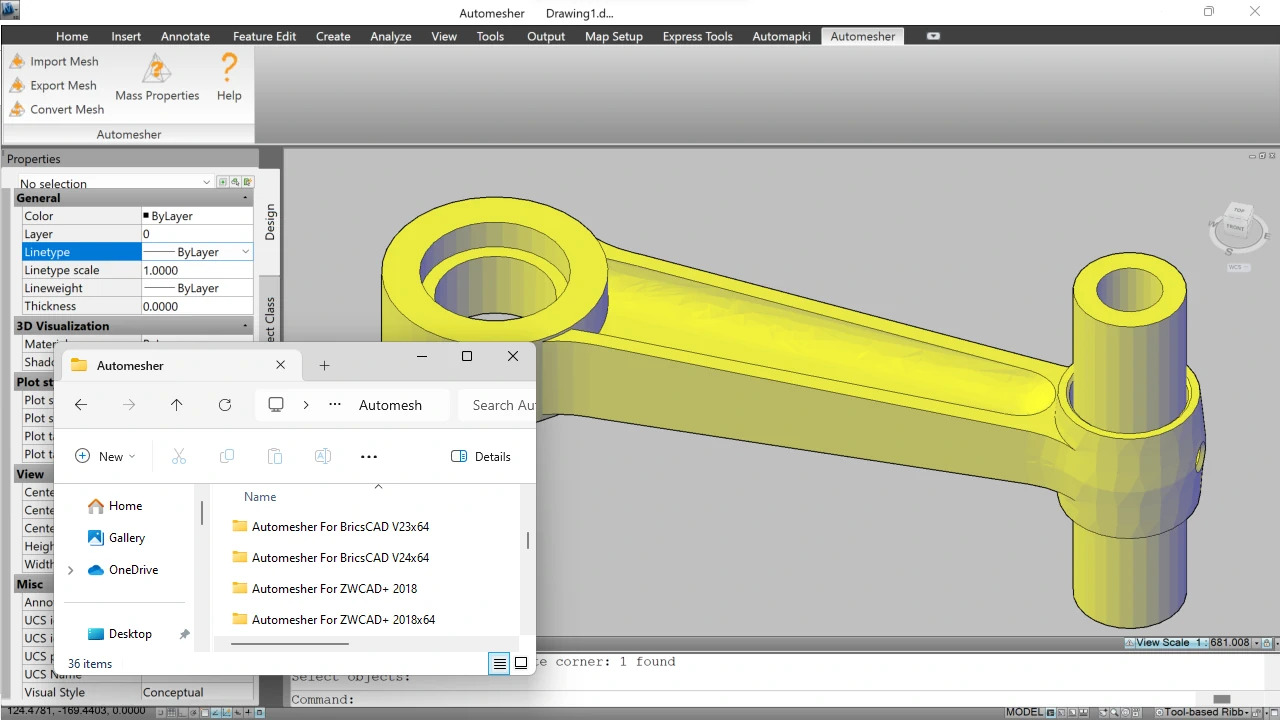
Explore the versatility of Automesher export capabilities not only in AutoCAD, but also in GstarCAD, BricsCAD, and ZWCAD.
FAQ: Why Export 3D Files from AutoCAD to Formats Like STL, OBJ, SKP, or 3DM?
Exporting 3D models from AutoCAD to formats like STL, OBJ, SKP, 3DM, and others allows you to use your designs in different applications across various industries. Each file format serves a unique purpose:
- STL - Ideal for 3D printing workflows, as it describes mesh geometry clearly.
- OBJ - Commonly used in game development, animation, and AR/VR for textured 3D models.
- SKP - Enables easy integration with SketchUp for architectural visualization or conceptual design.
- 3DM - Used in Rhino for complex surface modeling and fabrication workflows.
- STEP/IGES - Essential for CAD-to-CAD collaboration, especially in engineering and manufacturing.
By exporting your AutoCAD drawings to these formats, you unlock new possibilities for collaboration, presentation, simulation, and production.
Conclusion: Exporting 3D Models from AutoCAD Made Easy
Exporting 3D files from AutoCAD has never been easier thanks to the powerful features of our Automesher add-on. Whether you're converting your DWG models to OBJ, STL, SKP, 3DM, STEP, IGES, or other widely-used formats, Automesher ensures accuracy, compatibility, and ease of use.
By following this step-by-step guide, you can seamlessly share your 3D designs with colleagues, prepare them for 3D printing, or use them across different platforms like SketchUp, Rhino, or manufacturing CAD tools. Enhance your design workflow, increase collaboration, and unlock new possibilities with every export.
👉 Ready to expand your AutoCAD capabilities? Start exporting 3D models with Automesher today!