Looking to convert Rhino 3DM files without expensive software? Whether you're a designer, architect, or hobbyist working with Rhino, converting .3dm files to other 3D formats like SKP, OBJ, STL, or STEP can be done quickly and efficiently using Autoconverter - a powerful and easy-to-use 3D file conversion tool.
This guide will walk you through how to use our Rhino 3DM file converter for free. You will learn how to open, convert, and export your 3DM files into multiple industry-standard 3D formats with just a few clicks.
How to Use Rhino 3DM File Converter Free of Charge: Step-by-Step Guide
📥 Download and Install Autoconverter
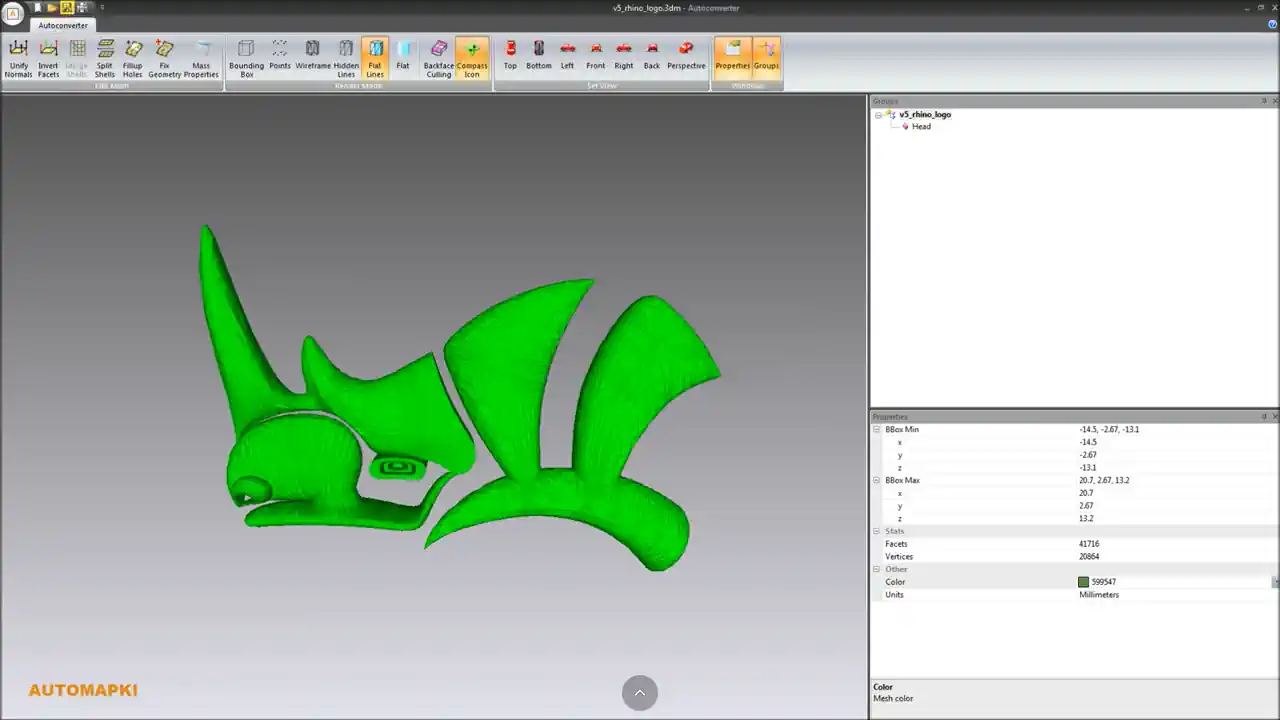
- Go to Autoconverter product page and click the Get Now button to start downloading.
- Choose the correct installer for your Windows architecture (32-bit or 64-bit).
- Run the installer and follow the on-screen steps to complete the setup.
- Activate the free trial version to begin converting Rhino files instantly.
- After installation, you will find a shortcut in your Windows Start menu.
📂 Import Your 3DM Rhino File
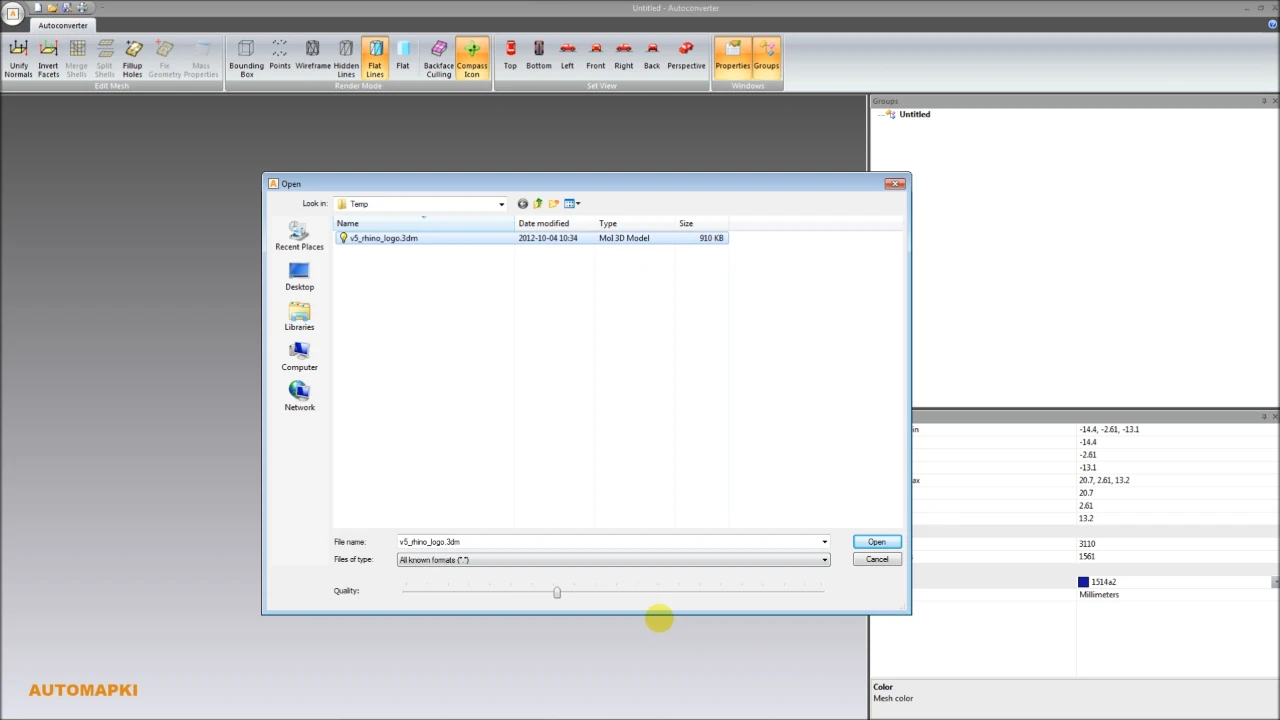
- Open Autoconverter from your Start menu.
- Navigate to File > Open... menu item.
- Locate your .3dm model file and click Open.
- Your Rhino 3DM model will appear in the 3D viewer for preview.
💾 Export Rhino 3DM to SketchUp SKP
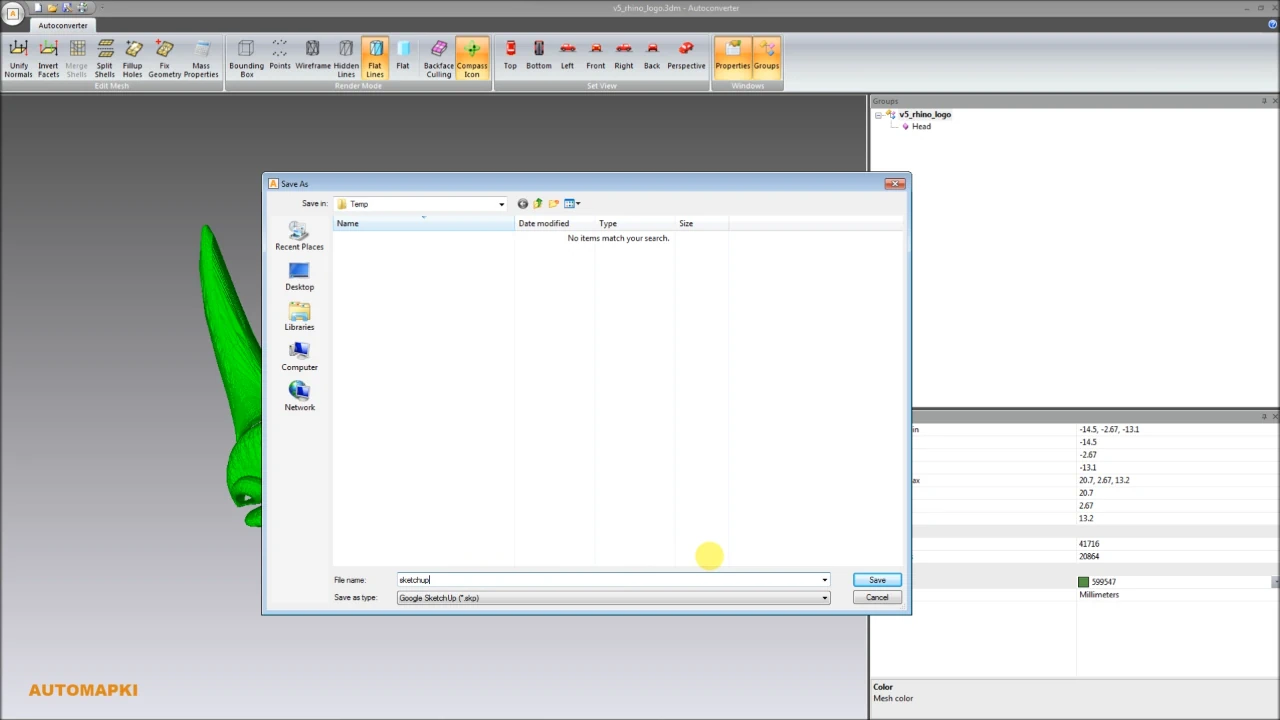
📤 Save 3DM File as Wavefront OBJ
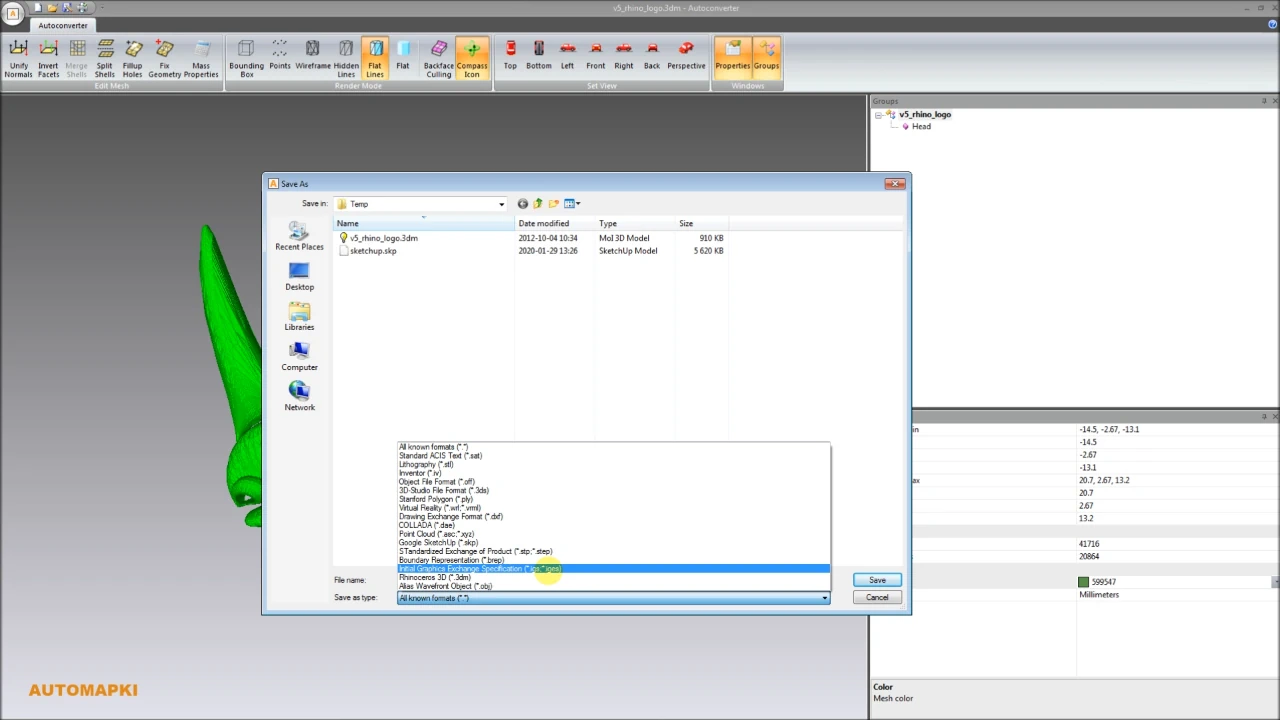
- Choose File > Save As... menu item again.
- From the format list, select Alias Wavefront (*.obj).
- Choose the target folder, rename if necessary, and hit Save.
- Your Rhino file is now saved as an industry-standard OBJ file.
🔄 Convert Rhino 3DM to Other 3D Formats
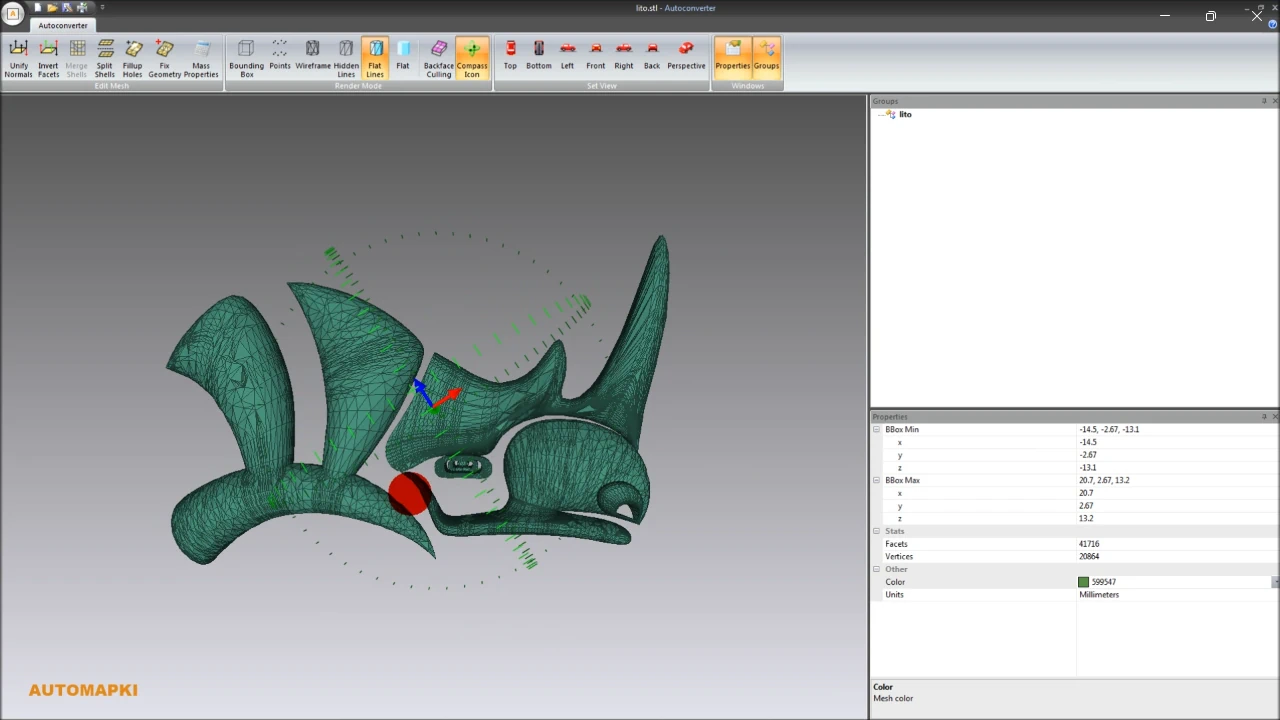
FAQ: Can I Batch Convert Multiple 3DM Files?
Yes! Autoconverter includes a powerful batch conversion feature that allows you to process multiple 3DM files at once, saving time and effort - especially when working with large projects or repetitive tasks. To batch convert 3DM files, follow these simple steps:
- Open Menu: Click on the File menu and select Batch Convert...
- Add Files: In the batch window, click Add Files or Add Folder to select multiple 3DM files.
- Select Format: Choose your desired output format such as SKP, OBJ, STL, STEP, or others.
- Configure Settings: Set output folder and any additional conversion parameters.
- Begin Conversion: Click Start to run the batch conversion process.
You will see a progress bar indicating the status of each file conversion. Once done, all output files will be saved automatically to your chosen location.
3DM Files Converter: Final Thoughts
In summary, converting Rhino 3DM files is simple and effective with the free version of Autoconverter. Whether you're moving models into SketchUp, preparing them for 3D printing, or converting for use in other CAD tools, this 3DM file converter handles it all. And don't forget:
- ✅ Autoconverter supports various 3D formats.
- ✅ The trial version is free and functional for testing.
- ✅ For extended features or batch workflows, upgrading may be worth it.
👉 Start converting Rhino 3DM files with Autoconverter today - no subscription needed!