If you're working with 3D scans or LIDAR data, you're likely dealing with point clouds - dense sets of data points in space that represent real-world surfaces. However, before you can edit or manipulate this data in design software like SketchUp, it needs to be converted into a mesh model. Meshes are essential for creating accurate 3D representations of architectural structures, terrain, or engineering components.
This tutorial walks you through how to convert point cloud to mesh for SketchUp using our powerful Autoconverter software. Whether you're using raw ASC or XYZ files, or planning to generate clean NURBS surfaces later, this guide will show you every step. With the right tools and workflow, you can transform raw spatial data into fully editable SketchUp models, making your 3D design process faster and more precise.
How to Convert Point Cloud to Mesh for SketchUp: Step-by-Step Guide
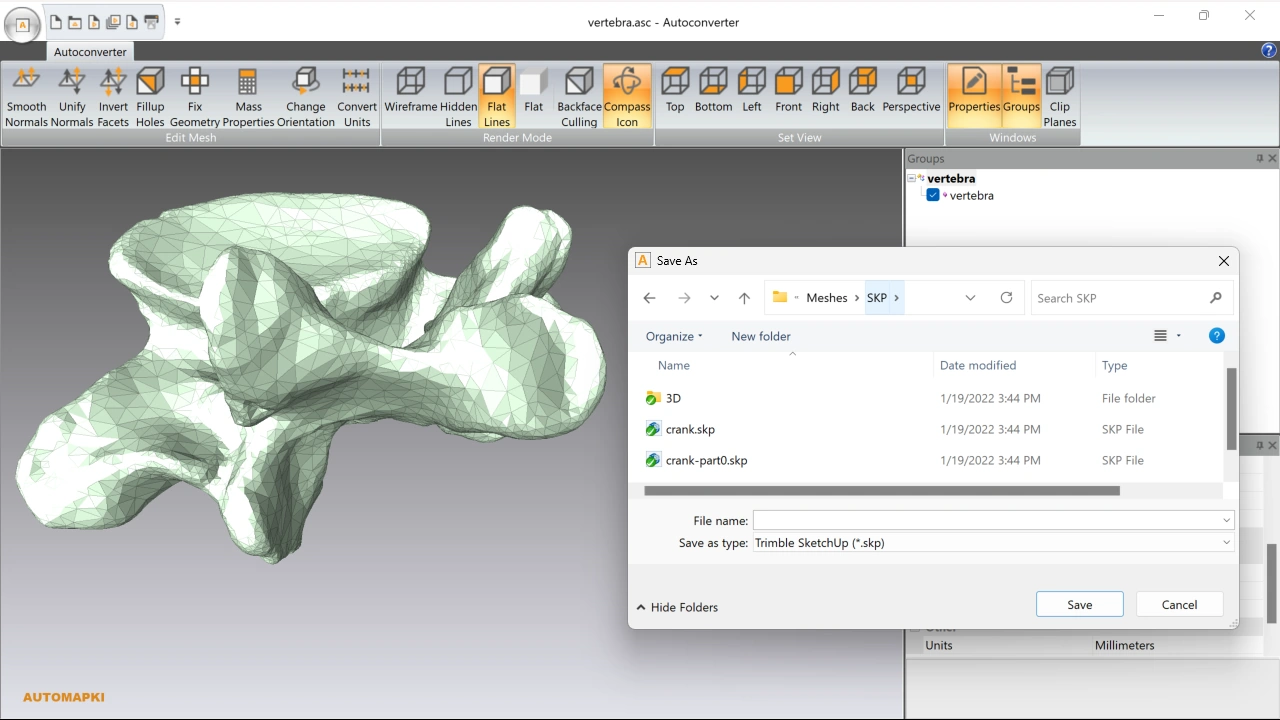
📥 Download and Install Autoconverter
Start by downloading our Autoconverter software. Once installed, run it from the Windows Start menu. This tool is specifically designed for converting point cloud to mesh formats, including compatibility with SketchUp (SKP) output.
📂 Open Your Point Cloud File
Autoconverter supports ASC, XYZ, and other standard point cloud formats. For best results, make sure your data includes normal vectors - these are crucial for generating accurate and clean mesh surfaces.
💾 Convert and Export to SKP
Click the Open... button to load and process your point cloud file. After conversion, save the resulting mesh model directly to the SketchUp (*.skp) file format. This SKP file can now be imported directly into SketchUp.
🔧 Refine in SketchUp
Open the exported SKP file in SketchUp to view and refine your mesh model. You can clean up edges, apply materials, and prepare it for rendering or presentation.
🔄 Convert Mesh to NURBS Surface (Optional)
If your project requires a smooth surface model, use Autoshaper software to convert the mesh into a NURBS surface. This is ideal for precision modeling, CAD, or 3D printing workflows.
FAQ: What File Formats Does Autoconverter Support for Point Clouds?
Once your point cloud data is converted into a 3D mesh, Autoconverter offers flexible export options to suit your workflow. You can export the generated mesh model to formats such as:
- SKP for direct use in SketchUp
- STL for 3D printing
- OBJ for broader compatibility with 3D modeling software
- OFF, PLY, and 30+ more
This versatility ensures that Autoconverter integrates smoothly into various design, visualization, and manufacturing pipelines, allowing you to easily move your project between applications.
Conclusion: Export Mesh from Point Cloud to SketchUp Made Easy
With the right tools, transforming raw point cloud into mesh for SketchUp becomes fast and reliable. Autoconverter enables accurate meshing and SKP export, while Autoshaper enhances your model with smooth NURBS geometry. For best results, always ensure your point cloud includes normal vectors to generate clean and high-quality meshes.