If you're working with raw 3D scan data and need to create a usable mesh model, this tutorial will guide you through the process of mesh reconstruction from point cloud data. Whether you're using LiDAR scans or photogrammetry outputs in formats like ASC or XYZ, our powerful Autoconverter software makes it easy to transform those points into detailed polygonal meshes. In just a few steps, you will have a structured 3D model ready for CAD, visualization, or reverse engineering workflows.
How to Reconstruct Mesh from Point Cloud Data: Step-by-Step Guide
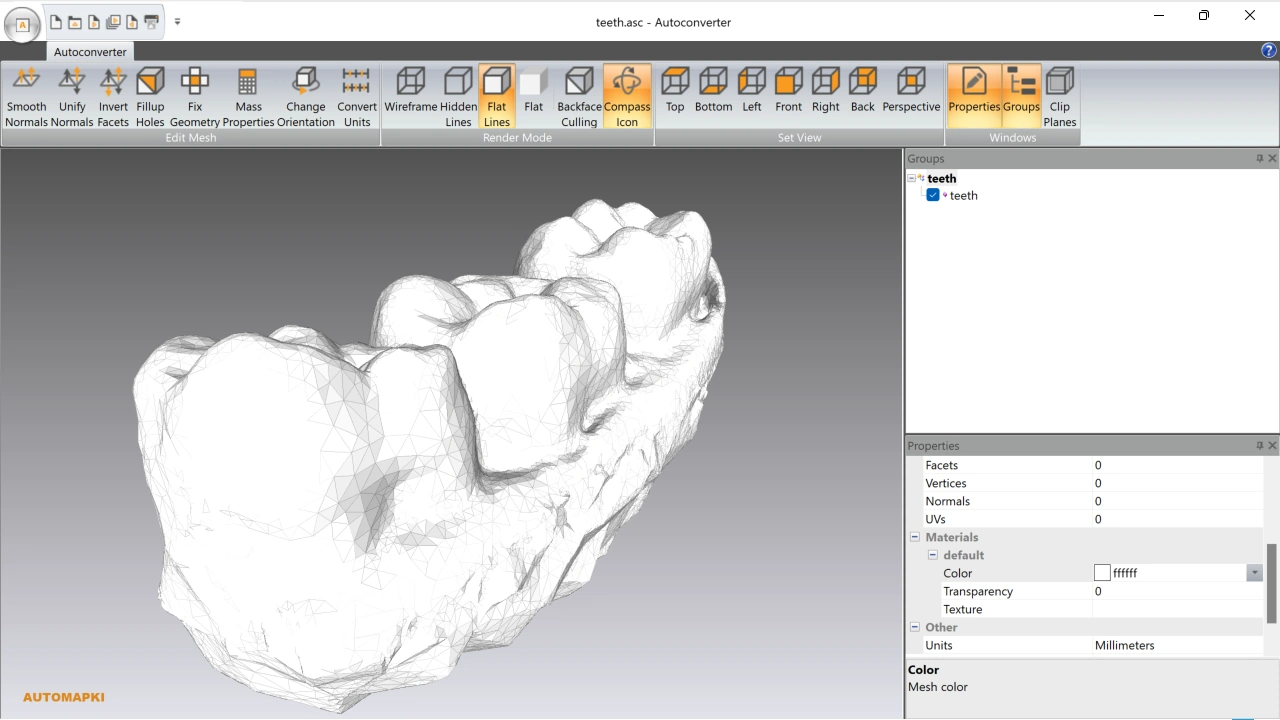
📥 Download and Install Autoconverter
Start by downloading our powerful Autoconverter software - an industry-leading point cloud to mesh converter. Once downloaded, run the installer and follow the on-screen setup instructions.
🚀 Launch Autoconverter
After installation is complete, open Autoconverter via the Windows Start menu shortcut.
📂 Import Point Cloud Data
Click Open... in the file menu and select your point cloud file (e.g., XYZ or ASC format). The software will load the point data for visualization and processing.
✅ Check for Normal Vectors
For high-quality mesh reconstruction from point cloud data, ensure your file includes normal vectors. These provide surface orientation and improve mesh precision.
🧊 Generate 3D Mesh
Autoconverter will process your point cloud into a polygonal mesh and display it in the interactive 3D viewer.
FAQ: Can I Use Reconstructed Mesh for 3D Printing?
Absolutely. Once the mesh is generated, it can be exported in formats like STL or OBJ, which are widely accepted by 3D printers and slicer software.
Mesh from Point Cloud: Final Thoughts
With Autoconverter, mesh reconstruction from point cloud data becomes a streamlined process. Whether you're working with architectural scans, engineering site surveys, or 3D laser scan outputs, you can easily transform raw point data into structured polygonal meshes.
👉 Ready to convert your point cloud to mesh? Download Autoconverter and experience fast, accurate 3D mesh generation today!