Need to convert a SketchUp SKP mesh file into a smooth surface? Whether you're preparing your model for CAD work, 3D printing, or engineering simulations, accurate surface reconstruction is key. In this tutorial, we will walk you through the process of reconstructing surfaces from SKP mesh files using Autoshaper - a powerful tool designed for converting mesh models to NURBS surfaces. Follow these steps to enhance your 3D designs with precision and ease.
How to Reconstruct Surface from SKP SketchUp Mesh File: Step-by-Step Guide
📥 Download and Install Autoshaper
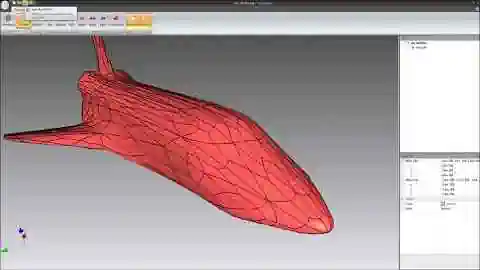
Begin by downloading the latest version of Autoshaper, a professional tool for converting mesh models into smooth NURBS surfaces. It's free to try and easy to install - just follow the on-screen installation instructions.
🚀 Launch Autoshaper
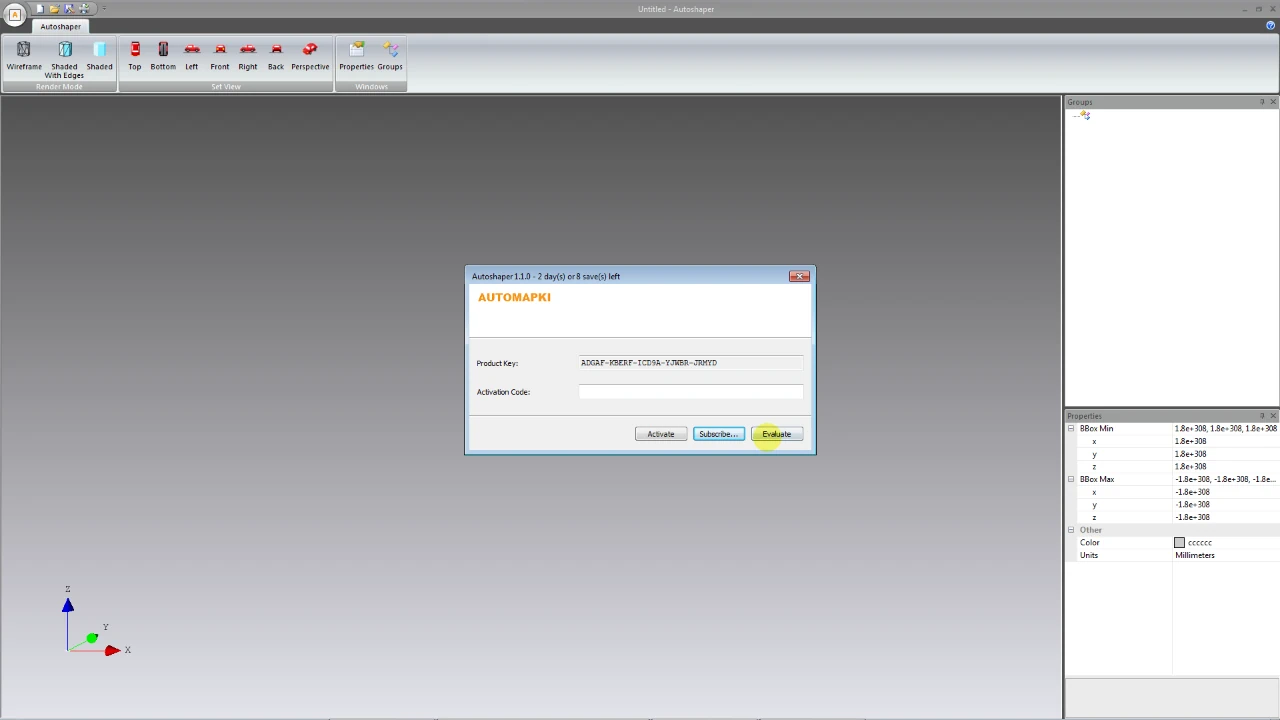
After installation, open Autoshaper from your Windows Start menu. It will load the tools needed to begin your surface reconstruction workflow.
📂 Open Your SketchUp SKP Mesh File
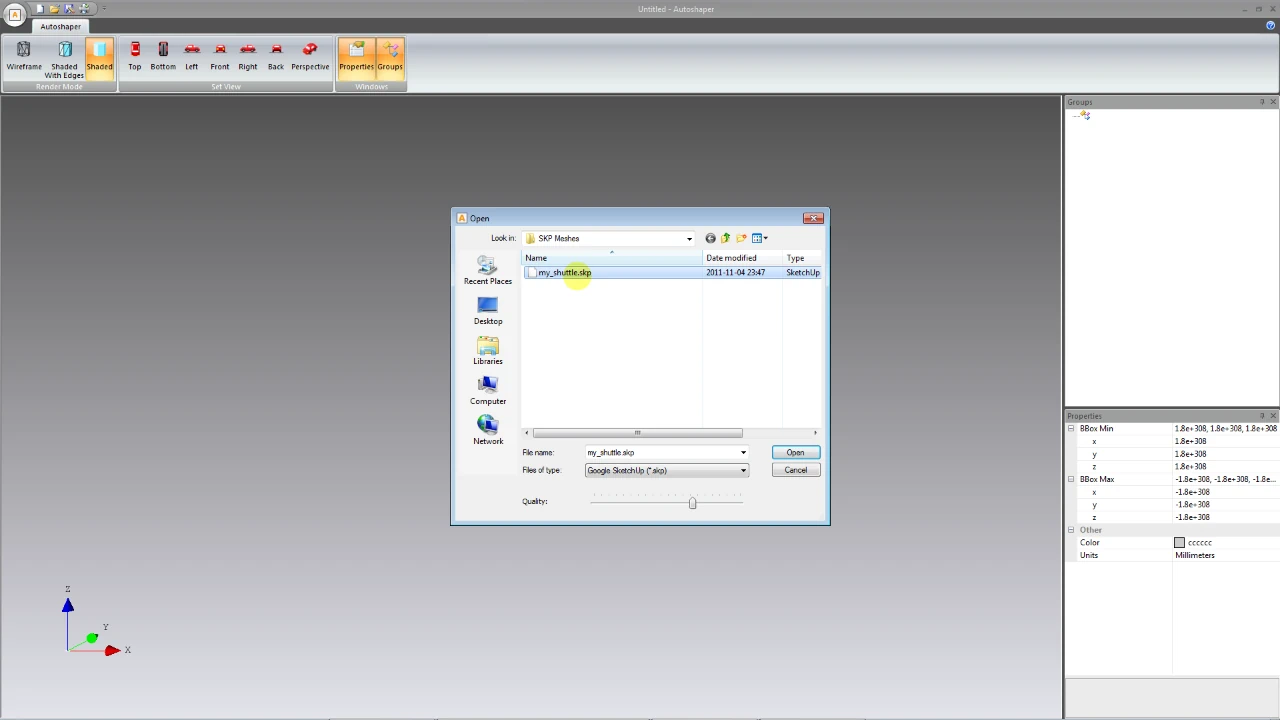
Click Open... and select your SKP mesh file. Autoshaper supports direct import of SketchUp files (.skp), making it ideal for mesh-to-surface conversion.
🎛️ Adjust Surface Quality Settings
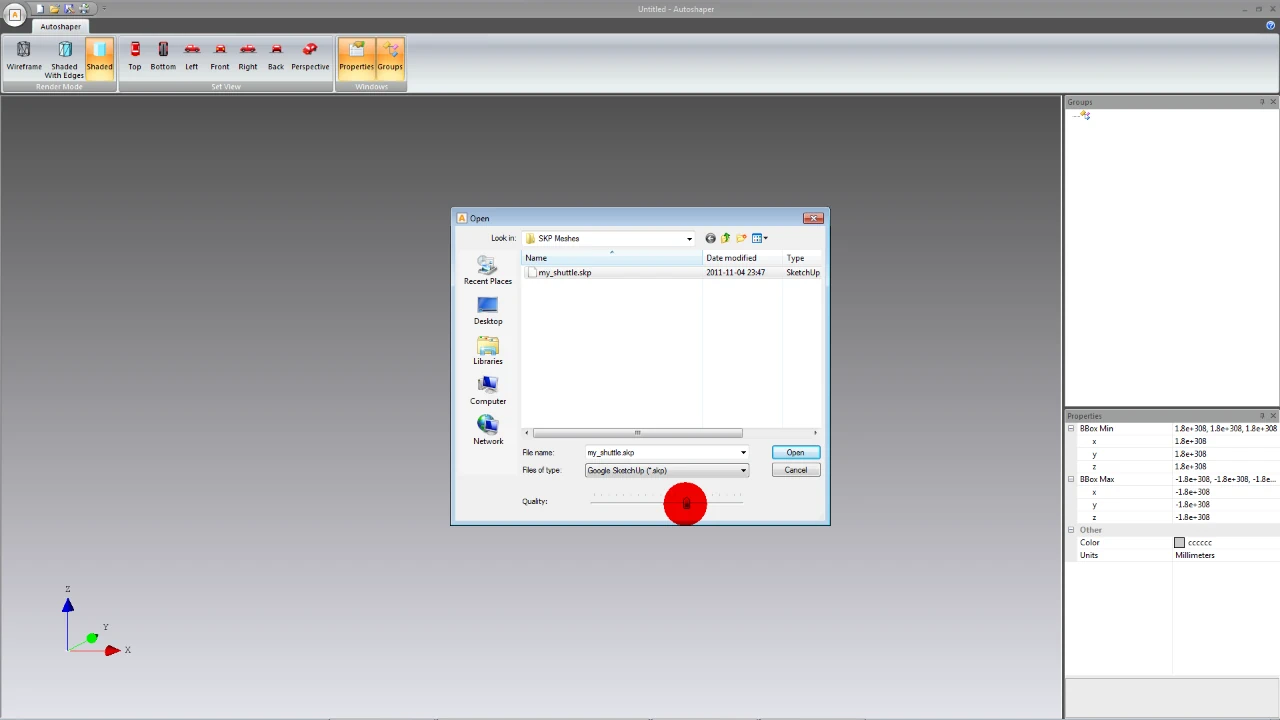
Use the surface quality slider to control the NURBS patch resolution. A higher setting produces more accurate surfaces but results in larger file sizes - ideal for engineering and high-precision applications.
🔄 Convert Mesh to NURBS Patches
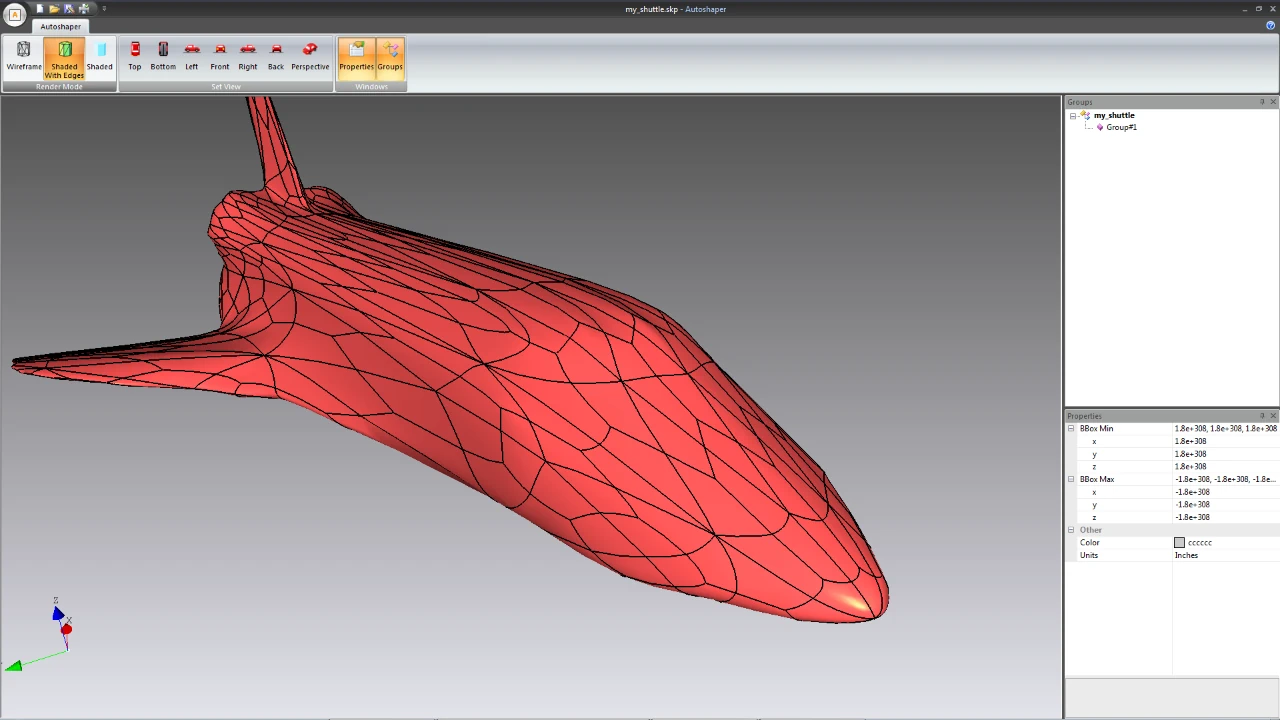
Click the Open button to start the process. Autoshaper will automatically reconstruct the mesh geometry into accurate, smooth NURBS patches, ideal for CAD editing or surface modeling.
📐 Perform Surface Reconstruction
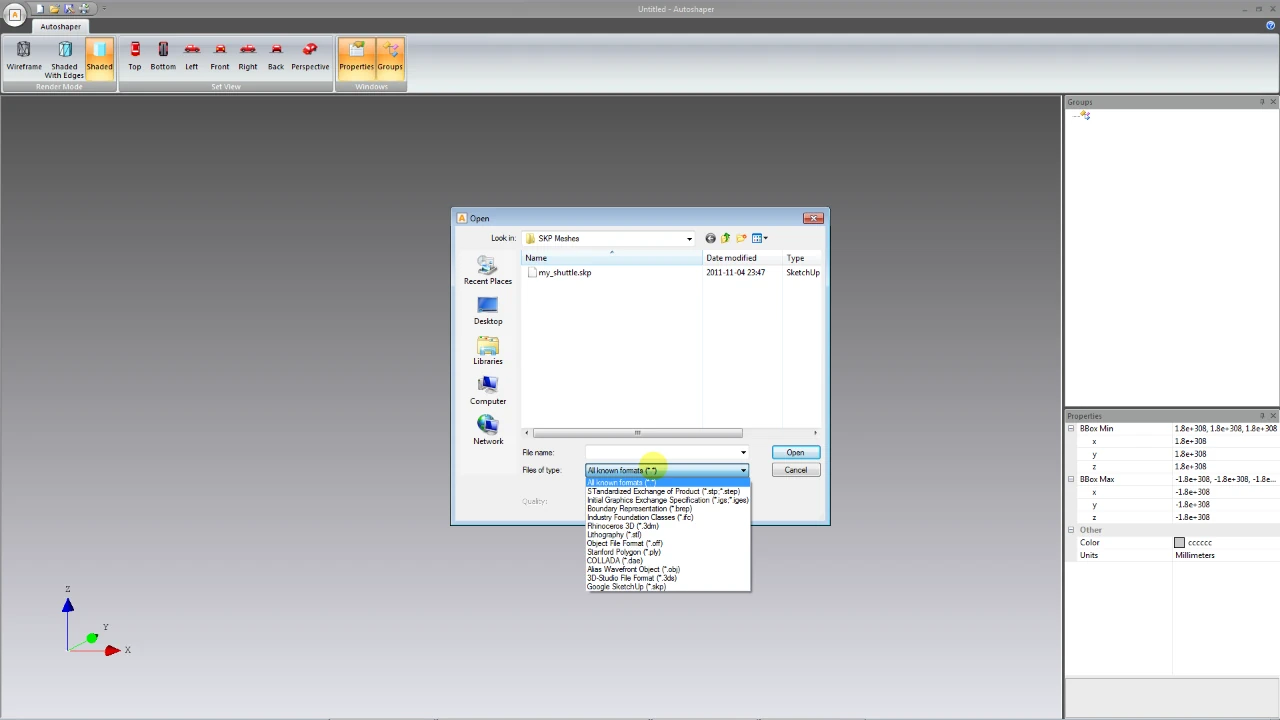
Complete the process by verifying the reconstructed surface. This feature is also compatible with other mesh file formats like STL, OBJ, and OFF. Autoshaper gives you full flexibility across multiple 3D mesh workflows.
FAQ: What File Formats Can I Export After Reconstruction?
Once your mesh has been reconstructed, Autoshaper allows you to export it to STEP, IGES, or Rhino 3DM formats - fully compatible with most CAD platforms like AutoCAD, SolidWorks, Rhinoceros 3D, and more.
Surface Reconstruction from SketchUp Mesh: Final Thoughts
Autoshaper empowers professionals to reconstruct high-quality surfaces from SKP mesh files with just a few clicks. Whether you're working with SketchUp, STL, OBJ, or OFF models, Autoshaper transforms basic meshes into accurate, smooth NURBS surfaces ready for CAD, CAM, or 3D printing workflows. This process is ideal for reverse engineering, product development, architecture, and other design applications where precision surfaces are essential.
👉 With Autoshaper, you will enjoy seamless conversion, customizable quality settings, and full support for industry-standard file formats!