AutoCAD natively supports a limited range of 3D import formats, which often causes frustration when collaborating across multiple software environments. That’s where our Automesher Application comes in - a powerful plugin that allows seamless importing of 3D models into AutoCAD and other DWG editors.
This step-by-step guide will walk you through the process of importing external 3D models into AutoCAD - saving you time and preserving design accuracy.
How to Import STEP, STL, OBJ, 3DM, and SKP into AutoCAD: Step-by-Step Guide
📥 Install Automesher Application
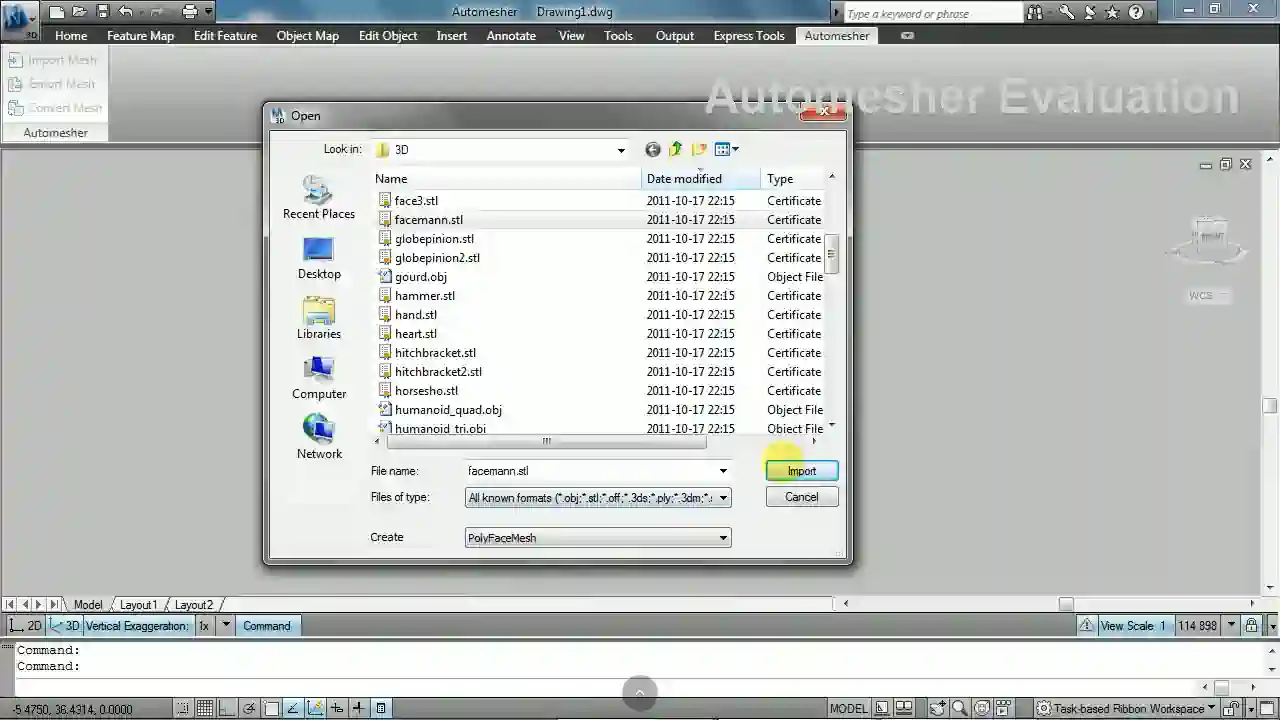
Start by downloading and installing Automesher Application. After installing, restart AutoCAD to load the plugin and enable import functionality.
🚀 Launch Import Command
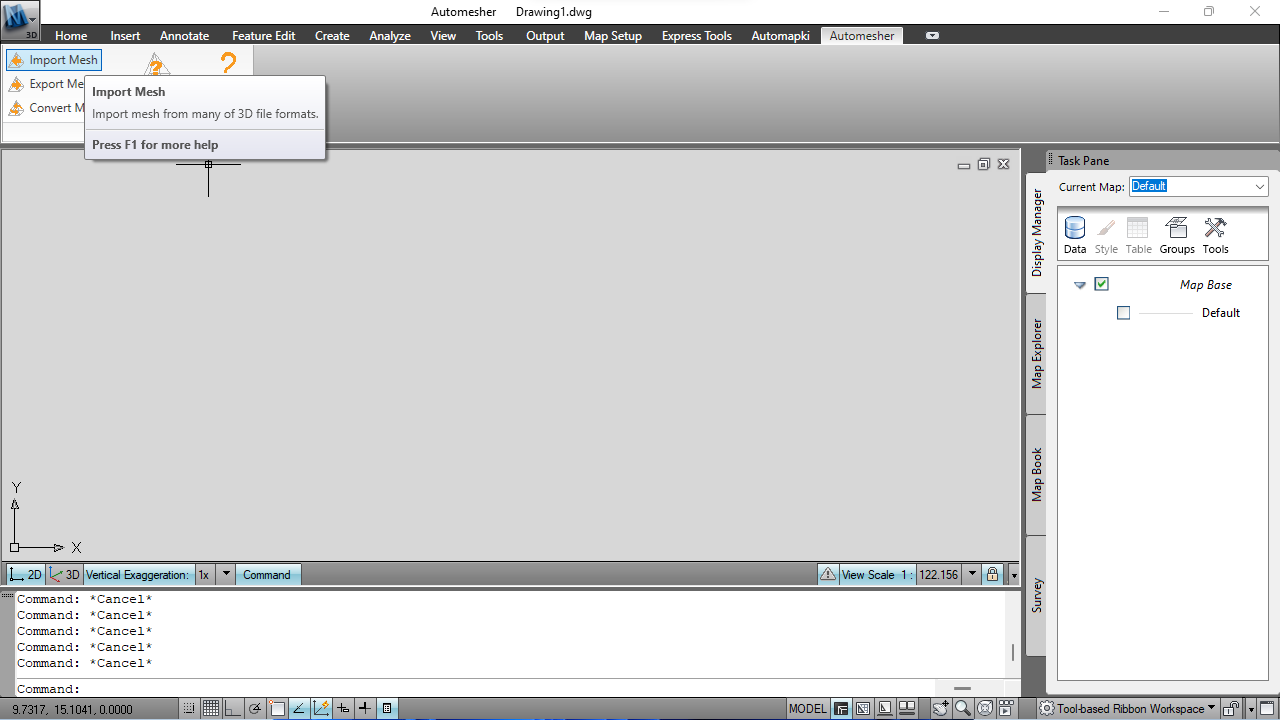
In the AutoCAD command line, type AmImportMesh. This activates the 3D file import interface for formats like STEP, STL, OBJ, SKP, and 3DM.
⚙️ Choose File Type
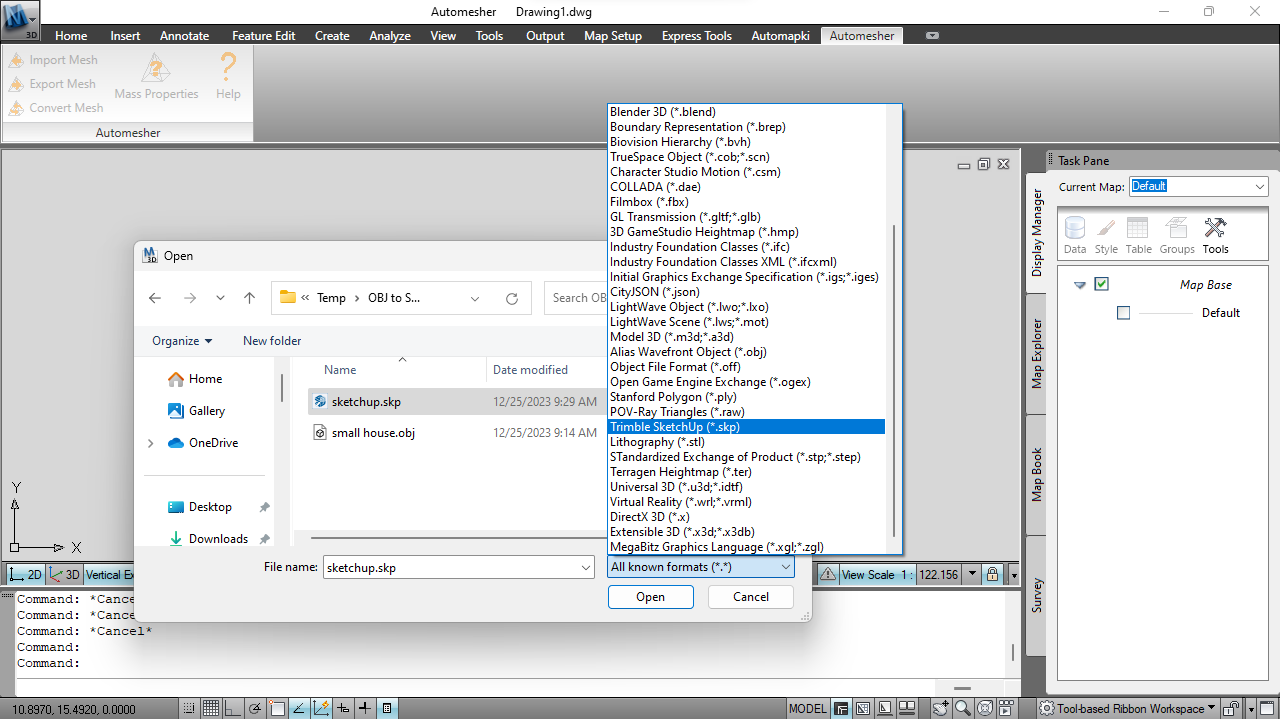
In the import dialog box, select the appropriate file filter based on your 3D file format:
- STL - Stereolithography
- OBJ - Alias Wavefront Object
- SKP - Trimble SketchUp
- 3DM - Rhinoceros 3D Model
- DAE - Collada
- STEP / STP - STandardized Exchange of Product
- IGES / IGS - Initial Graphics Exchange Specification
- IFC - Industry Foundation Classes
After setting the file filter, select the 3D file you wish to import into the AutoCAD drawing model space.
🧊 Define AutoCAD Entity Type
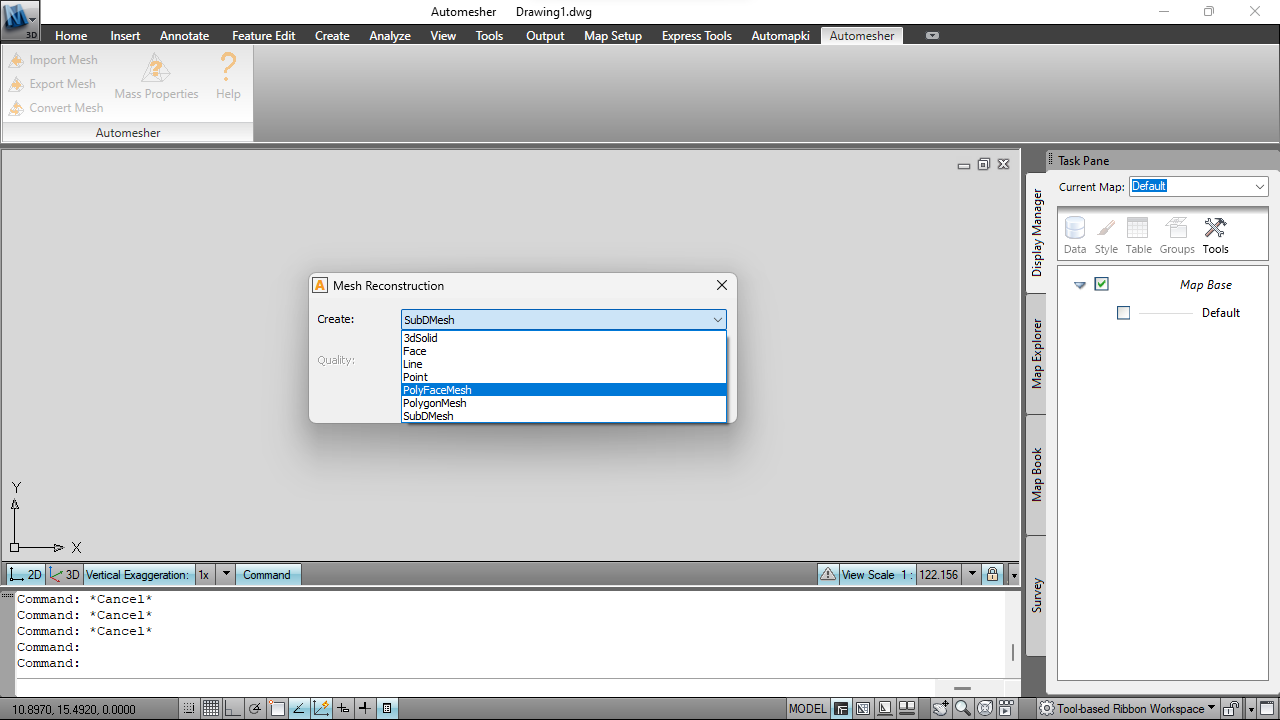
Select the entity type for your imported model (3D Solid, Polyface Mesh, Surface, SubD Mesh, or 3D Face), then press Enter to import STEP, IGES, 3DS, OFF, STL, OBJ, PLY, 3DM, DAE, VRML, IFC, or SKP into AutoCAD.
✅ Compatibility with Other DWG Editors
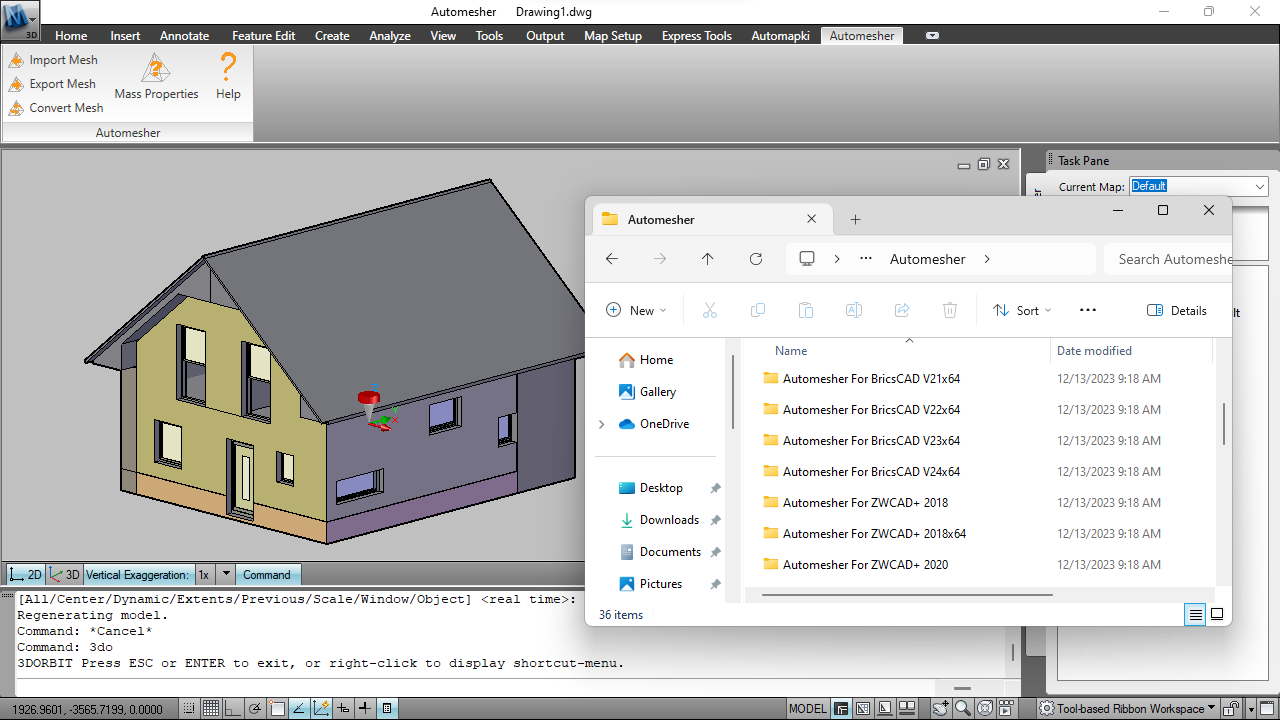
Automesher isn't limited to AutoCAD. It also supports BricsCAD, GstarCAD, and ZWCAD, making it a versatile solution for DWG-based platforms.
FAQ: Can I Import STEP or SKP Files Directly into AutoCAD?
Yes, but not natively. AutoCAD by default does not support direct import of STEP, SKP, OBJ, or IFC files without conversion. That's where Automesher comes in - it extends AutoCAD's capabilities and lets you import these formats seamlessly with full control over entity types and conversion settings.
Conclusion: Unlock 3D Importing Power in AutoCAD
Importing 3D files like STEP, STL, OBJ, SKP, 3DM, and others into AutoCAD becomes effortless with our Automesher add-on. This plugin bridges the gap between external 3D formats and DWG environments, enabling smooth integration, faster workflows, and broader compatibility.
Whether you're working in architecture, engineering, or manufacturing, Automesher empowers your AutoCAD to speak the language of the most popular 3D file formats - and it's equally effective in BricsCAD and ZWCAD.
👉 Start importing your models with Automesher today and boost your 3D design efficiency!