Need to batch convert DWG to DXF or DXF to DWG? The AmBatchConvert command from Automesher Application makes it fast and easy to process multiple CAD files at once. This powerful tool is fully compatible with AutoCAD, BricsCAD, GstarCAD, and ZWCAD.
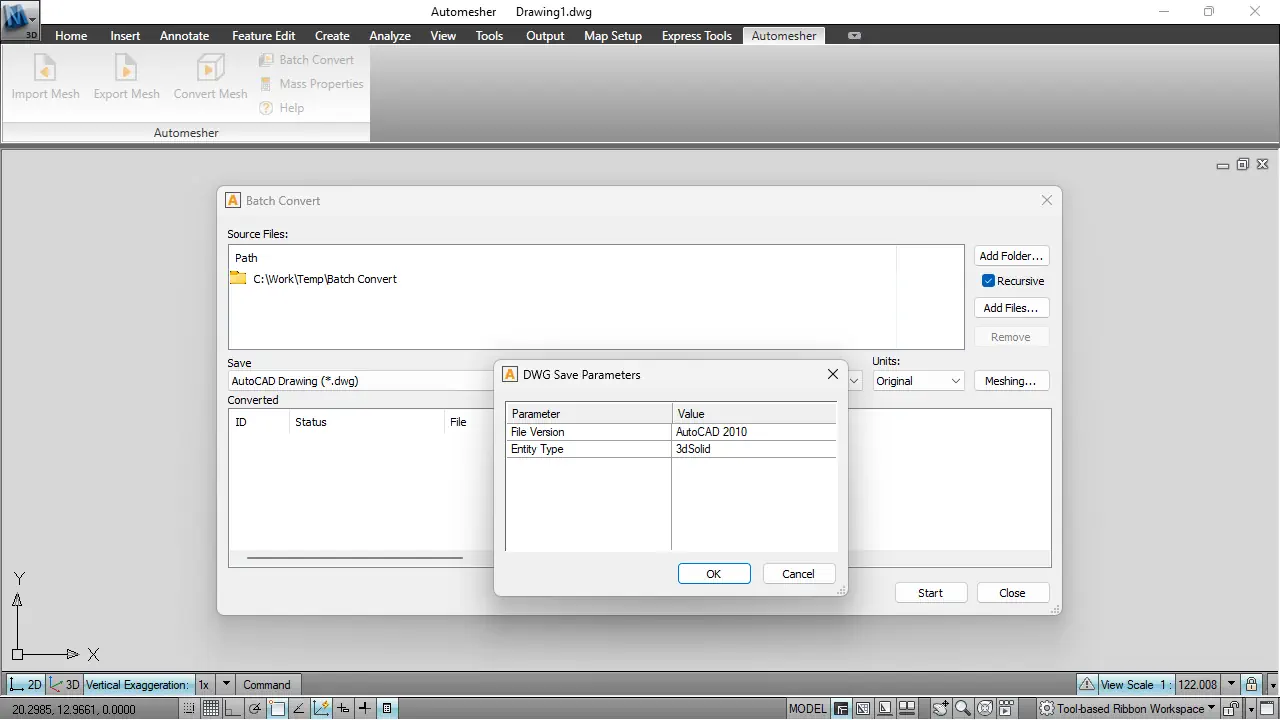
What Is AmBatchConvert?
The AmBatchConvert command automates the batch conversion of DWG and DXF files, along with other mesh and 3D formats like STL, OBJ, and 3DS. Whether you're converting hundreds of DWG drawings to DXF format, or back again, this command saves you time and reduces errors across large-scale CAD workflows.
Key Features: Batch DWG to DXF and More
- Batch DWG Conversion: Convert hundreds of DWG or DXF files in one go.
- Multi-Format Support: Easily switch between DWG, DXF, STL, OBJ, 3DS, and more.
- CAD Platform Integration: Works directly inside AutoCAD, BricsCAD, ZWCAD, and GstarCAD.
- Drag & Drop Simplicity: Quickly add files or folders for batch processing.
Benefits of Batch Converting DWG and DXF Files
By automating the conversion process, AmBatchConvert helps you save time by eliminating the need to manually open and convert each file individually. It also reduces errors, ensuring consistent format conversion across all your DWG and DXF drawings. With automation handling the heavy lifting, you can improve workflow efficiency by running batch conversions in the background while focusing on other important tasks.
How to Use AmBatchConvert to Convert DWG and DXF Files in Bulk?
- Load Automesher: Open AutoCAD or your preferred CAD tool and load our Automesher plugin.
- Run AmBatchConvert: Type the command in the command line and press Enter.
- Select Files or Folders: Add individual DWG / DXF files or entire directories for conversion.
- Choose Output Format: Select DXF, DWG, STL, OBJ, 3DS, or other supported formats.
- Start Conversion: Click Start to begin the batch conversion process.
Supported DXF and DWG Conversions
AmBatchConvert supports two-way conversions between:
This makes it perfect for engineers, architects, and 3D designers working across formats and platforms.
Best Practices for Batch DWG / DXF Conversion
Before starting a large batch conversion, always back up your files to prevent data loss. It's also a good idea to test the process with a small sample first, ensuring all settings are correct and the output meets your expectations. Finally, review the log viewer after conversion to identify any errors or skipped files, helping you maintain accuracy and consistency across your batch processing.
Final Thoughts: Simplify DWG and DXF Conversions with Automesher
Whether you're working in AutoCAD, BricsCAD, ZWCAD, or GstarCAD, the AmBatchConvert command gives you total control over batch DWG to DXF and DXF to DWG file conversion. With robust support for mesh formats and a streamlined interface, it's an essential tool for any CAD professional.
👉 Learn more about Automesher and start converting your DWG and DXF files in bulk today.