Batch conversion of 3D mesh files can save significant time when working with multiple models across different formats. Whether you're preparing files for 3D printing, game engines, or CAD applications, Autoconverter makes it fast and efficient. This guide will walk you through each step to batch convert 3D mesh files into various industry-standard formats.
How to Convert 3D Mesh Files in Batch Mode: Step-by-Step Guide
📥 Install and Launch Autoconverter
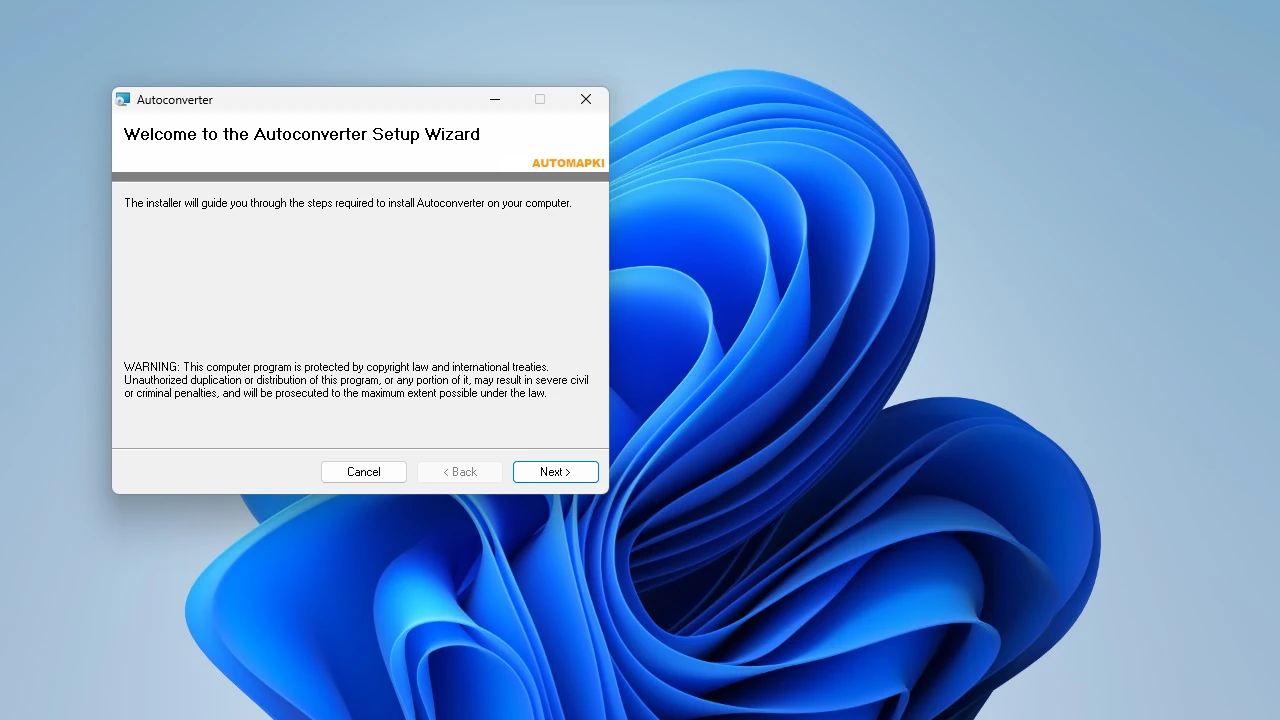
Download and install the latest version of Autoconverter on your Windows computer. Once installed, open the software from the Windows Start menu.
🚀 Open Batch Conversion Dialog
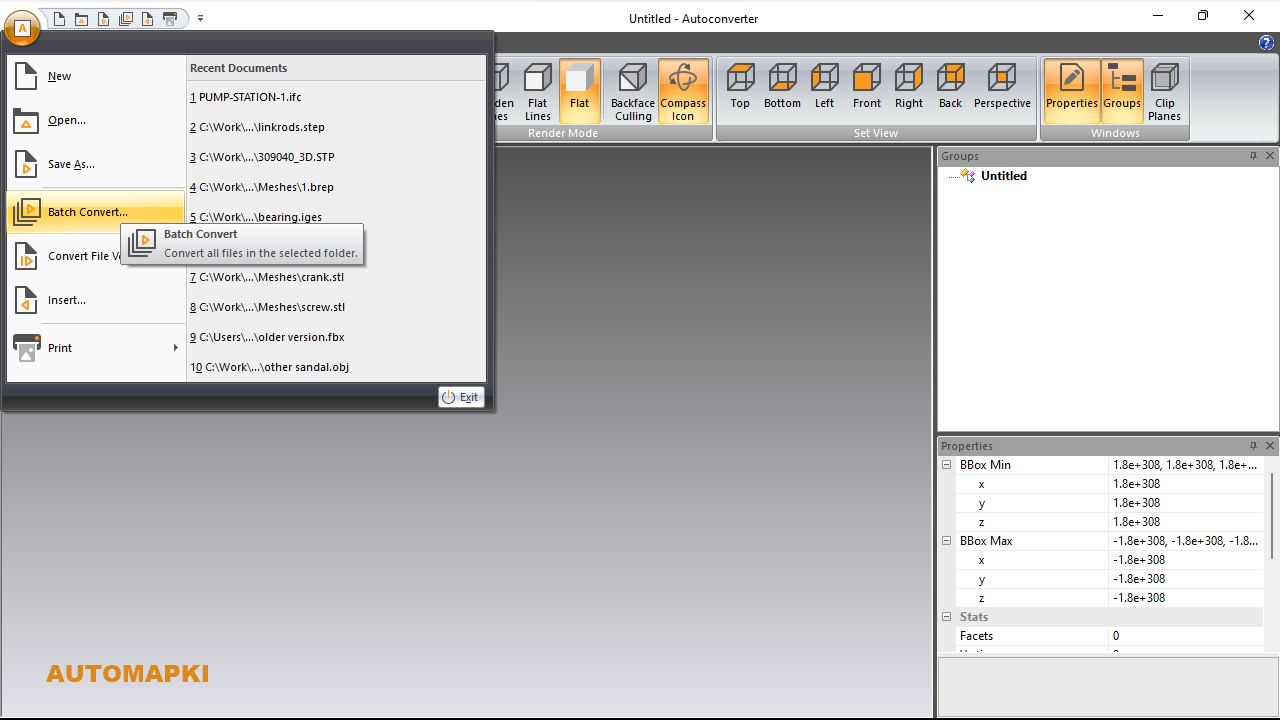
Go to the File menu and select Batch Convert… to launch the batch conversion interface.
📂 Add Input Folders and Files
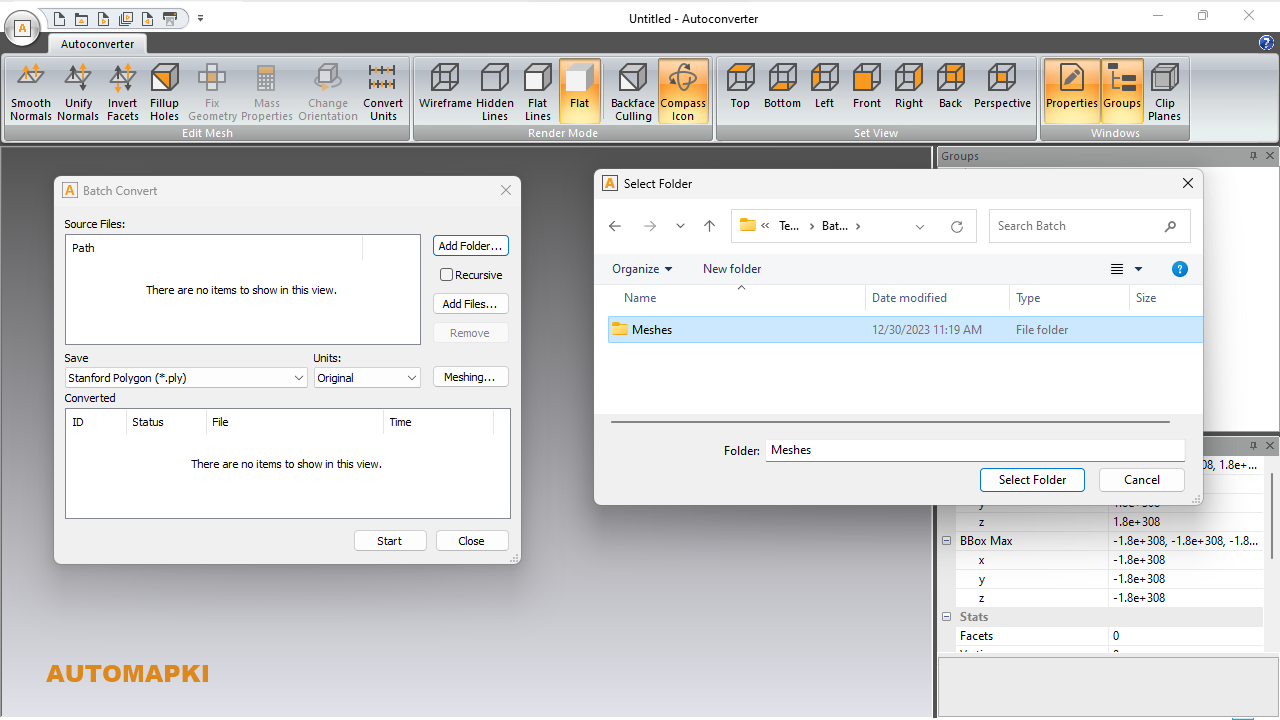
Click Add Folder... to import a directory of 3D files or Add File... to add individual models. You can also drag and drop files or folders directly into the list. Supported formats include STEP, IGES, BREP, 3DS, OFF, STL, OBJ, PLY, 3DM, DAE, VRML, IFC, DXF, FBX, 3MF, X3D, U3D, IDTF, SKP, X, M3D, GLTF, BLEND, LWO, LWS, AMF, TER, HMP, COB, AC, ASE, B3D, BVH, CSM, OGEX, RAW, JSON, USD, OGEX, XYZ, and XGL.
✅ Enable Recursive File Search (Optional)
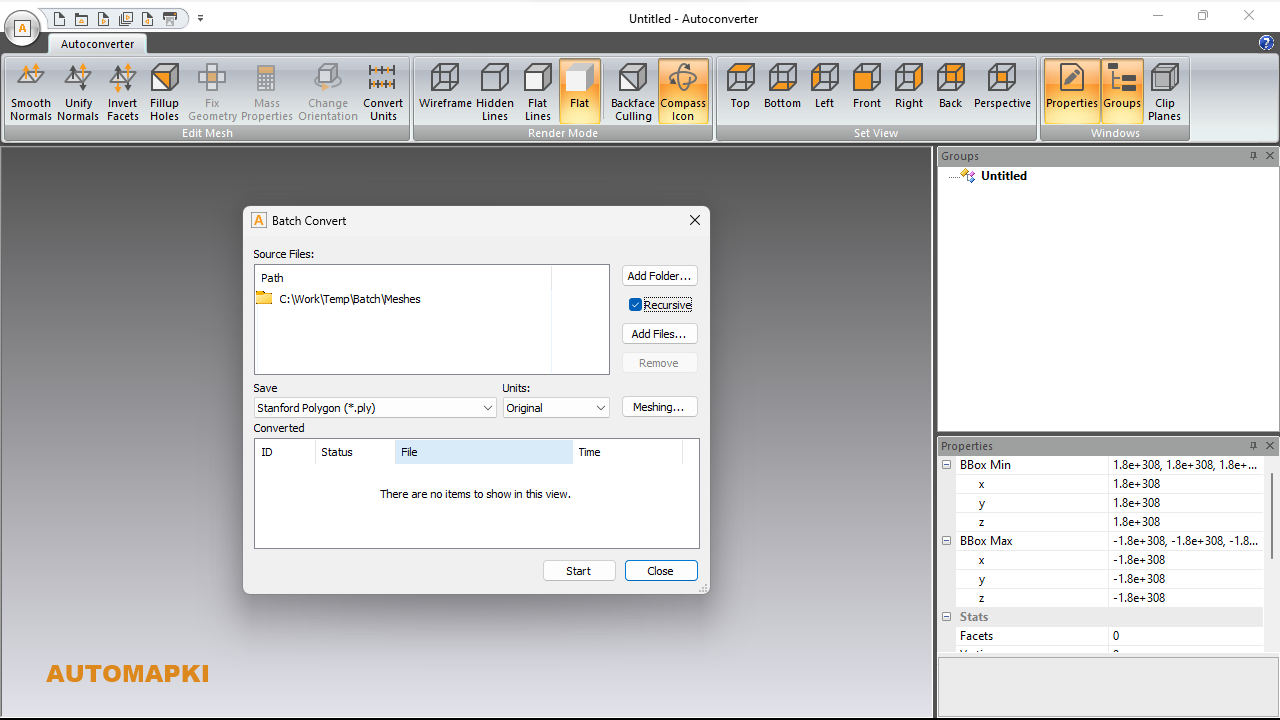
Check the Recursive box if your source folder contains subfolders. This allows Autoconverter to scan and include all compatible files from nested directories.
📄 Select Output Format
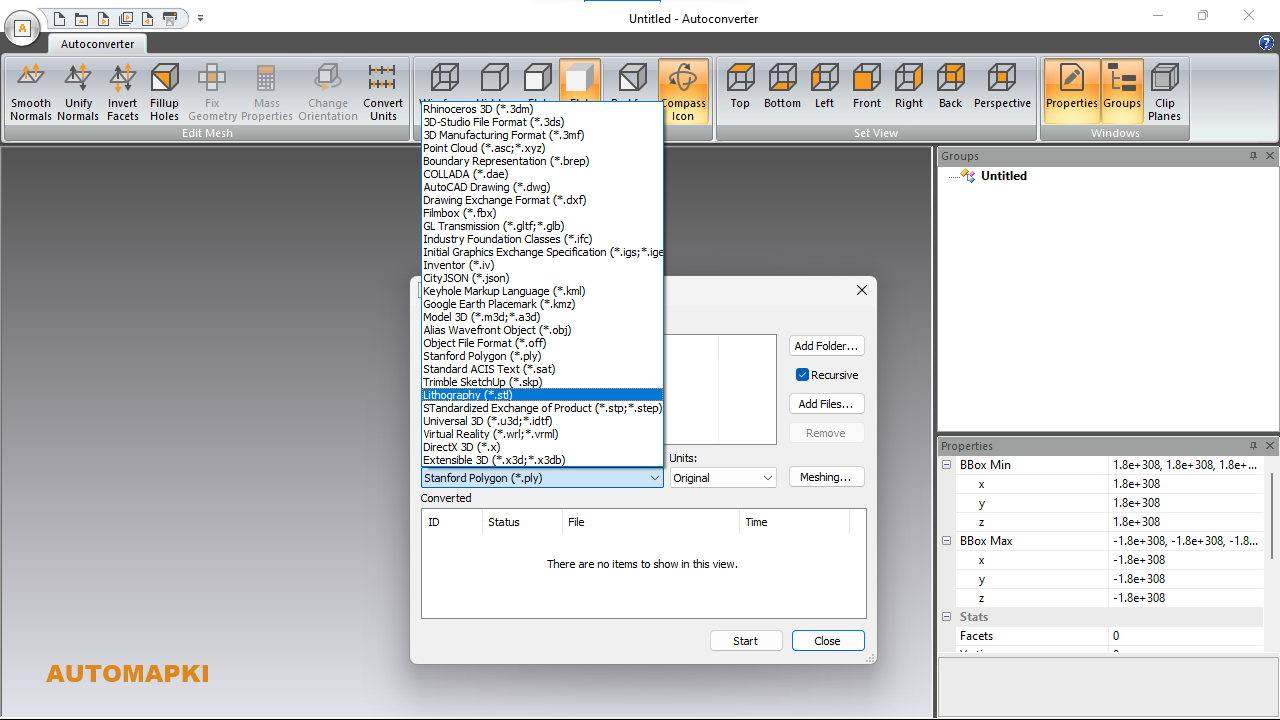
From the dropdown list, choose your desired export format. Supported output options include STEP, IGES, BREP, STL, OFF, OBJ, 3DS, IV, PLY, VRML, 3DM, DXF, DAE, SKP, FBX, 3MF, X3D, U3D, IDTF, SAT, X, M3D, JSON, USD, XYZ, and GLTF.
▶️ Run Batch Conversion
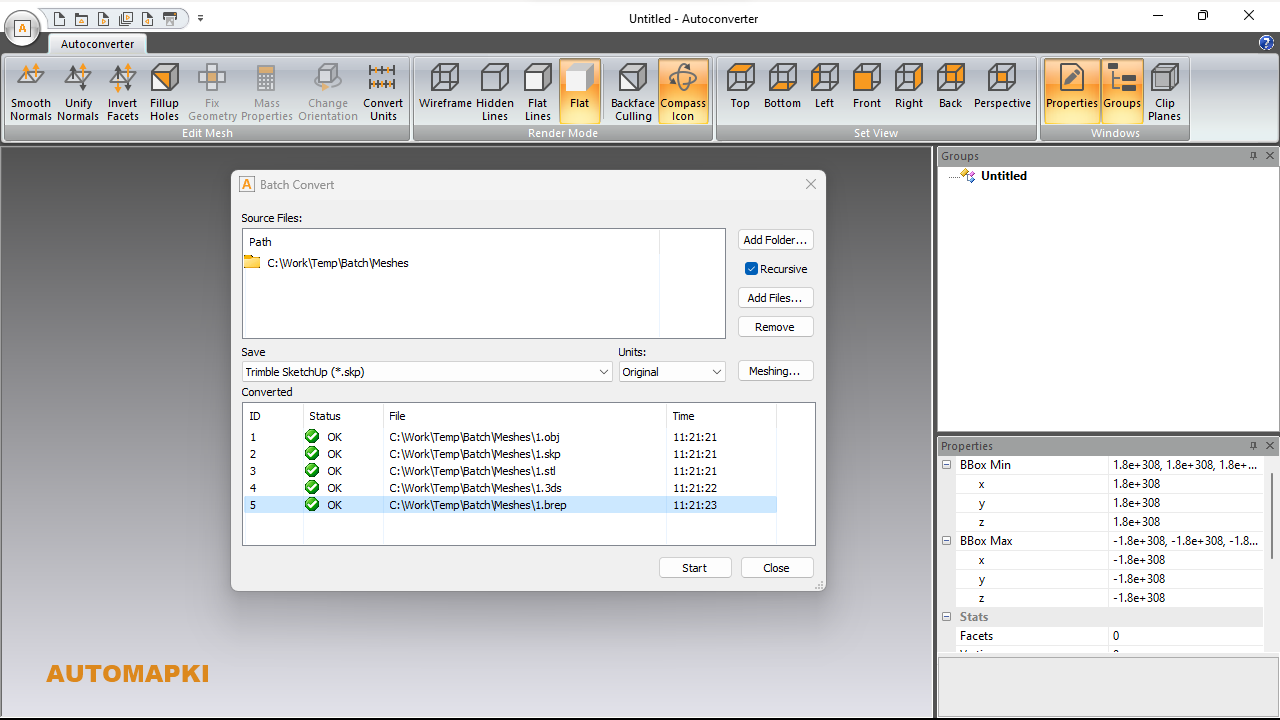
Click the Start button to begin batch processing. You will see a list of converted files in real time. If needed, click Stop to cancel the operation midway.
Convert Mesh Files in Batch: Final Thoughts
Using Autoconverter's batch mode, you can convert hundreds of 3D mesh files quickly - saving time and ensuring format compatibility across your workflow. The intuitive interface and extensive format support make it ideal for engineers, 3D artists, architects, and game developers. Don't forget to keep the software up to date for the latest format support and performance improvements.
👉 Ready to streamline your 3D model conversions? Download Autoconverter and start batch converting today!