Looking to convert a PNG to STL for 3D printing or CAD modeling? Whether you're a designer, maker, or hobbyist, turning a 2D grayscale PNG image into a fully functional STL 3D model is easier than you think. With the help of Autoconverter, you can transform simple black and white images into printable 3D geometry in just a few steps - no advanced 3D modeling skills required. This tutorial will walk you through the exact process of creating an STL file from a PNG image so you can bring your designs to life with a 3D printer or modeling software.
How to Convert Grayscale PNG Image into STL 3D Model: Step-by-Step Guide
📂 Open Your Grayscale PNG Image
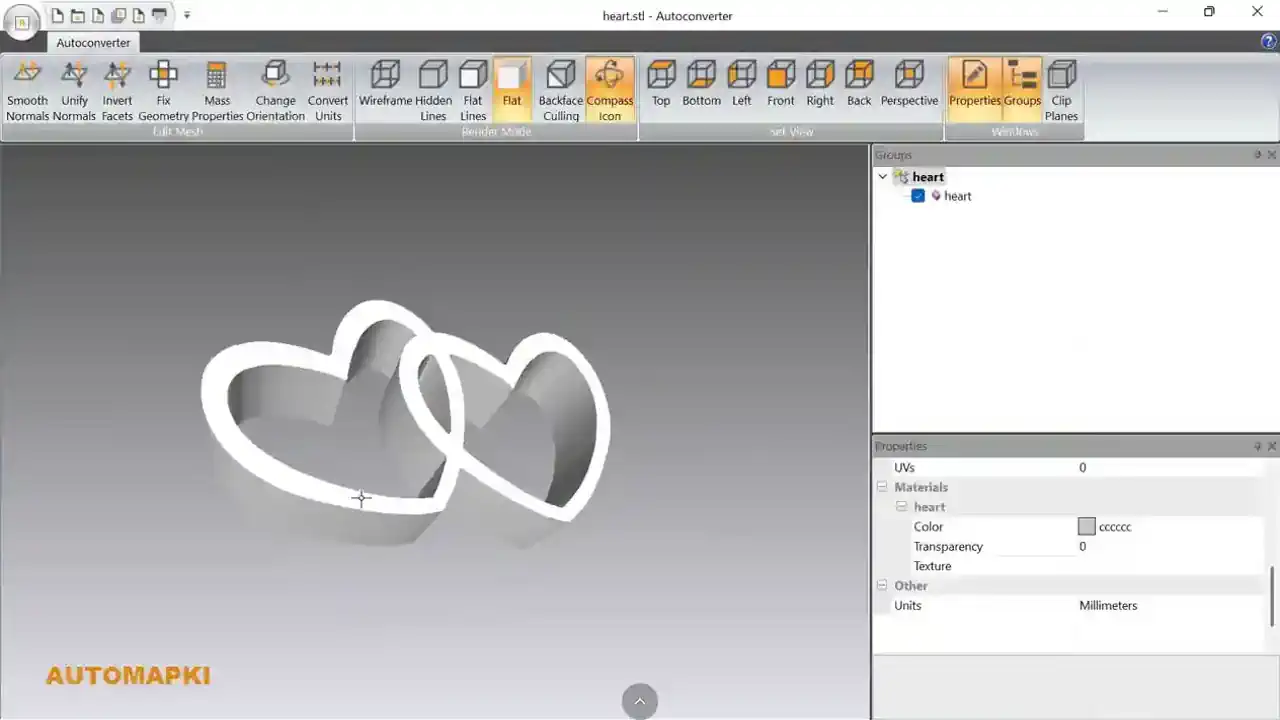
Launch Autoconverter and click the Open... button. Select your black and white PNG image. Dark areas will be interpreted as raised surfaces in the STL 3D model, while white areas will remain flat or hollow.
⚙️ Analyze Image and Generate 3D Shape
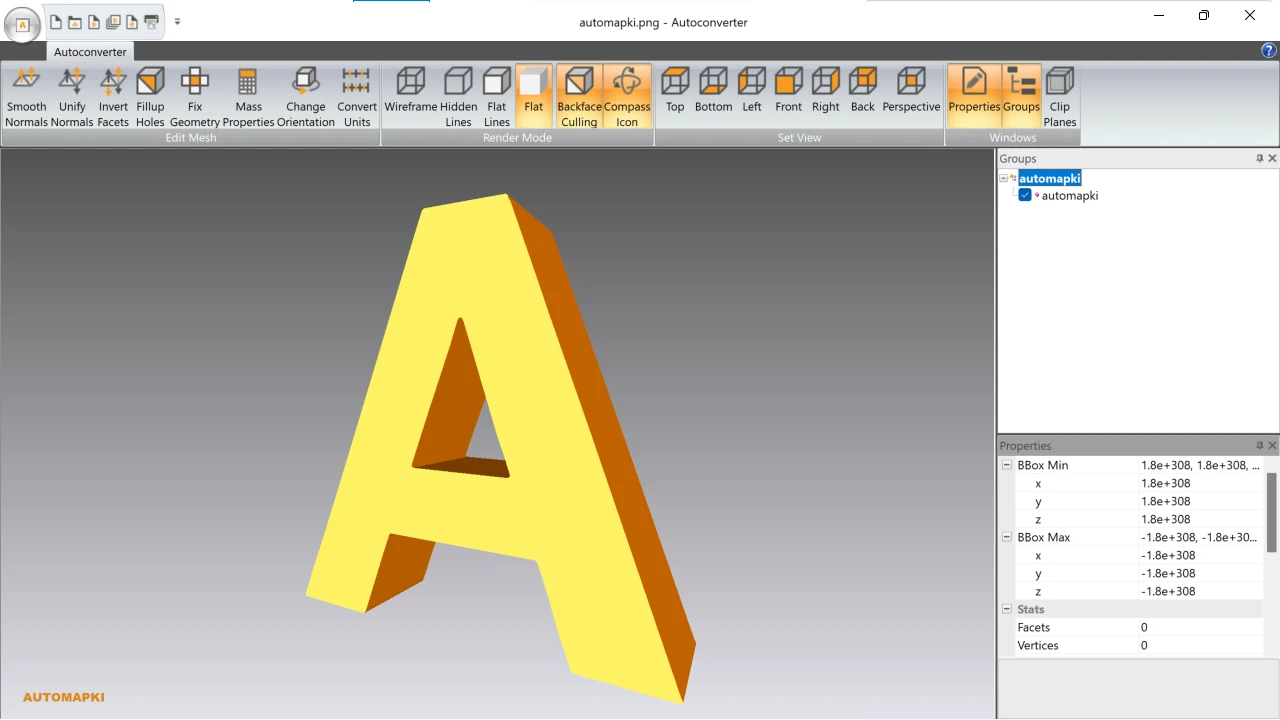
Hit the Open button and Autoconverter will analyze contrast data from the image to extract vector contours and generate a heightmap. This step transforms your 2D bitmap into a 3D object suitable for 3D printing or CAD applications.
💾 Export to STL Format
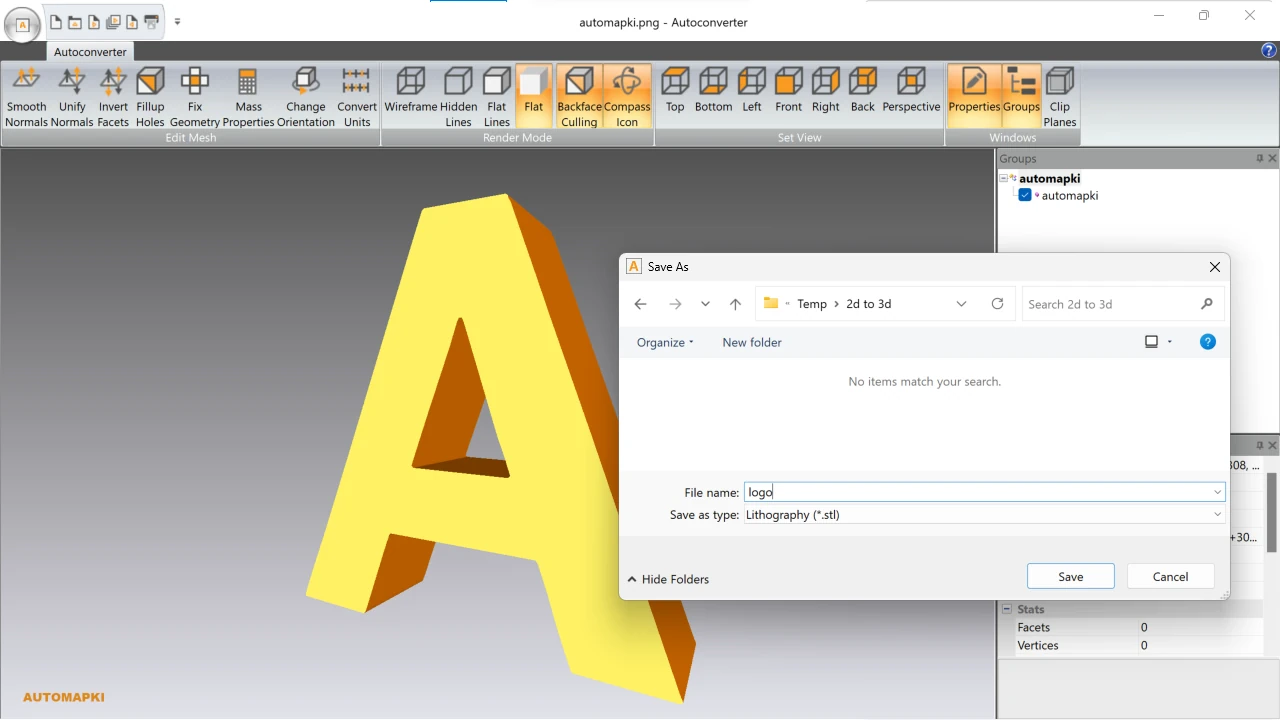
Click the Save As... button and choose STL (*.stl) as the output format. Name your file and export it for 3D printing, slicing software, or further 3D editing. Note: the free version limits the number of STL exports.
FAQ: Can You Convert PNG to STL File For 3D printing?
Yes, you can convert a PNG image to an STL file using specialized software like Autoconverter. The PNG must be a grayscale or black and white image, where darker areas define the height or extrusion of the 3D shape. The software analyzes these contrasts, detects contours, and automatically generates a mesh that can be saved as an STL file - ready for use with 3D printers or CAD software. This method is ideal for turning logos, icons, or topographic-style images into 3D printable models.
Convert PNG Images to STL Format: Conclusion
Converting grayscale PNG images to STL files is a fast and effective way to create 3D printable models. With Autoconverter, you can easily transform black and white PNG images into detailed STL 3D mesh models ready for 3D printing, CAD projects, or digital sculpting. This tool also supports JPEG, BMP, and GIF formats, providing flexibility in your design workflow.
👉 Need to convert PNG to STL for 3D printing? Try Autoconverter - the easiest way to turn PNG images into printable 3D models. Start creating real-world objects from your digital designs today!