Struggling to convert a polyface mesh to a 3D solid in AutoCAD? You are not alone. AutoCAD's native CONVTOSOLID command often fails when dealing with complex meshes. Fortunately, with the help of our Automesher Application, you can reliably transform mesh geometry into clean, 3D solid models - ready for further editing or exporting. In this guide, we will walk you through each step of the process.
How to Convert Polyface Mesh to Solid in AutoCAD: Step-by-Step Guide
⚙️ Install Automesher Application
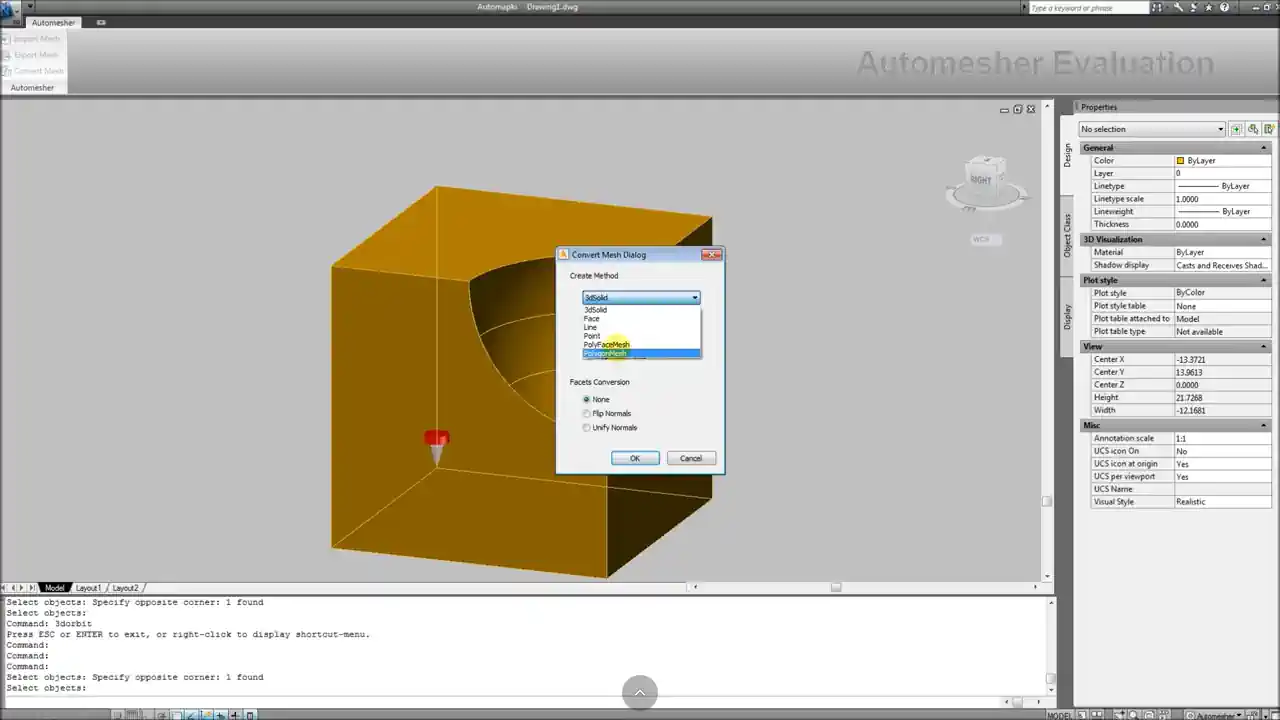
To successfully convert a polyface mesh to a 3D solid in AutoCAD, begin by downloading and installing the free evaluation of our Automesher Application. Once installed, restart your AutoCAD to autoload the app.
🖱️ Select Input Polyface Mesh
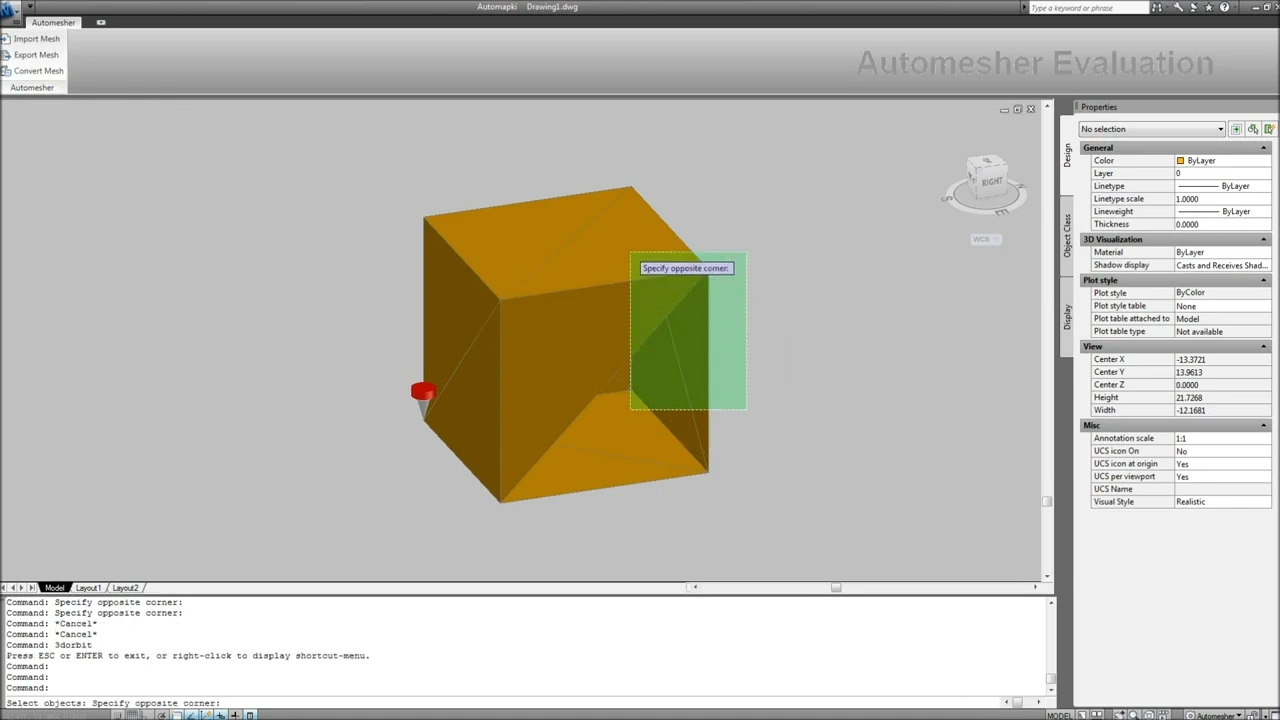
Open your DWG drawing and type AmConvertMesh in the AutoCAD command line and select the polyface mesh object you want to convert.
🎛️ Configure Mesh-to-Solid Conversion
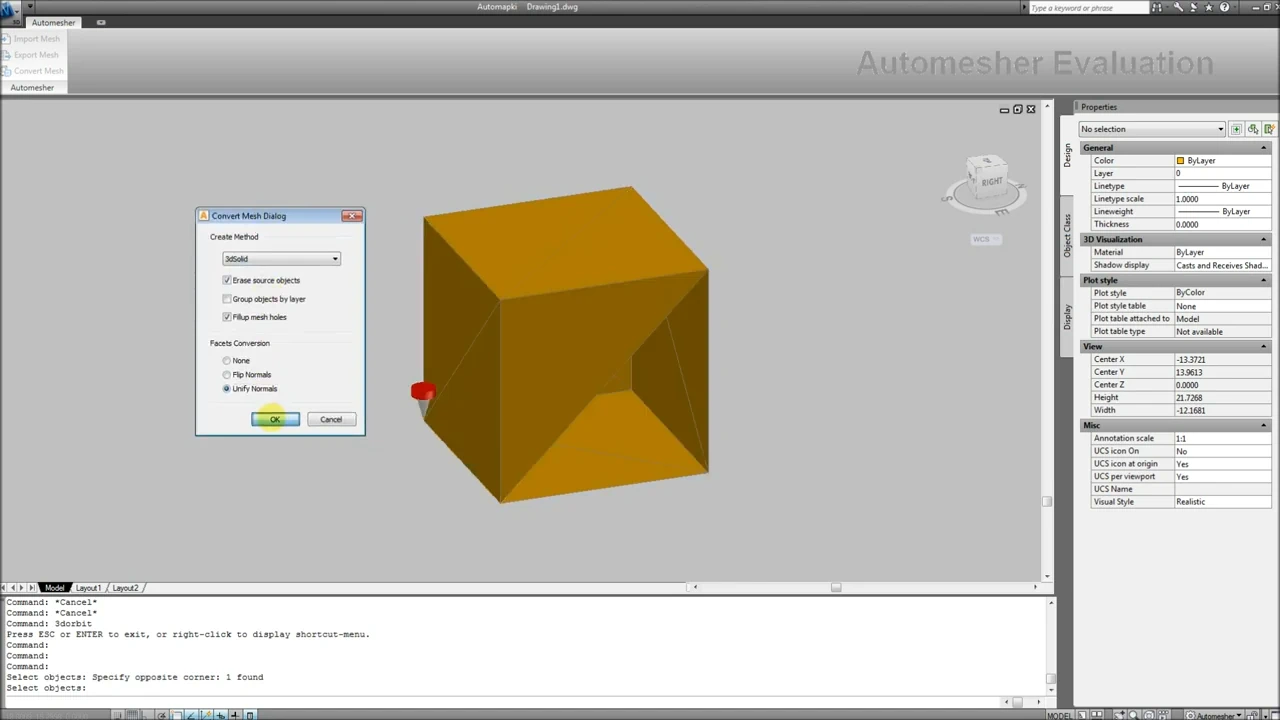
Select the following options:
- Convert to 3dSolid
- Erase Source Entities
- Fill Mesh Holes
- Group by Layer
Then press OK to start the mesh conversion process.
🖥️ Explore Compatibility
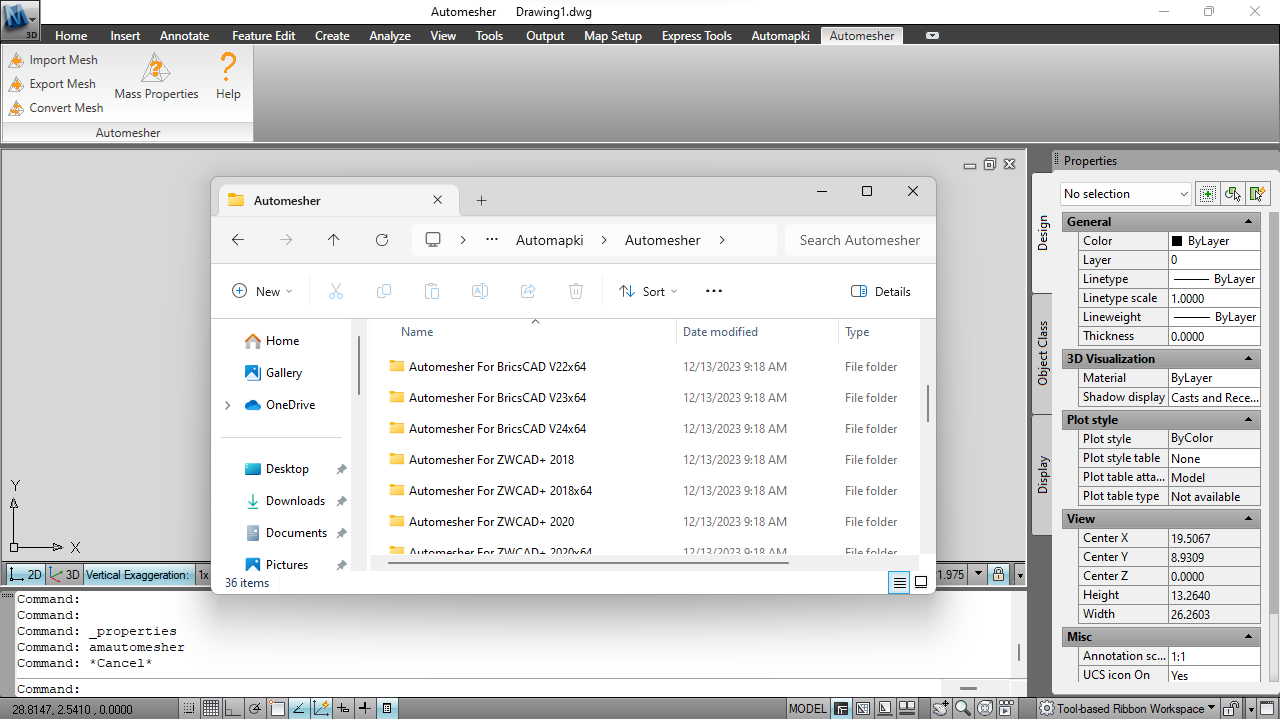
Besides AutoCAD, our Automesher add-on also supports mesh-to-solid conversion in BricsCAD, GstarCAD, and ZWCAD. This makes it an ideal tool for users working across multiple DWG compatible platforms.
FAQ: Why Does AutoCAD's CONVTOSOLID Command Fail?
The CONVTOSOLID command may fail when the mesh is not watertight, contains non-manifold edges, or has too many vertices. Using our Automesher add-on ensures a more robust and accurate polyface mesh to solid conversion by automatically detecting and repairing mesh defects such as holes, duplicate faces, and non-manifold edges. It also optimizes the mesh geometry to improve conversion success rates, making it especially effective for complex meshes that may not convert correctly using AutoCAD's native commands.
Convert Polyface Mesh to Solid in AutoCAD: Final Thoughts
Using our Automesher Application, converting complex polyface meshes into true 3D solids becomes fast and reliable - even when native AutoCAD tools like CONVTOSOLID fail. Whether you're using AutoCAD, BricsCAD, GstarCAD, or ZWCAD, our solution gives you consistent results every time.
👉 Convert mesh to solid with precision using Automesher. Customize settings for best results and optimize your 3D modeling workflow. Try it today!