Need to convert your STL mesh file into a true 3D SOLID CAD format? This guide walks you through converting an STL file to SAT (ACIS) format using Autoconverter. This process is essential for editing scanned 3D models or mesh files in parametric CAD applications like AutoCAD or BricsCAD.
How to Convert STL to SOLID (SAT) Format Using Autoconverter: Step-by-Step Guide
📥 Download and Install Autoconverter
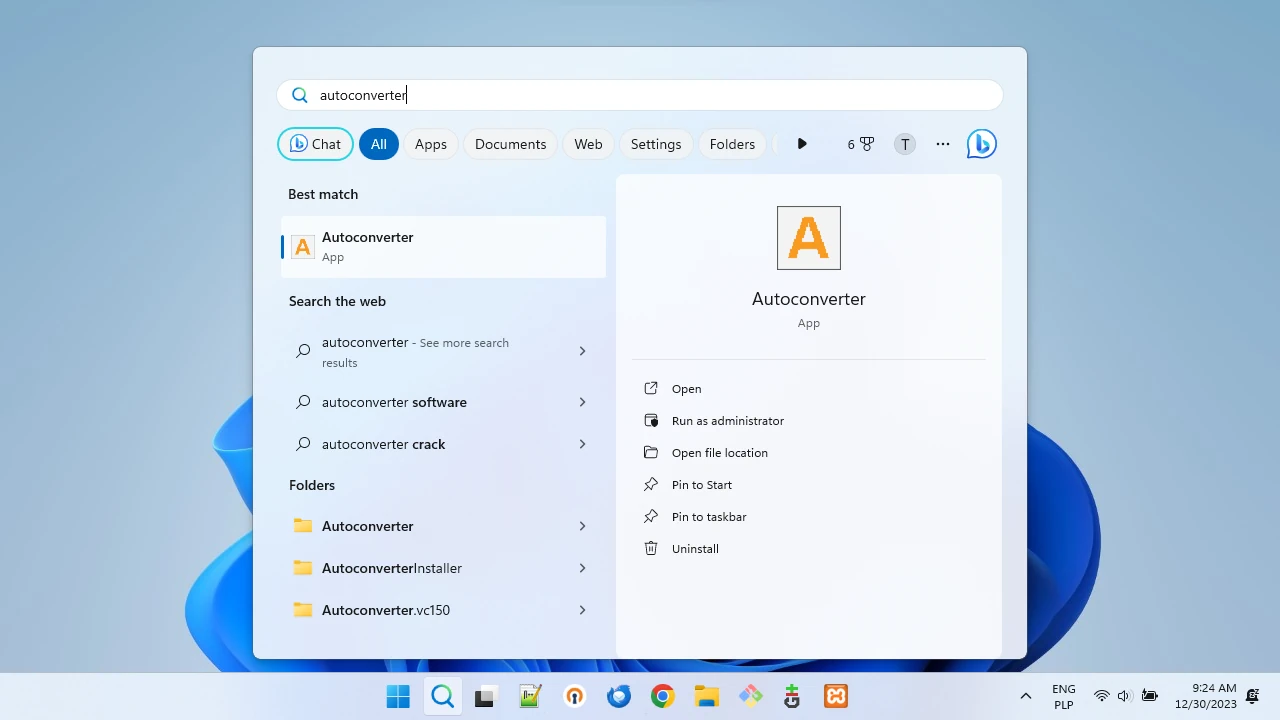
Visit the Autoconverter product page, download the installer, and follow the setup instructions. Once installed, launch Autoconverter from the Windows Start menu.
📂 Open Your STL File
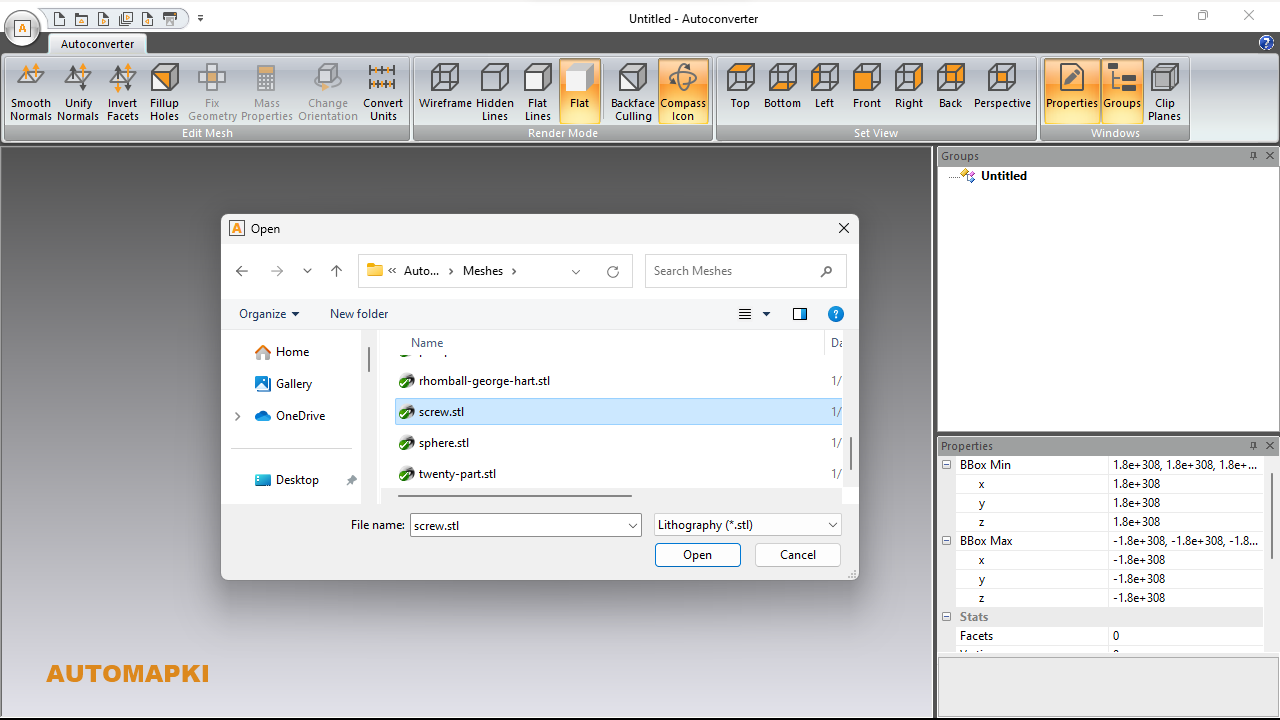
Click the Open... button and browse to your scanned STL file. Load the mesh model into the workspace.
🔧 Fix Geometry Defects (Recommended)
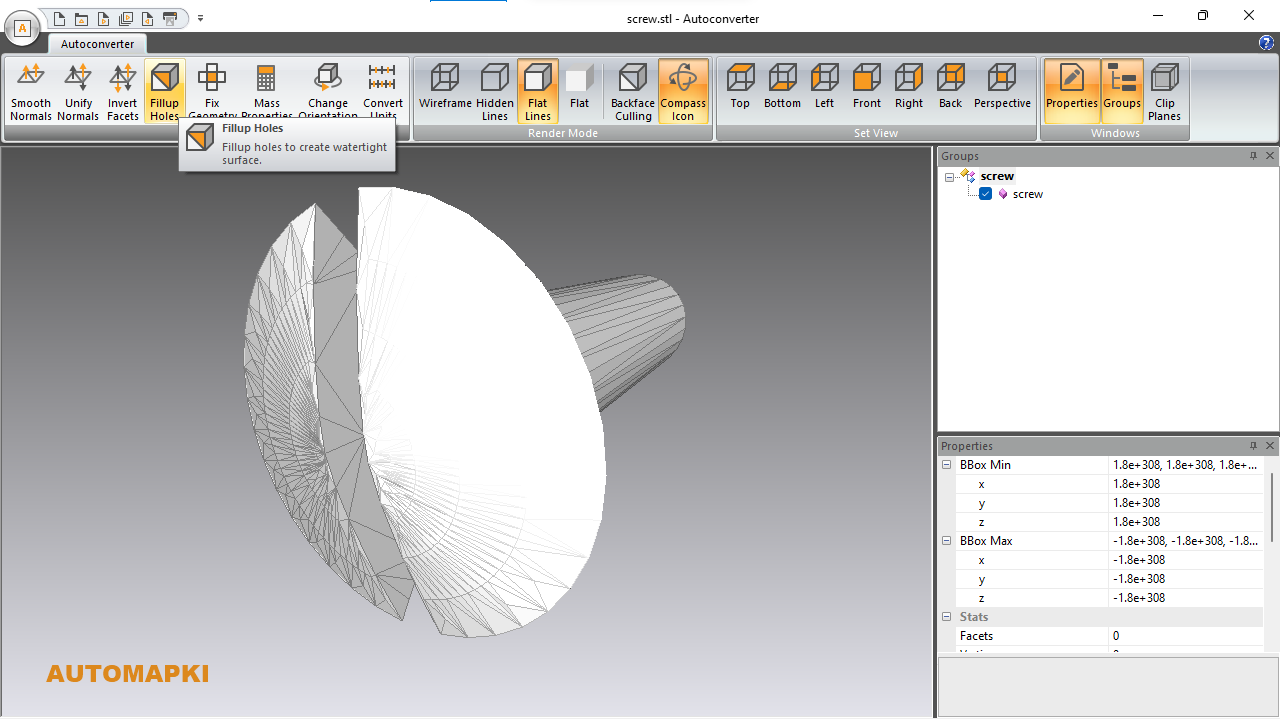
To ensure successful solid detection, use the Fix Geometry feature to repair any gaps or non-manifold edges in the STL mesh.
📤 Save as ACIS SAT File
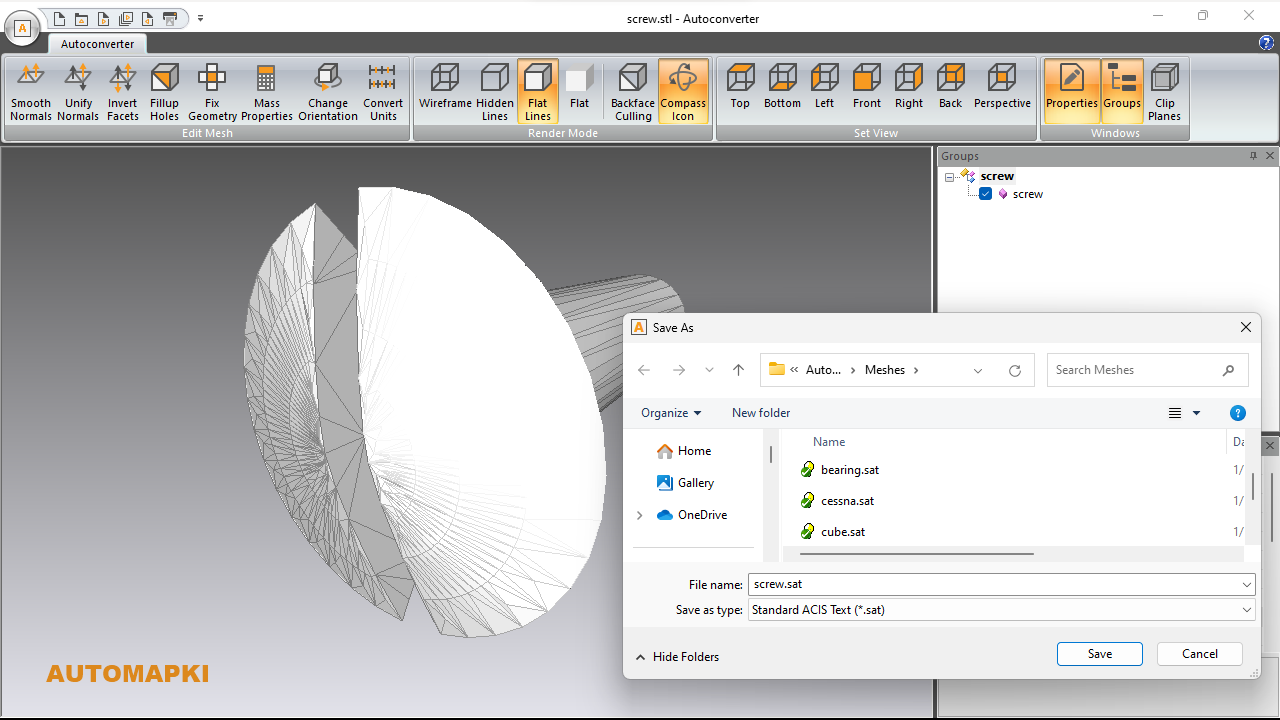
Choose Save As... and select the SAT format (*.sat) to export your STL mesh as an ACIS solid model.
🖥️ Import SAT File into CAD Software

Open your preferred CAD application and import the newly created SAT file. Follow your CAD system's guidelines for working with ACIS geometry.
FAQ: Can You Convert STL File into True Solid Model?
Yes, but with conditions. STL files represent 3D geometry using a mesh of triangles, which is a surface-based format. To convert an STL file into a true solid CAD model (like SAT), the mesh must be:
- Watertight (Closed): No holes or gaps in the mesh.
- Manifold: Each edge is shared by exactly two triangles.
- Free of self-intersections: Overlapping triangles can break the solid conversion.
Once these conditions are met, Autoconverter can analyze the mesh and reconstruct a valid solid using built-in geometry repair tools (e.g., Fix Geometry feature). After cleanup, the mesh can be saved as a SAT file, making it usable in most CAD environments that support ACIS solids.
Convert STL to SAT (SOLID): Final Thoughts
With Autoconverter, transforming an STL mesh into a fully-editable SOLID (SAT) file is quick and straightforward. Just make sure your mesh is watertight and error-free before saving it as SAT. This workflow is ideal for reverse engineering, CAD design, or precision manufacturing based on scan data.