If you need to convert STL to STEP file format for use in CAD software such as SolidWorks, Fusion 360, or AutoCAD, this guide will walk you through the process. Our powerful and easy-to-use Autoconverter software makes converting STL files to STEP simple, accurate, and fast. While the STL format is popular in 3D printing and modeling, converting it to a precise, CAD-friendly STEP format (.stp) enables parametric design, solid modeling, and seamless CAD integration. Follow the steps below to transform your 3D mesh files into high-quality STEP geometry for engineering workflows.
How to Convert STL to STEP: Step-by-Step Guide
📥 Download and Install Autoconverter
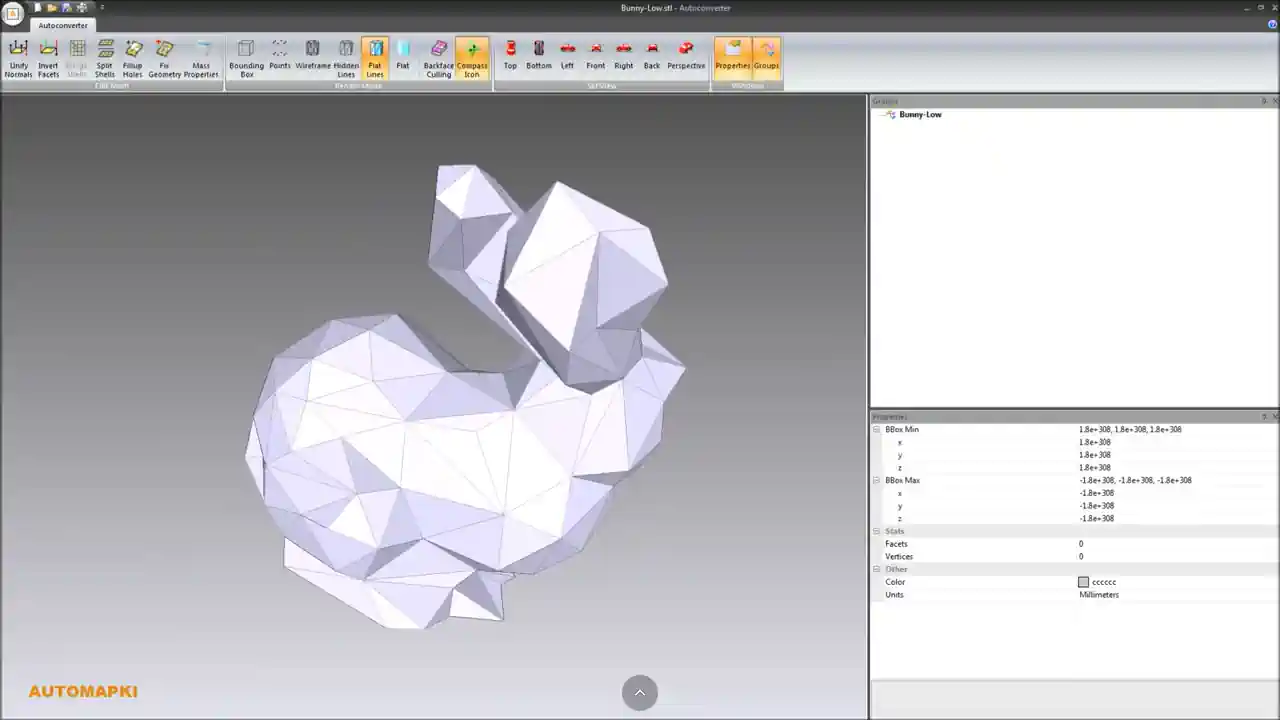
Start the STL to STEP conversion by downloading our Autoconverter or Autoshaper software. These tools are designed to convert STL to STEP (.stp) with precision. Launch the application from your Windows Start menu.
📂 Import Your STL File
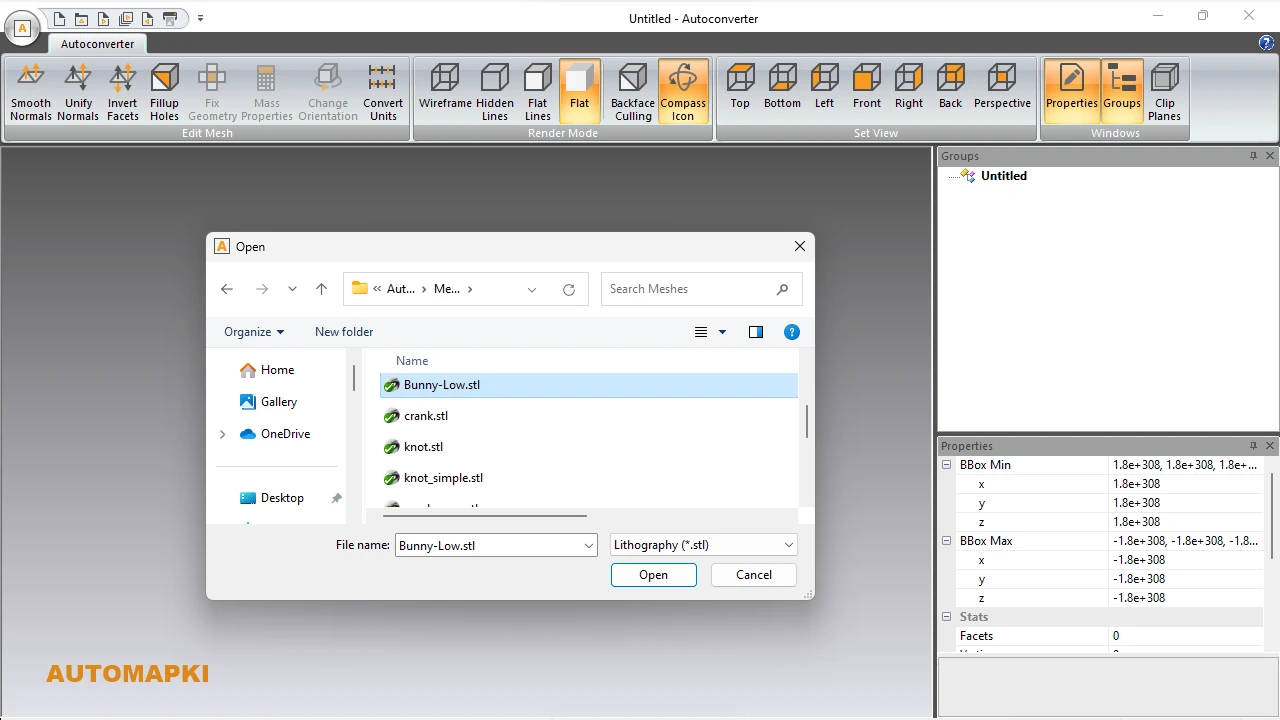
Click Open... to load your STL mesh file. The software supports importing complex STL geometry in preparation for conversion to the STEP format.
🔧 Fix STL Geometry Before Conversion
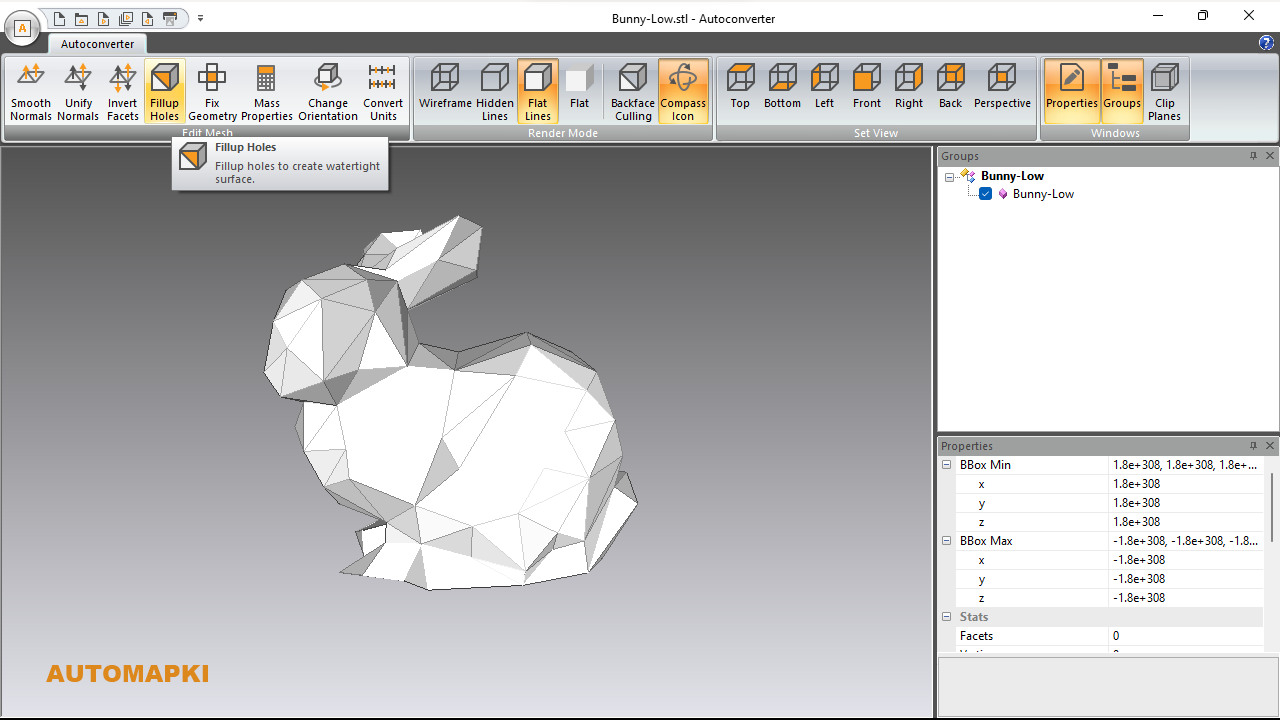
Clean up your STL mesh to ensure optimal output:
- Fix Geometry: Detects and fixes mesh errors before exporting.
- Fillup Holes: Makes the mesh watertight for reliable STEP conversion.
🔄 Convert STL to STEP File Format
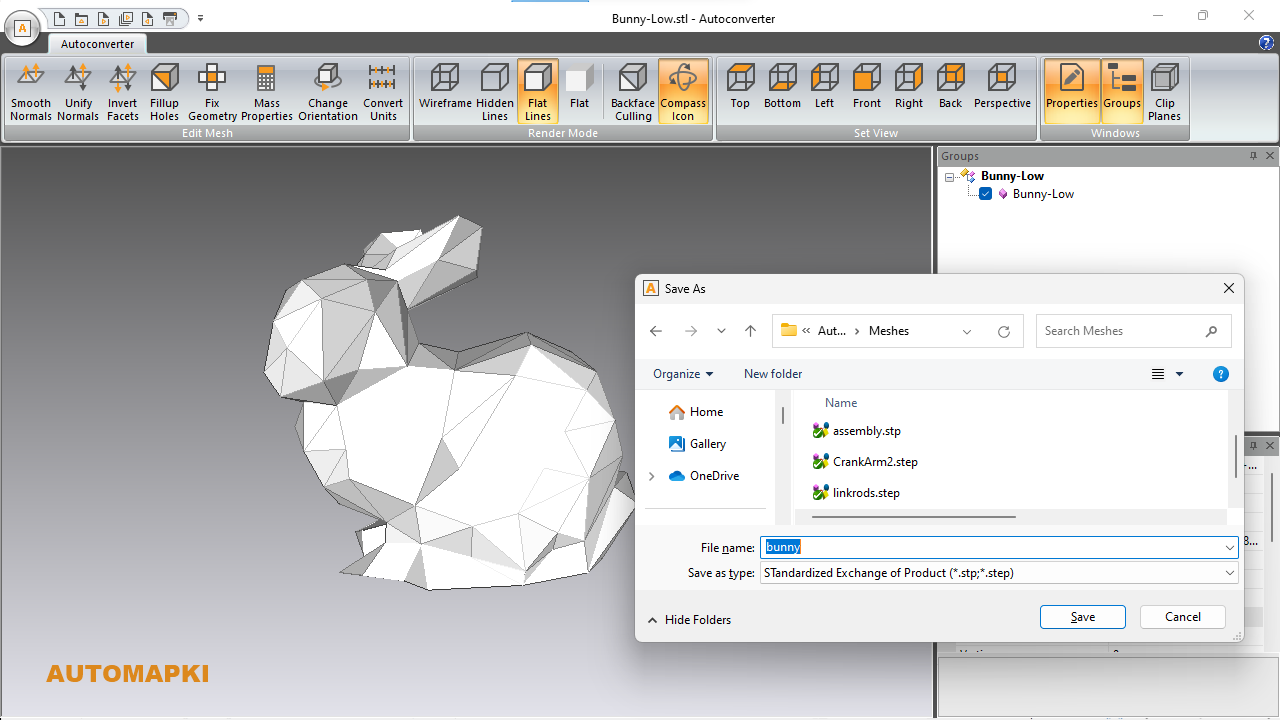
Select Save As... and choose STEP (.stp) as the output format. This action converts the mesh into a STEP file with faceted BREP entities suitable for most CAD systems.
⏱️ Evaluation Version Limits
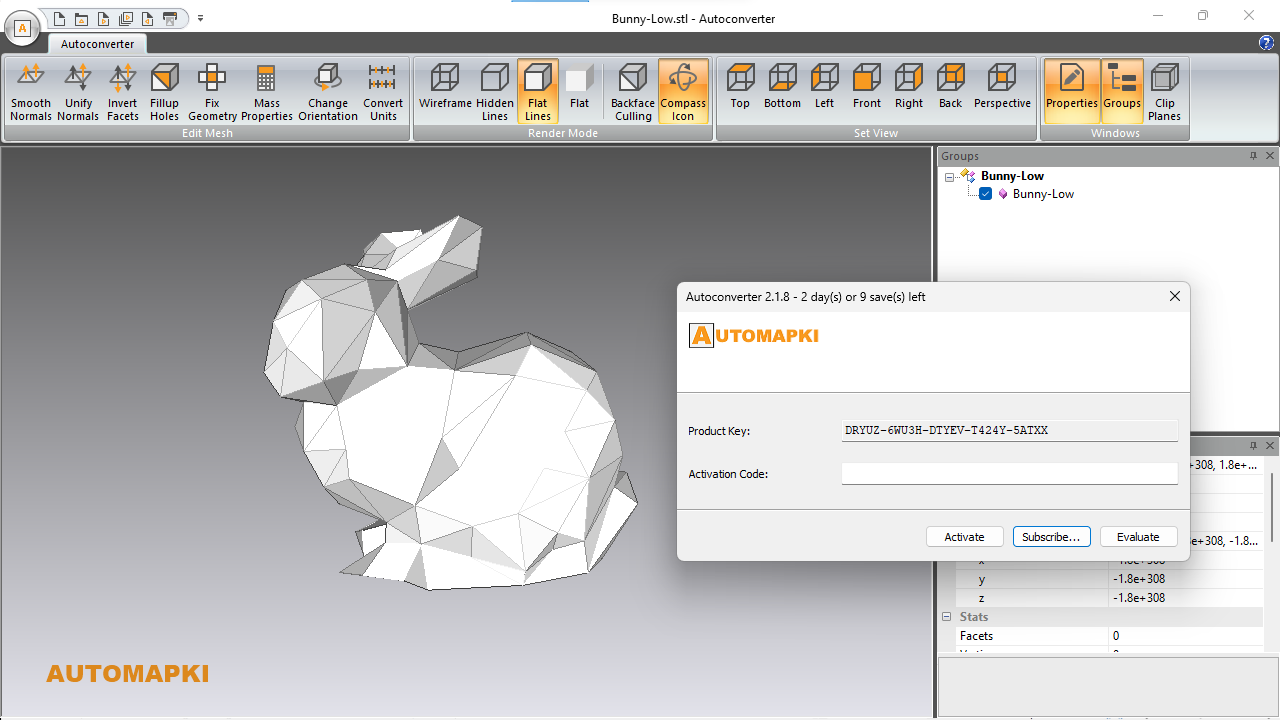
The free version allows up to 10 STL to STEP file conversions. After conversion, you can open your new STEP file in SolidWorks, AutoCAD, or Fusion 360 for further editing.
FAQ: Why Convert STL to STEP Format?
STL (.stl) files are widely used in 3D printing but lack parametric data. STEP (.stp, .step) files, on the other hand, are essential for professional CAD and engineering. Here's why you should convert STL to STEP:
- Parametric Editing: STEP files store solid, editable geometry for use in CAD programs.
- Improved Compatibility: STEP is an ISO-standard format compatible with most CAD software including CATIA, Creo, and Inventor.
- Cross-Platform Collaboration: Share precise 3D models between engineers, designers, and manufacturers.
Conclusion: STL to STEP Conversion Simplified
With Autoconverter, converting STL to STEP is fast, accurate, and reliable. Whether you're importing 3D scans into CAD or preparing a model for product design, this tool helps bridge the gap between mesh and parametric workflows.
👉 Ready to convert STL files to STEP format? Use Autoconverter to transform your 3D mesh files into STEP/STP CAD models. Try it today and take your 3D model from print to production!