Need to convert STEP to STL for 3D printing or mesh-based modeling? This step-by-step tutorial shows how to use our powerful Autoconverter software to transform STEP files (.step, .stp) into high-quality STL files (.stl) in just minutes. Whether you're an engineer, product designer, or hobbyist, this is the best STEP to STL converter - no CAD experience required!
How to Convert STEP File to STL Format Using Autoconverter: Step-by-Step Guide
-
📥 Download and Install Autoconverter
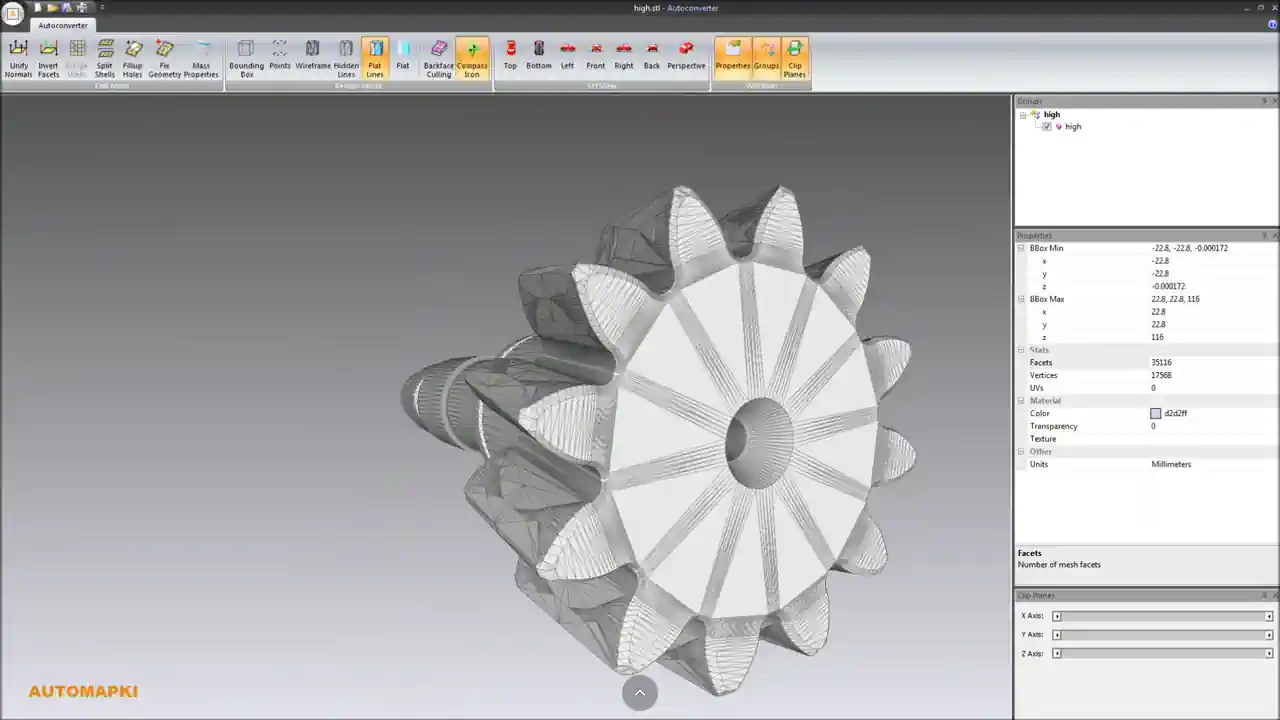
Download and install Autoconverter. It supports major 3D formats and serves as a reliable STEP to STL file converter.
-
🚀 Launch STEP to STL Converter
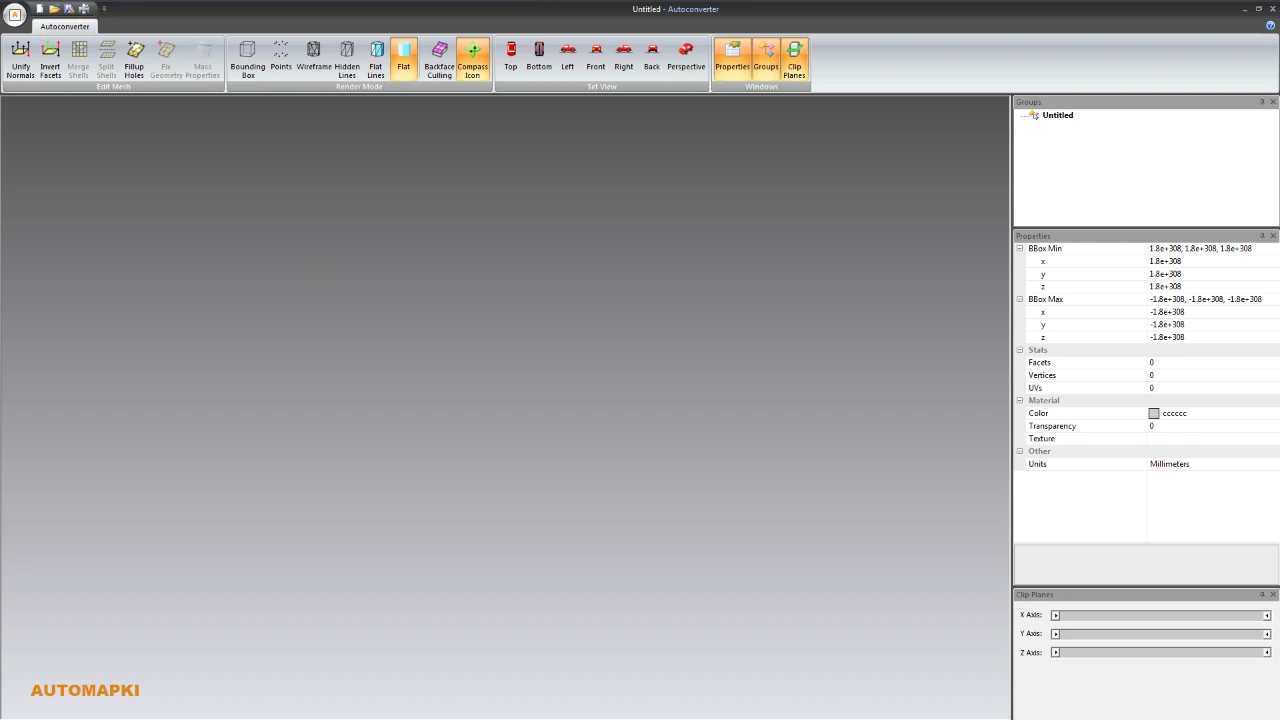
Open Autoconverter via the Windows Start menu. The intuitive UI makes STEP to STL conversion easy even for beginners.
-
📂 Open Your STEP File
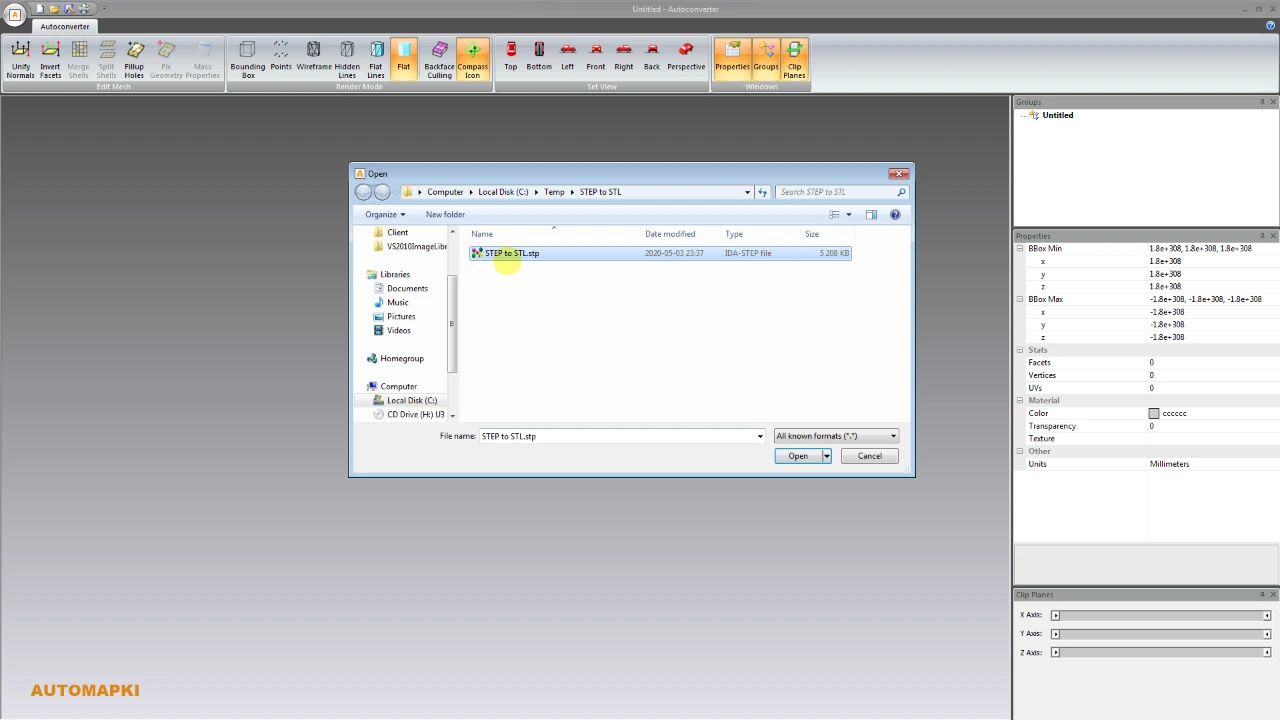
Select Open... and load your STEP (.step or .stp) file into the software document.
-
📐 Adjust Tessellation Quality
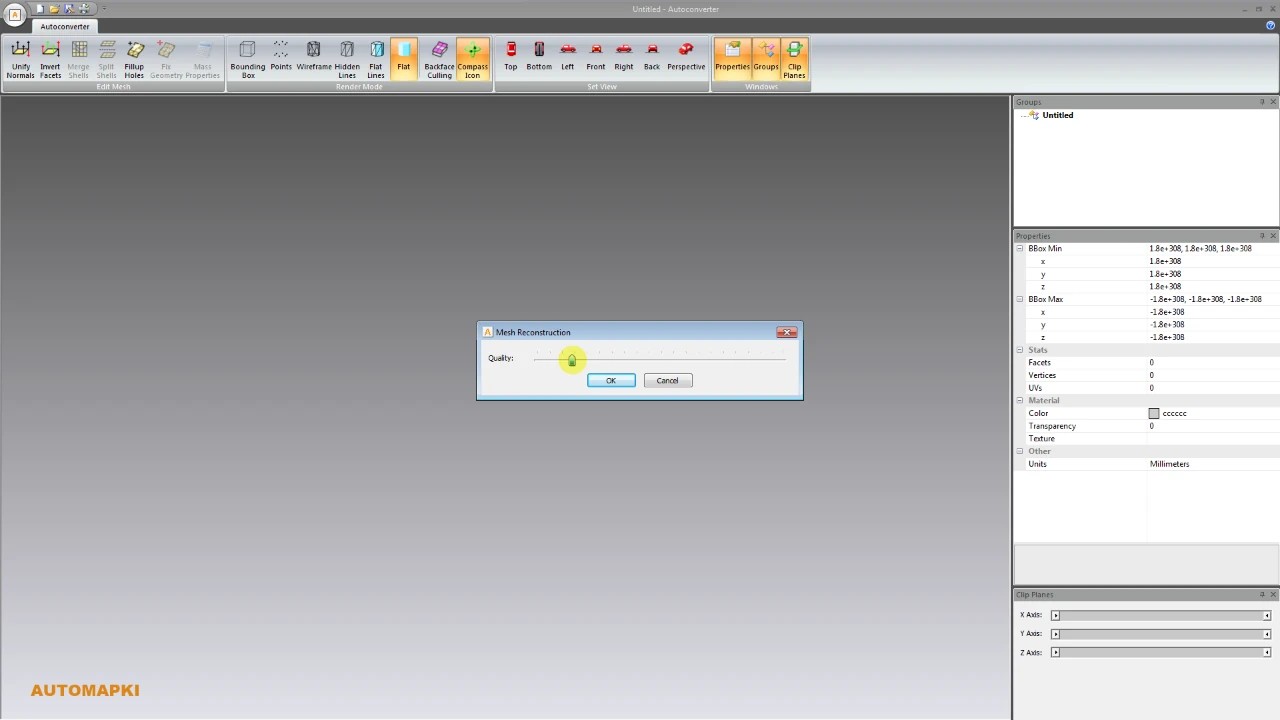
Before you export your STEP file to STL, set your preferred tessellation resolution:
- High Quality: detailed mesh, larger STL file
- Low Quality: lighter mesh, faster processing
-
📤 Export as STL File
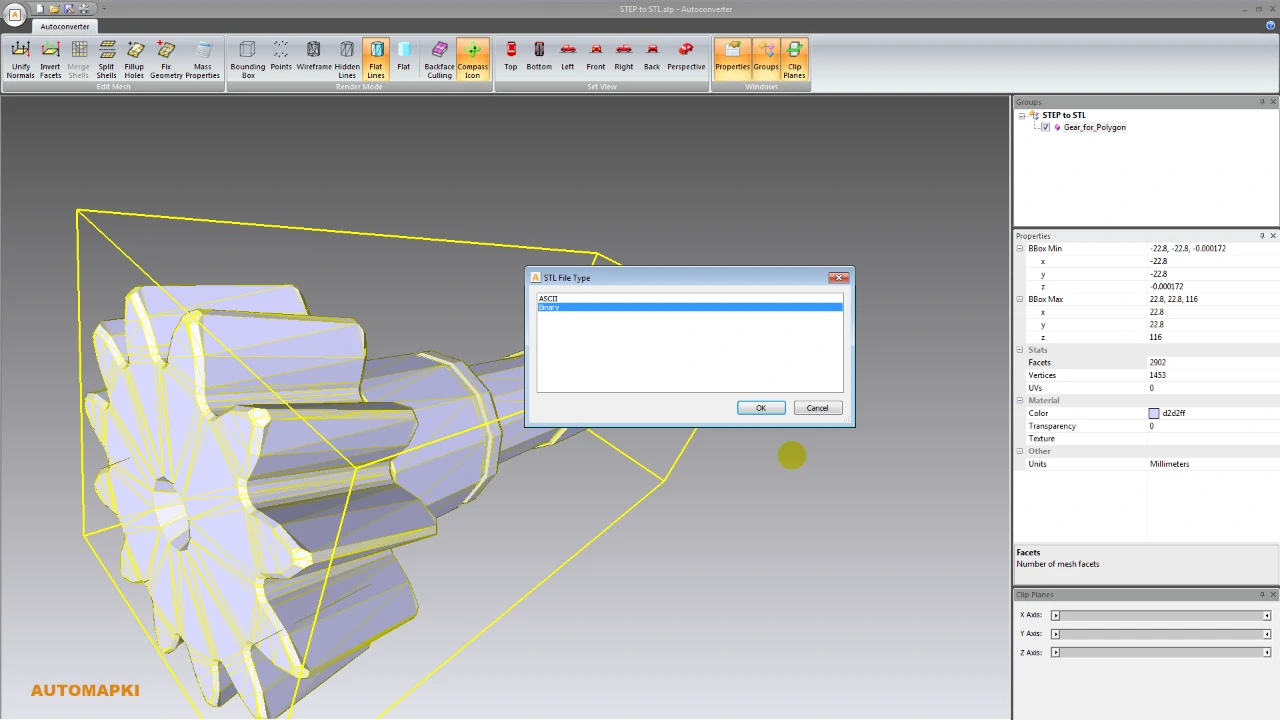
Click Save As... and choose STL format. Pick between ASCII and binary depending on your target platform (e.g., slicers, 3D printers).
FAQ: Do I Need CAD Software to Convert STEP to STL?
No! You don't need SolidWorks, Fusion 360, or other CAD tools. Our STEP to STL converter does the job quickly - without requiring expensive CAD programs.
Conclusion: Convert STEP to STL Quickly and Easily
STEP to STL conversion is fast, accurate, and beginner-friendly with Autoconverter. Whether you're preparing a model for 3D printing or mesh editing, this tool delivers a smooth workflow from CAD to STL.
👉 Convert STEP (.stp / .step) files to STL format using Autoconverter - ensuring full mesh accuracy and compatibility with all major 3D printers and slicers. Start converting now and get print-ready STL files in seconds!