Need to convert a mesh file like STL or OBJ into a SAT solid format for CAD modeling? This tutorial walks you through every step using Autoconverter, a reliable mesh to solid file converter compatible with various 3D formats. Learn how to edit, refine, and export your model for use in CAD software like AutoCAD or SolidWorks.
How to Convert Mesh File to SAT Solid Format: Step-by-Step Guide
📥 Download and Install Autoconverter
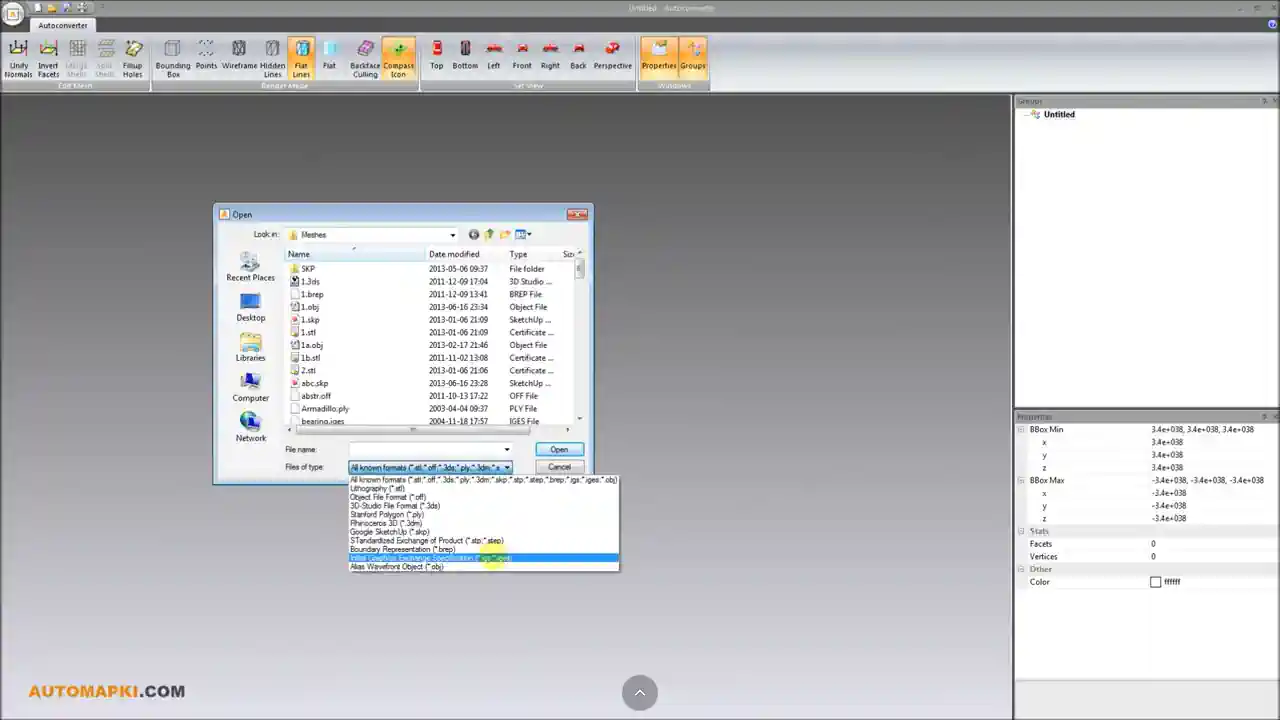
First, download Autoconverter and install it on your computer. Once installed, open the software from the Windows Start menu using the newly created shortcut.
📂 Import Your Mesh File
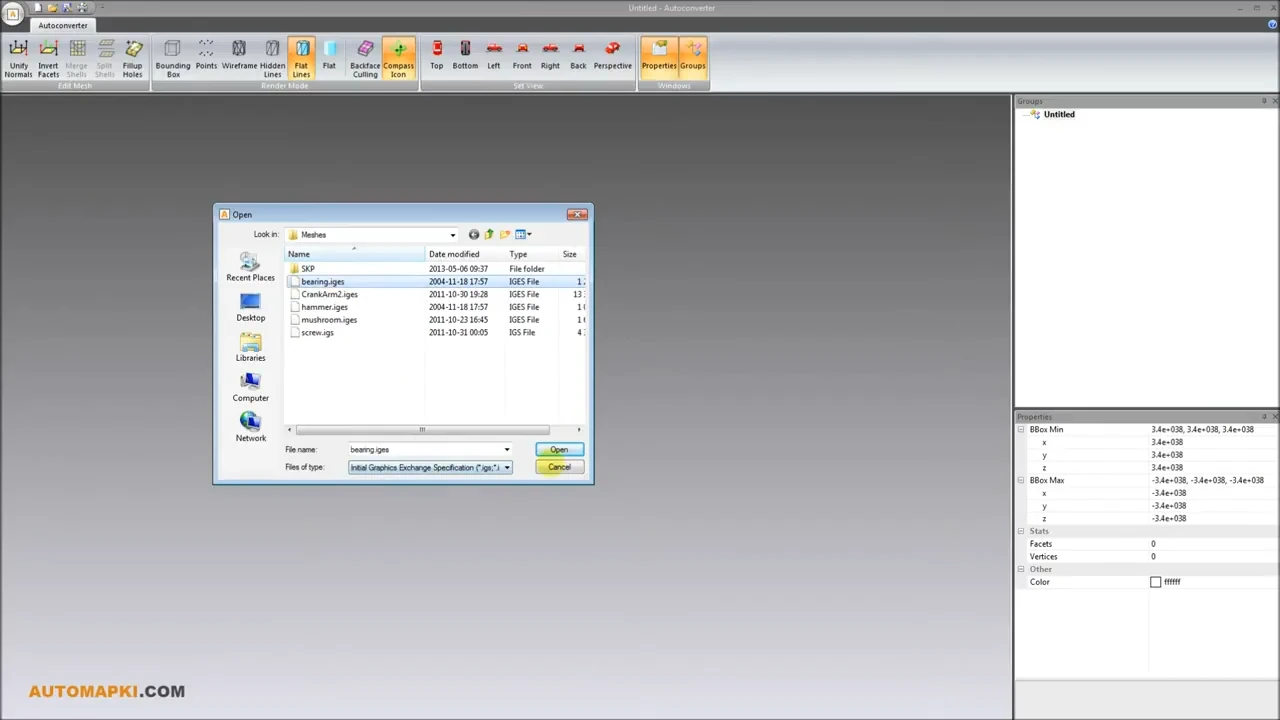
Open Autoconverter and import your mesh model. Supported mesh formats include: 3DS, OFF, STL, OBJ, PLY, 3DM, DAE, VRML, IFC, and SKP. Solid model formats like STEP, IGES, and BREP are also supported for hybrid workflows.
🔧 Edit and Repair Your Mesh Model
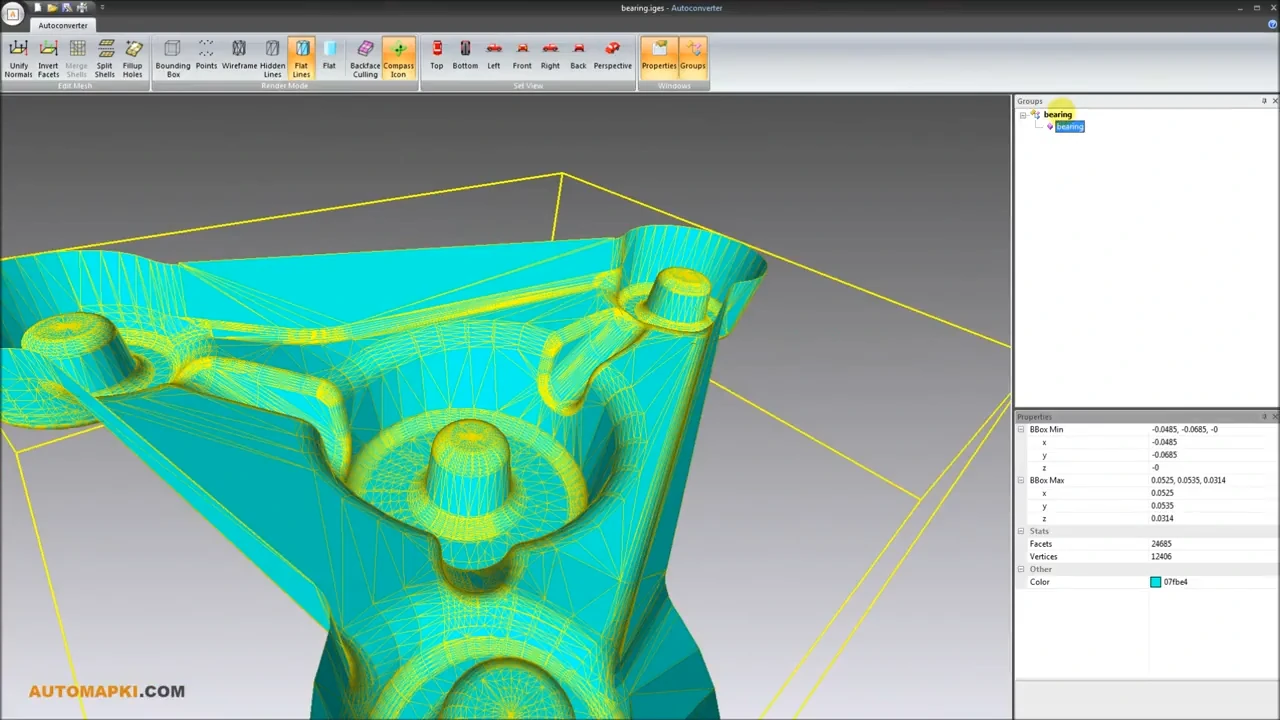
Use Autoconverter's built-in tools to clean and fix your mesh geometry. Removing issues like gaps, non-manifold edges, and duplicate vertices will ensure a smooth mesh-to-solid conversion process. This step is essential to avoid errors during export.
💾 Export Mesh as SAT Solid File
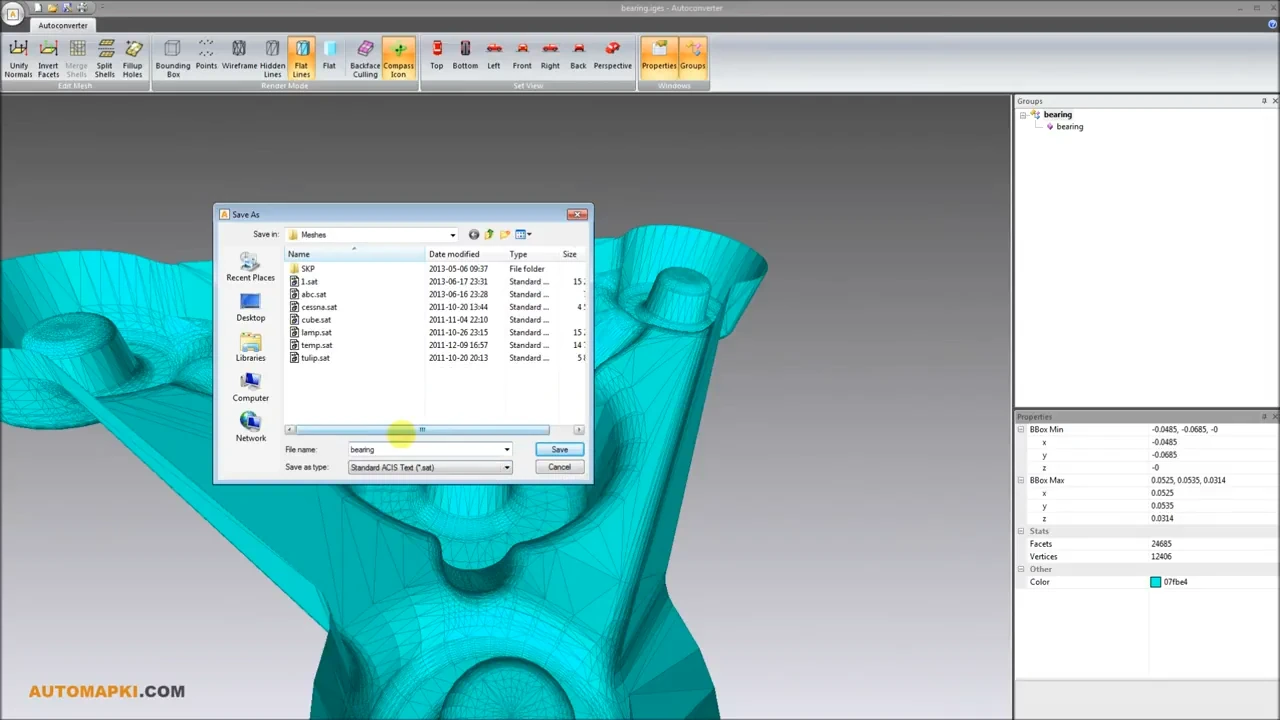
Once the mesh is ready, save it as a SAT solid file. The SAT (Standard ACIS Text) format is compatible with most CAD platforms such as AutoCAD, BricsCAD, GstarCAD, and ZWCAD.
FAQ: Why Convert Mesh Files to SAT Format?
Mesh models are great for 3D printing and visualization, but they are not ideal for CAD modeling. Converting to SAT solid files enables precise editing, boolean operations, and compatibility with major CAD applications using the ACIS kernel.
Conclusion: Mesh to SAT Conversion Made Easy
Using Autoconverter or Automesher Application, you can easily convert mesh files to SAT solid format in just a few steps. Whether you're working with STL, OBJ, or 3DS, you will enjoy a smooth workflow to high-quality SAT models ready for CAD or CAM use.
👉 Remember to always fix your mesh geometry for the best results with Autoconverter.