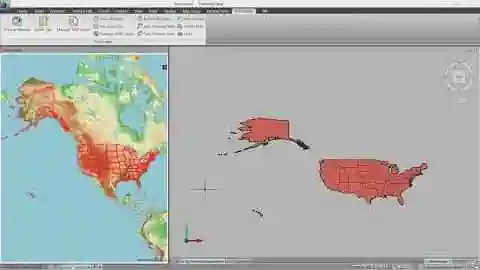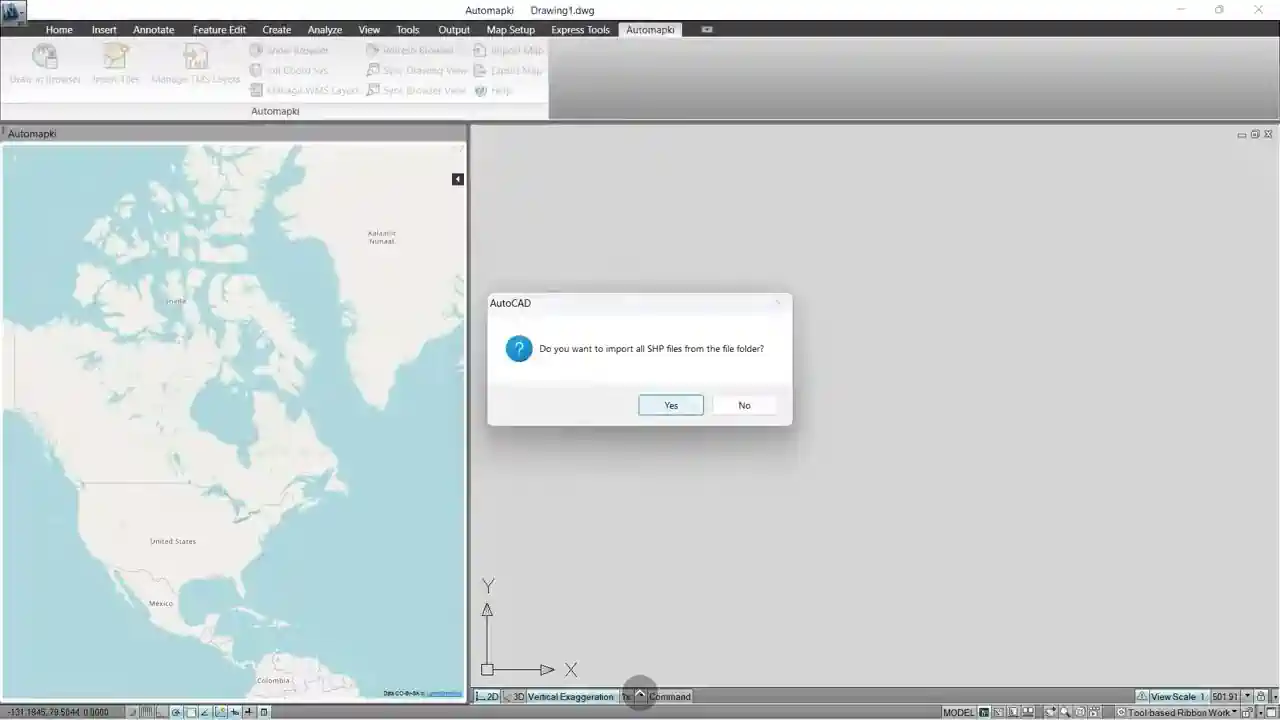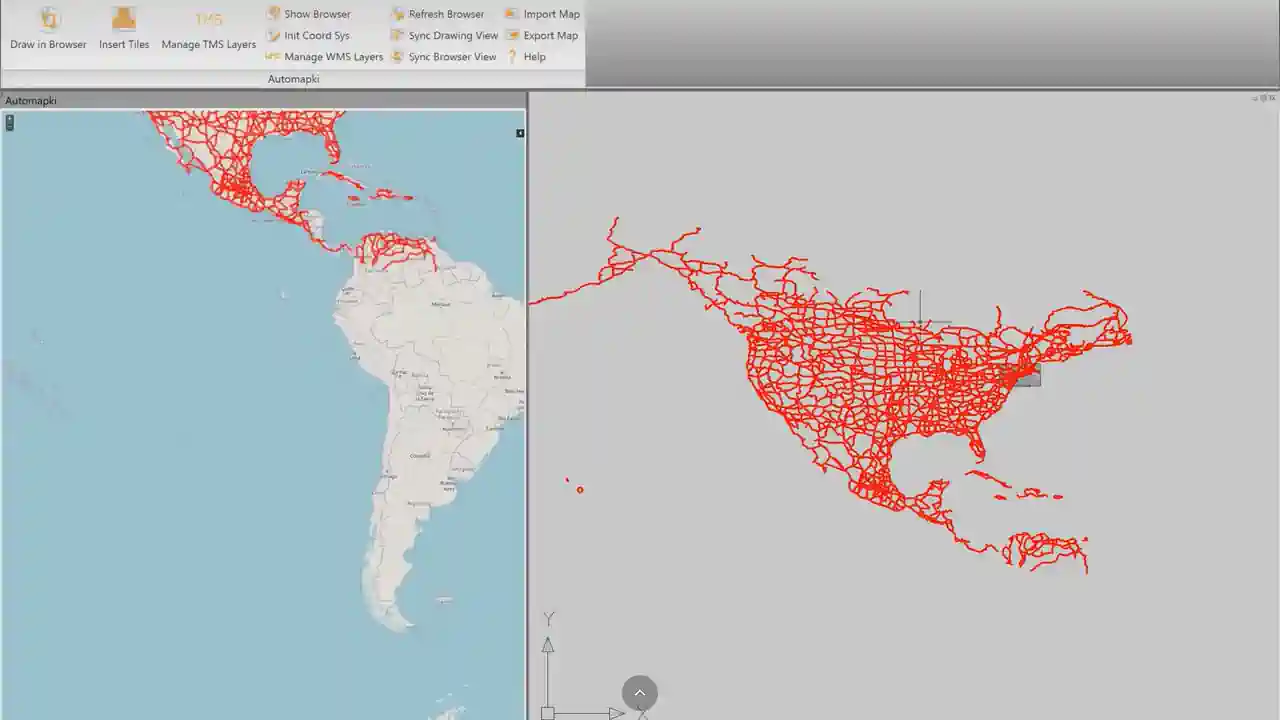Take your DWG drawings to the next level with advanced mapping functionalities. Automapki Application for AutoCAD, BricsCAD, and ZWCAD brings seamless GIS integration and supports both AutoCAD shapefile import and AutoCAD export shapefile features.

Introducing Automapki Application
Convert your CAD drawings to high-quality map files with full support for industry-standard formats:
- SHP - ESRI Shapefile (ideal for shapefile import into AutoCAD)
- KML - Keyhole Markup Language
- KMZ - Compressed KML
- GPX - GPS Exchange Format
- GeoJSON - Feature Collection
These formats allow you to efficiently perform map export in AutoCAD workflows and bring GIS data directly into your CAD environment.
Import and Export Map Files in AutoCAD with Automapki
Watch how Automapki simplifies the process of importing shapefiles into AutoCAD and exporting to other mapping formats:
How to Import Shapefiles and Map Data into AutoCAD
Automapki simplifies shapefile import into AutoCAD with a 3-step workflow:
- Click Import Map Button: Easily accessible in your CAD ribbon bar.
- Specify Spatial Reference: Choose from 3000+ predefined spatial systems.
- Select Map File: Import SHP, KML, KMZ, GPX, or GeoJSON files effortlessly.
Imported features retain their styles and attributes, with custom properties stored as native XDATA inside your DWG files.
How to Export Shapefile from AutoCAD Drawings
The AutoCAD export shapefile process is intuitive:
- Click Export Map Button: Start exporting directly from the ribbon bar.
- Select Drawing Entities: Choose which objects to export.
- Set Output Location: Save the resulting SHP, KML, KMZ, GPX, or GeoJSON file.
When exporting to SHP or GeoJSON, Automapki includes custom property data as extended XDATA, ensuring seamless data preservation.
Why Choose Automapki for Map Import and Export in AutoCAD?
Automapki Application bridges CAD and GIS, making it easy to import shapefile into AutoCAD and perform map export from AutoCAD. With rich format support, precise spatial handling, and intuitive tools, Automapki optimizes your mapping workflow.
👉 Start your free Automapki trial and experience powerful DWG-to-map and Map-to-DWG conversions today!