Learn how to convert a non-manifold polyface mesh into a watertight 3D solid using Automesher Application. This tutorial walks you through the complete process, making your mesh models 3D-print-ready and compatible with solid modeling tools in AutoCAD.
How to Convert Non-Manifold Polyface Mesh to Watertight 3D Solid: Step-by-Step Guide
🚀 Launch Convert Mesh Command
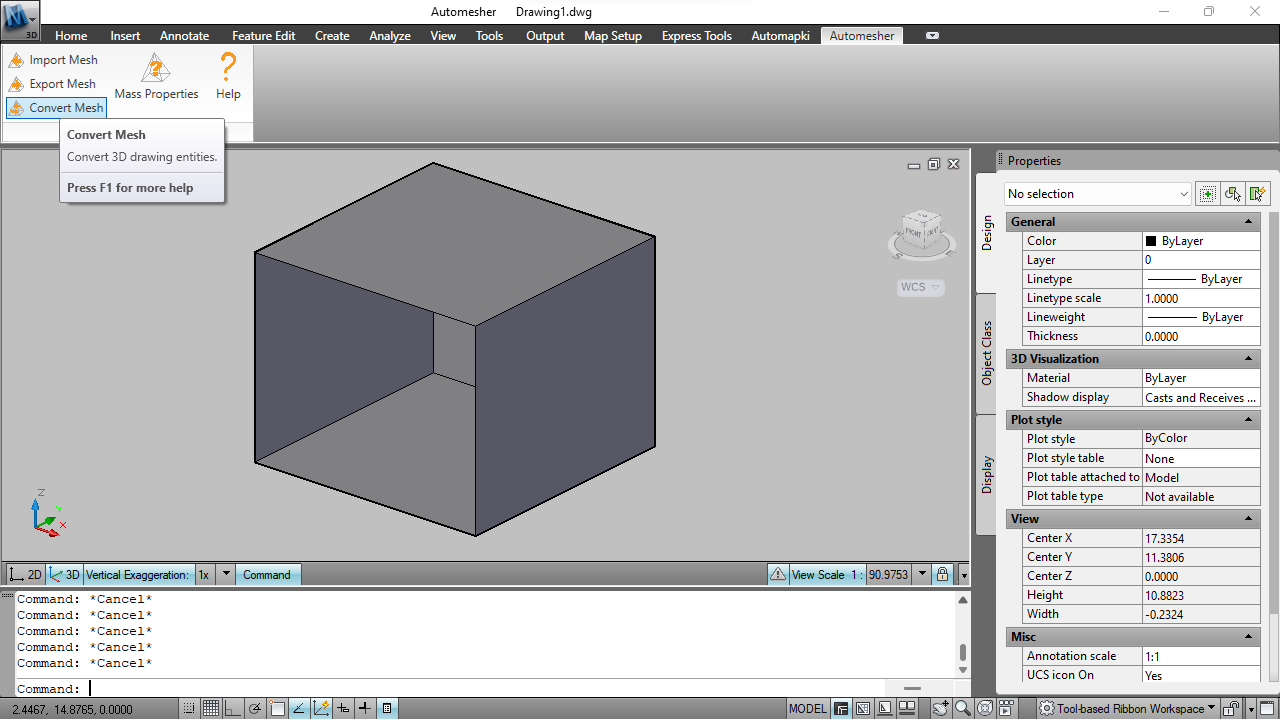
Open your DWG file and run the AmConvertMesh command (part of Automesher Application) to convert your polyface mesh into a watertight 3D solid.
🔍 Select Non-Manifold Mesh
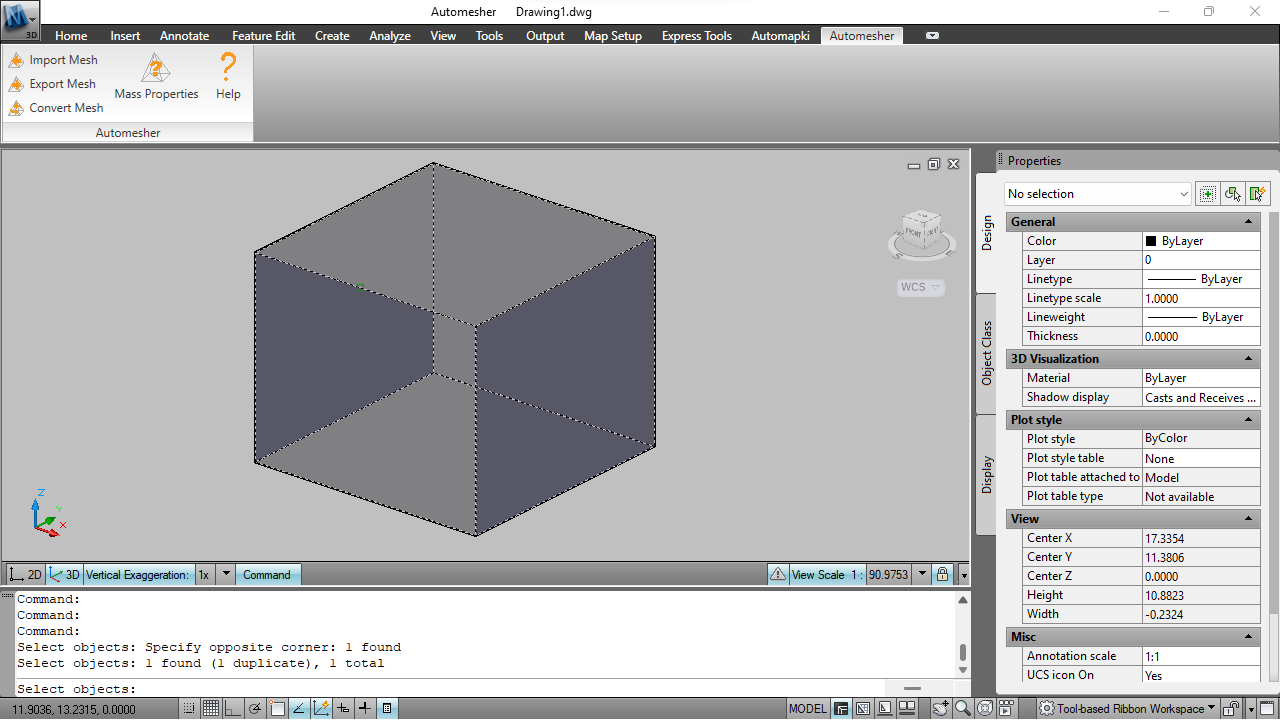
Use AutoCAD's selection tools to pick the non-manifold polyface mesh for conversion.
✅ Enable Hole Filling and Set Options
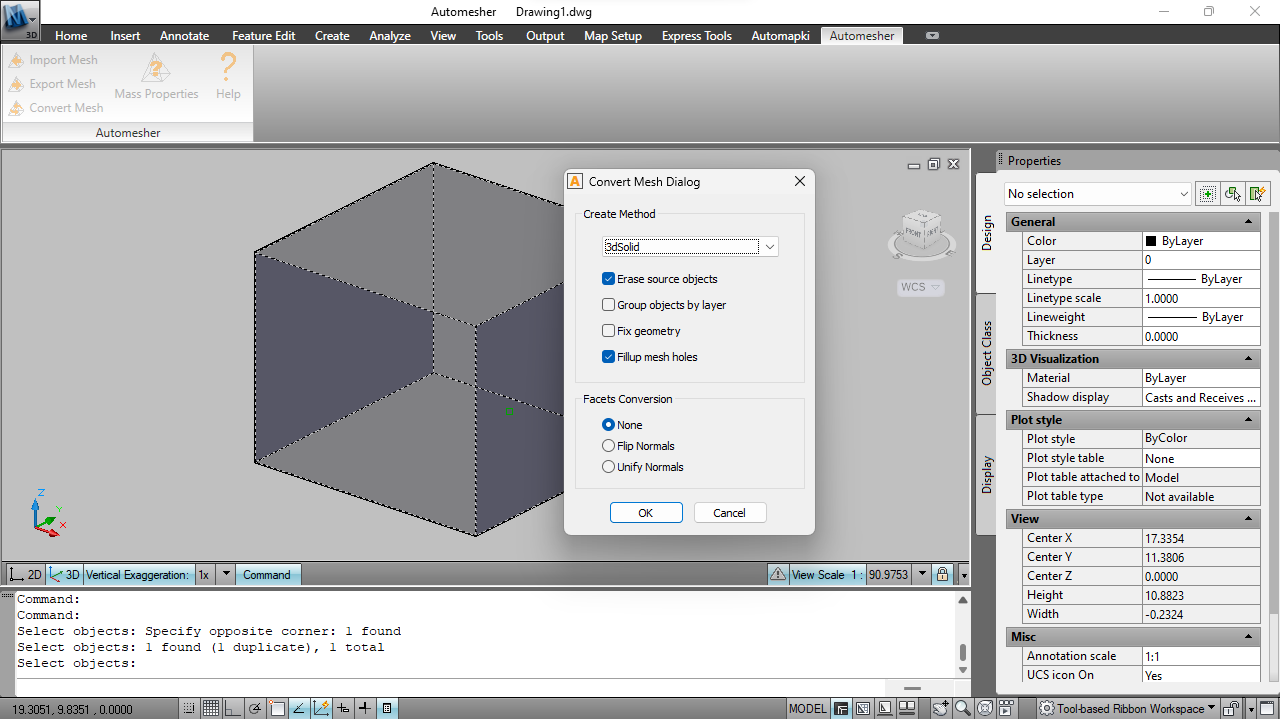
In the conversion settings, enable the Fill Holes checkbox to allow the software to automatically detect and patch mesh gaps. Click OK to proceed with creating a watertight solid.
🧊 Get Final Watertight 3D Solid
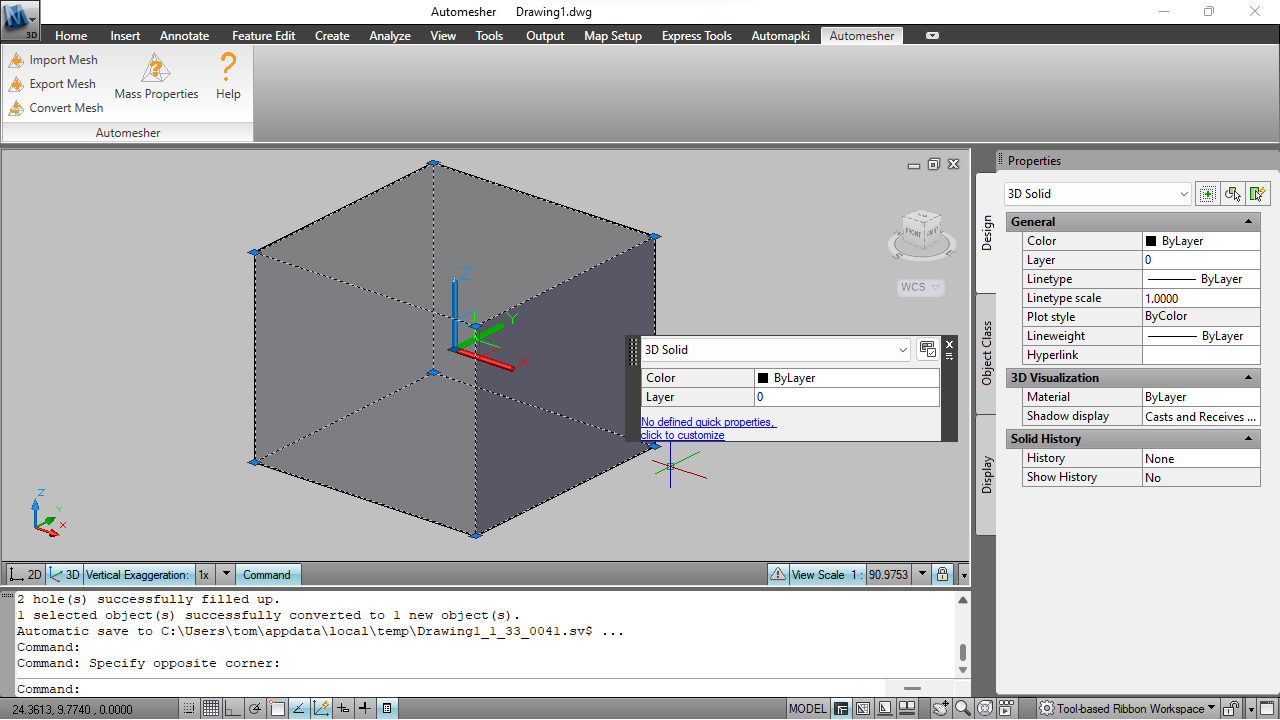
Once the process is complete, a clean, manifold 3D solid object will be inserted into your drawing, ready for solid modeling, simulation, or 3D printing.
FAQ: Why Convert Non-Manifold Meshes to Watertight Solids?
Non-manifold geometry can cause issues in downstream applications such as CAD modeling, engineering analysis, and 3D printing. By converting to a watertight 3D solid, you eliminate potential modeling errors and ensure compatibility with AutoCAD's native solid modeling tools (Boolean operations).
Conclusion: Seamless Mesh to Solid Conversion in AutoCAD
By following this step-by-step guide, you can efficiently convert a non-manifold polyface mesh into a high-quality, watertight 3D solid using our Automesher app. This process is crucial for engineers, architects, and designers working with complex 3D geometry. A solid, error-free model is essential for smooth workflows, whether you're preparing for 3D printing, simulation, or BIM integration.
👉 Start converting confidently with Automesher and unlock the full potential of your mesh models.